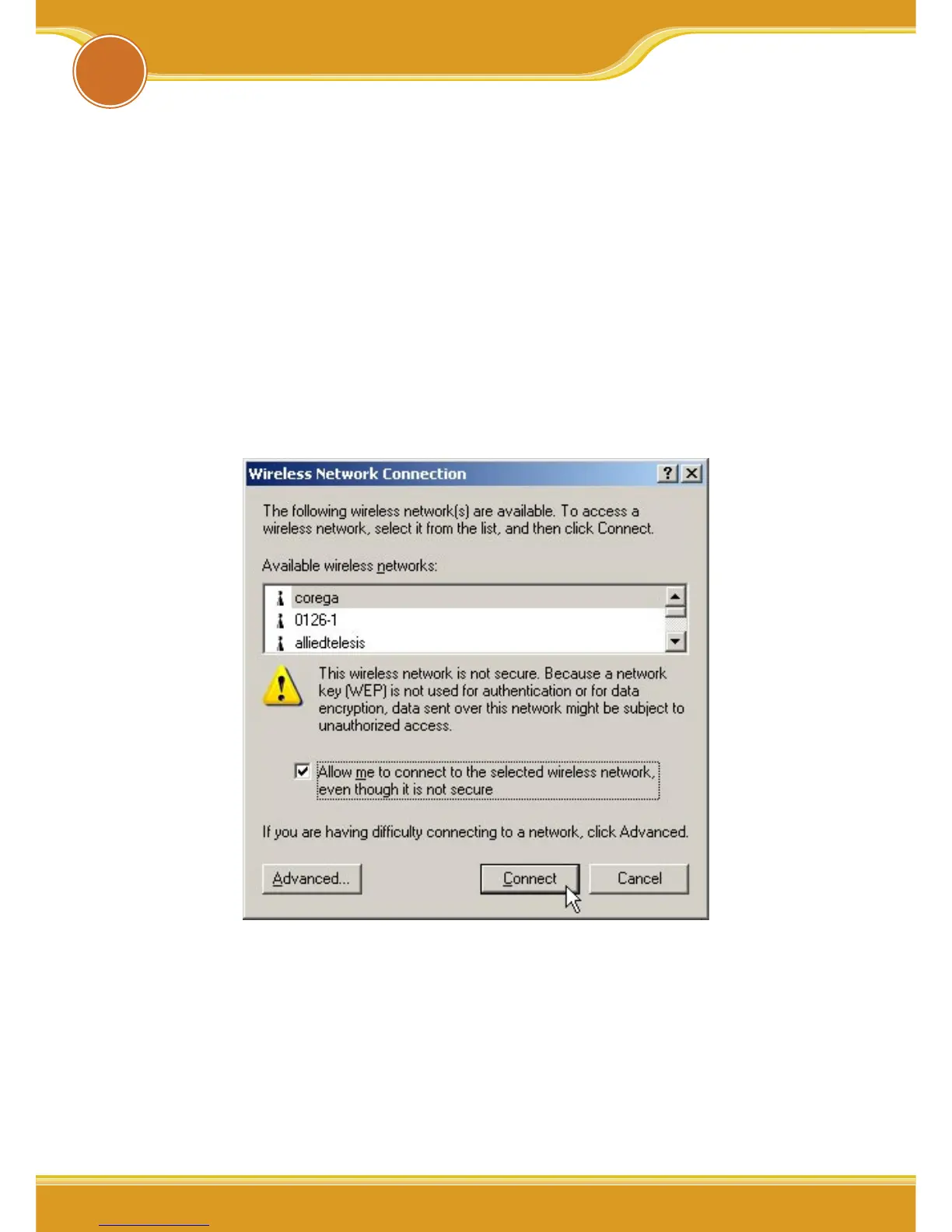WLAPGMN User Manual
7
This section lead you to configure the settings of wireless LAN adapters
installed in other computers to connect with WLAPGMN. There’re three
situations show as below:
3.1 Setting up the Centrino in Win-XP(SP1) OS
1. From the [Start Menu], select [Settings] -> [Control Panel]-> [Net-
work]-> double click [Wireless network connection].
2. It will show up the [Wireless Network Connection] screen, select
[corega] in the listing of available wireless networks, => check [Allow
me to connect...] box => click [Connect].
* Note:
1. “corega” is the default ESSID of WLAPGMN, once ESSID in
WLAPGMN has been changed, the ESSID in WLAN adapter has
to be changed, too.
2. If the WLAPGMN has enabled security function, it will show
below screen, you have to type the key which is consistant with
WLAPGMN, => click [Connect].
3
Setting WLAN Adapter