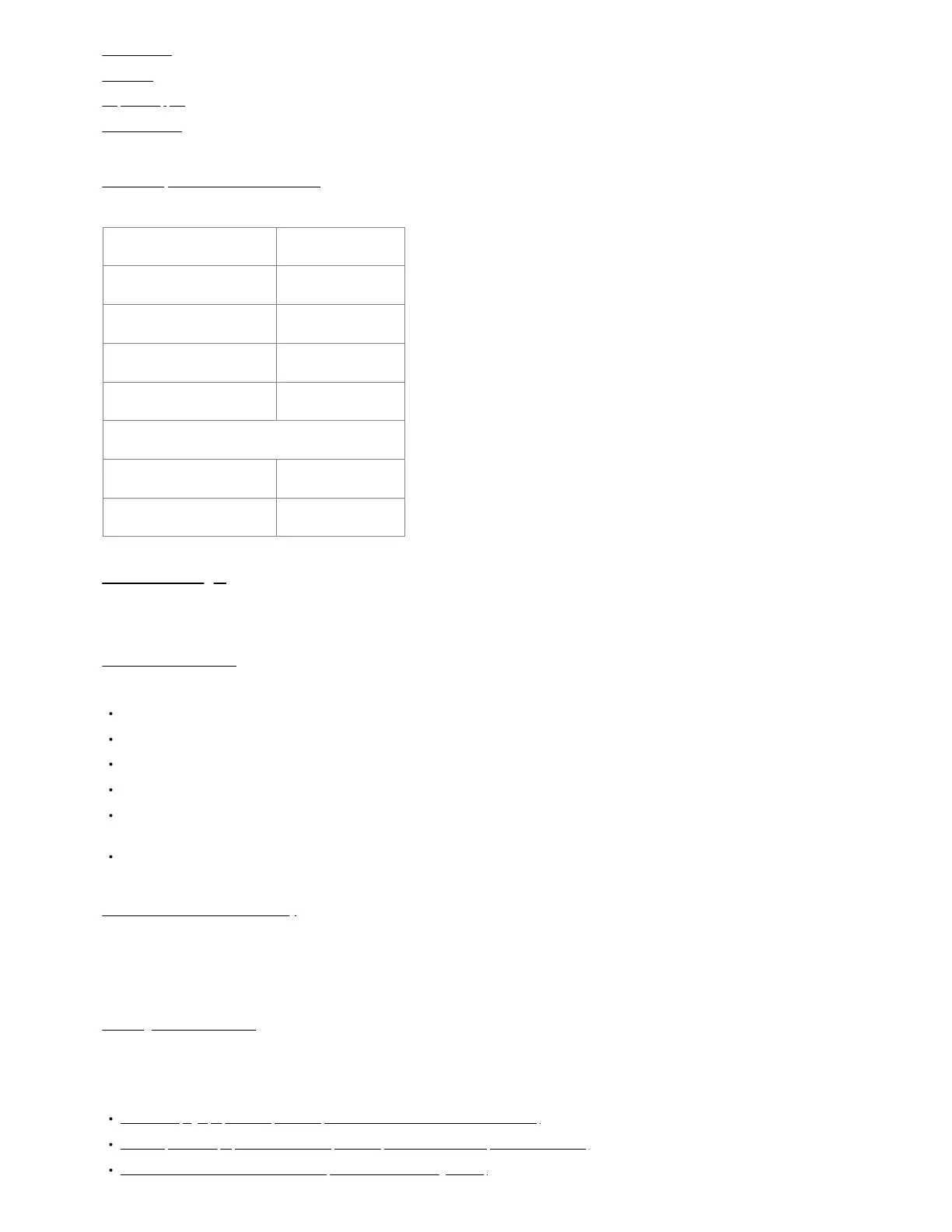Troubleshooting
Resources
Help and Support
Terms of Service
E300 Enterprise Branch Router Models
This document applies to the following models:
Router Model
CRADLEPOINT E300-C18B MODEL: S5A946A
CRADLEPOINT E300-C7C MODEL: S5A118A
CRADLEPOINT E300-C7D MODEL: S5A119A
CRADLEPOINT E300-5GB MODEL: S5A139A
WITH OPTIONAL PLUG-IN MODULES:
CRADLEPOINT MC400-1200M-B MODEL: MC400-1200M
CRADLEPOINT MC400-5GB MODEL: MC400-5GB
Before You Begin
Read the following before setting up the router.
Location Considerations
To ensure the router operates efficiently, following are best practices for determining the installation location:
Ensure the device is positioned to receive optimal cellular and Wi-Fi signal reception.
Ensure that the mounting surface is flat.
Avoid positioning near concrete walls, metal or reflective surfaces, or any other objects that may interfere with the antennas, RF reception, or cables.
Ensure plenty of airflow for ventilation. Avoid installing the device in enclosed spaces.
Do not install the device in direct sunlight or in locations where it may be exposed to the elements. Extreme heat or cold can and will impact the router's
performance.
Mount the device in a location compliant with the Safety, Regulatory, and Warranty Guide, included in the product shipping box.
SIM Card for Wireless Connectivity
A wireless broadband data plan must be added to the router for wireless broadband connectivity. Wireless broadband data plans are available from network
operators such as Verizon, AT&T, Telstra, etc. The SIM card must be activated and provisioned by the network operator. Contact your network operator for
details about selecting a data plan and about the process for provisioning the SIM.
Installing a Modular Modem
The router includes a slot for an additional modular modem. This enhanced capability allows for redundancy, advanced configuration, failover, and
upgradability. The router supports the MC400 modular modem.
Refer to the following for more information:
MC400 Webpage (https://cradlepoint.com/product/accessories/mc400-modular-modem/)
MC400 Spec Sheet (https://resources.cradlepoint.com/product-docs/mc400-spec-sheet-01202020)
MC400 Modular Modem Quick Start Guide (/s/article/MC400-Getting-Started)
