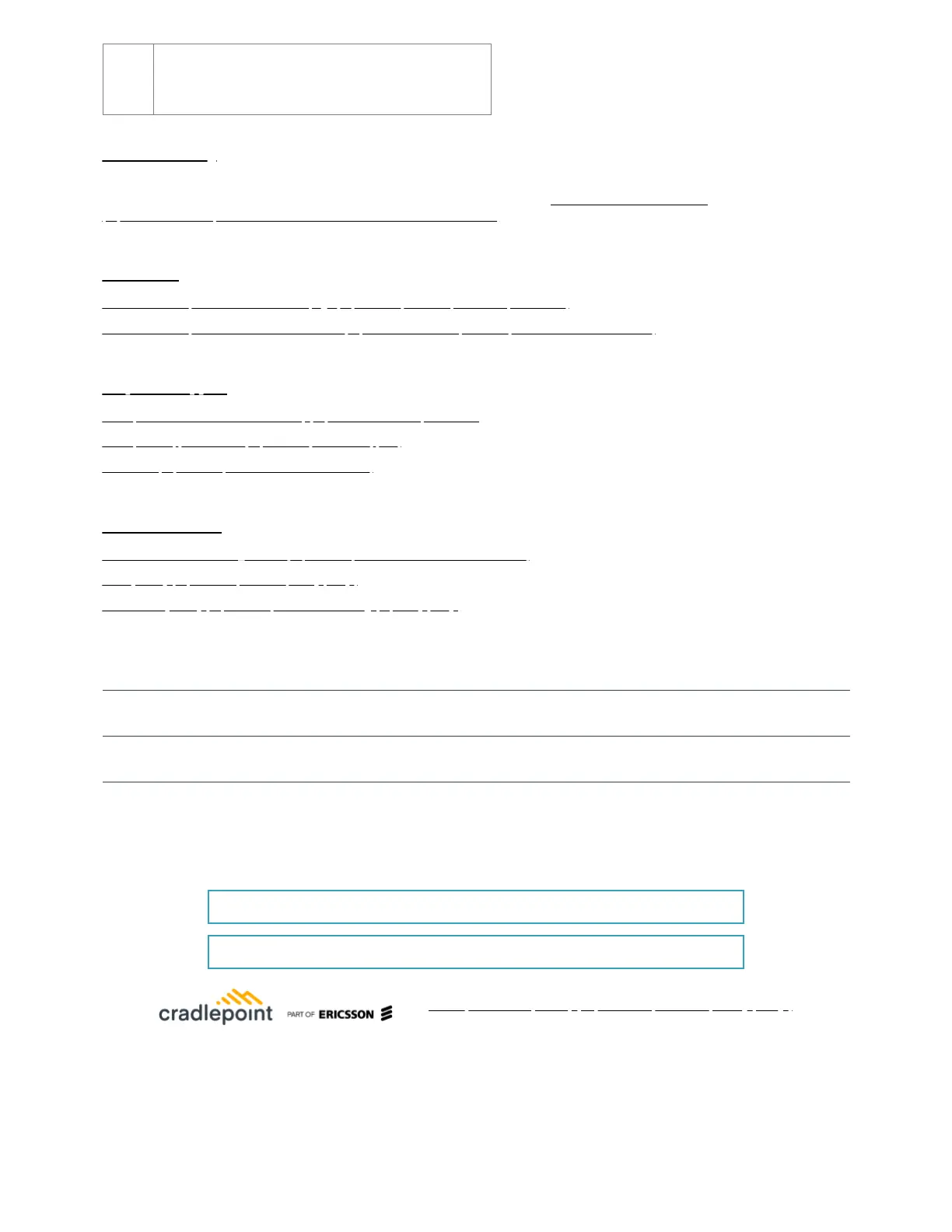The white lights along the base of the router and the Cradlepoint
logo on the top face of the device light up when the device is
connected to a registered NetCloud Manager account.
Troubleshooting
If the device takes longer than five minutes to connect to the Internet, log into the local UI of the device to make configuration changes or to start the
troubleshooting process. You must be physically co-located with the device to do this. Refer to No Internet or Connection Issues
(https://customer.cradlepoint.com/s/article/NCOS-No-Internet-or-Connection-Issues) for more information.
Once the device connects to the Internet, it should then connect to your NetCloud Manager account and start its configuration download.
Resources
E300 Series Enterprise Branch Router Webpage (https://cradlepoint.com/product/endpoints/e300/)
E300 Series Enterprise Branch Router Data Sheet (https://resources.cradlepoint.com/product-docs/e300-data-sheet)
Help and Support
Cradlepoint Connect Customer Community (https://customer.cradlepoint.com/s/)
Cradlepoint Support Services (https://cradlepoint.com/support/)
Contact Us (https://cradlepoint.com/about-us/contact-us/)
Terms of Service
Terms of Service &License Agreement (https://cradlepoint.com/about-us/terms-of-service/)
Privacy Policy (https://cradlepoint.com/privacy-policy/)
GDPR Privacy Policy (https://cradlepoint.com/about-us/gdpr-privacy-policy/)
Title
E300 Series Enterprise Branch Router Quick Start Guide
URL Name
E300-Series-Enterprise-Branch-Router-Quick-Start-Guide
Ask a Question
Contact Support
