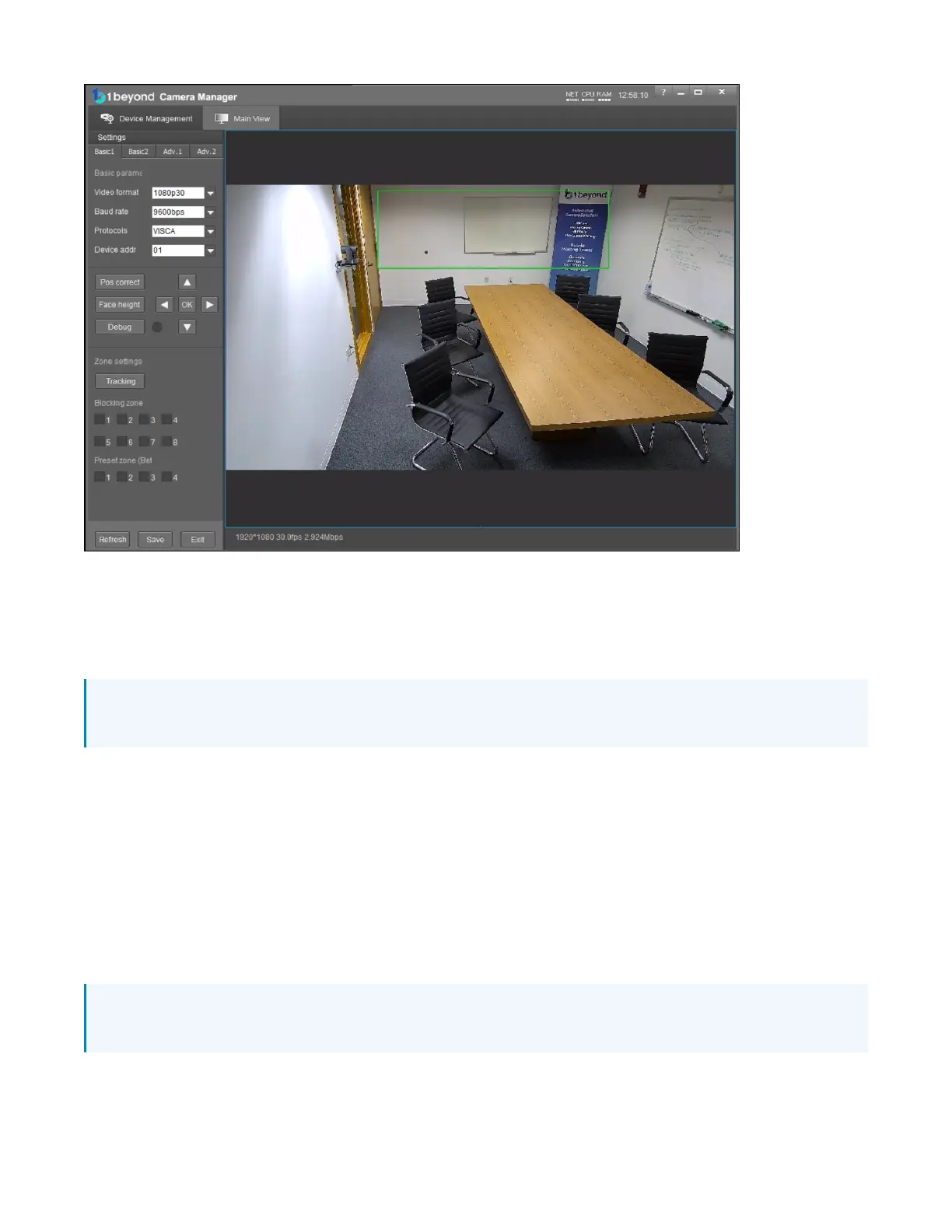Product Manual — Doc.
9323C
IV-CAMA3-20-N-W-1B, IV-CAMA3-20-N-SLVR-1B, IV-CAMA3-20-W-1B, and IV-CAMA3-20-SLVR-
1B • 38
Set the Tracking Zone
The camera detects motion within the tracking zone of the wide-angle lens. The camera uses the
tracking zone to detect faces with the PTZ lens. Limit the tracking zone to the presentation area to
prevent false motion triggers.
NOTE: Blocking Zone 1 may be set by default. Remove the blocking zone as detailed in the Set the
Blocking Zone on page 39.
Requirements:
l
Set the Tracking Zone to contain the entire area where a presenter will move around. Draw the
Tracking Zone so it fills a presenter's head and torso. Tracking is more effective when zones are
narrow and defined.
l
Leave room on the left and right of the zones to allow the presenter to leave the zone and another
presenter to enter.
l
If the front row of audience seats covers some of the presentation area, don’t include it in the
Tracking Zone. Instead, draw it so that at least the torso and/or head of the presenter will be the
only moving subjects in the Tracking Zone.
NOTE: The camera does not auto-save settings. Make sure to save frequently during the setup
process.
