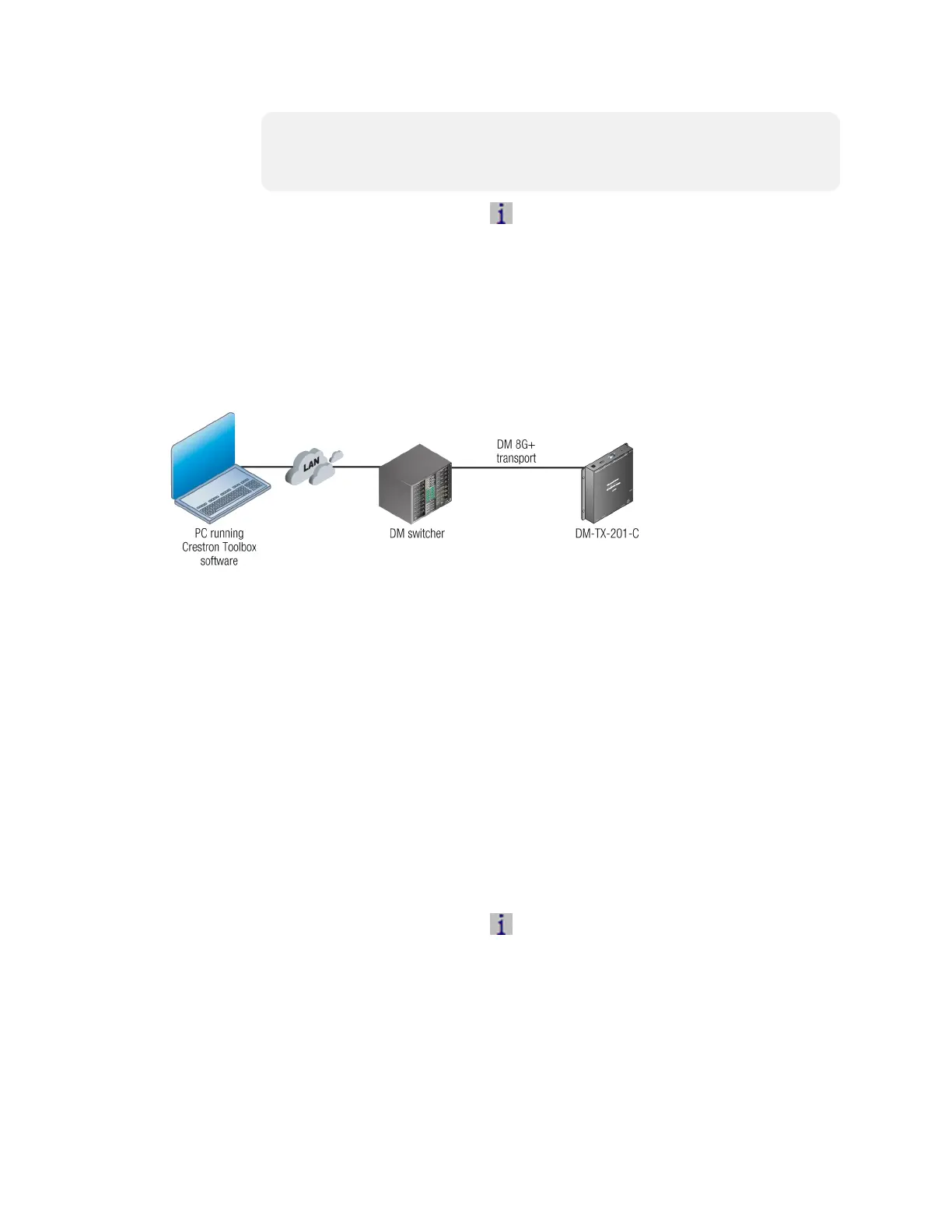6 • DM-TX-201-C Supplemental Guide — Doc. 6958E
NOTE: The hostname can be found in the System Info window in the
section marked "Ethernet;" however, communications must be established
in order to see the hostname in the System Info window.
2.
In the Crestron Toolbox toolbar, click The System Info window opens.
3. In the drop-down list at the bottom of the System Info window, select the entry of
the DM switcher. Device information is displayed.
Using TCP/IP Communications
Use Crestron Toolbox software to establish TCP/IP communications between a PC and a
DM switcher.
TCP/IP Communications via a DM Switcher
To establish TCP/IP communications via a PC and a DM switcher, do the following:
1. For the IP address of the DM switcher, use DHCP (default setting) or set a static IP
address. If DHCP is to be used, proceed to step 2. If a static IP address is to be set,
skip step 2 and proceed to step 3.
2. (Applicable to DHCP only) Use the Device Discovery Tool to find the IP address of the
DM switcher.
3. (Applicable to static IP address only) To set a static IP address, do the following:
a. Establish USB communications between the PC and the DM switcher as
discussed in Using USB Communications (on the previous page).
b. In the Functions menu, select Ethernet Addressing.
c. Enter the IP address, IP mask, and default router of the DM switcher.
4. In the Address Book, create an entry for the DM switcher by using the IP address of
the DM switcher.
5.
In the Crestron Toolbox toolbar, click . The System Info window opens.
6. In the drop-down list at the bottom of the System Info window, select the entry of
the DM switcher. Device information is displayed.
Communications via the LAN Port of the DM-TX-201-C
Use Crestron Toolbox software to establish TCP/IP communications between a PC and a
DM-TX-201-C via the LAN port of the DM-TX-201-C. In this scenario, the DM-TX-201-C is
used in a stand-alone configuration in which it does not connect to a DM switcher.
