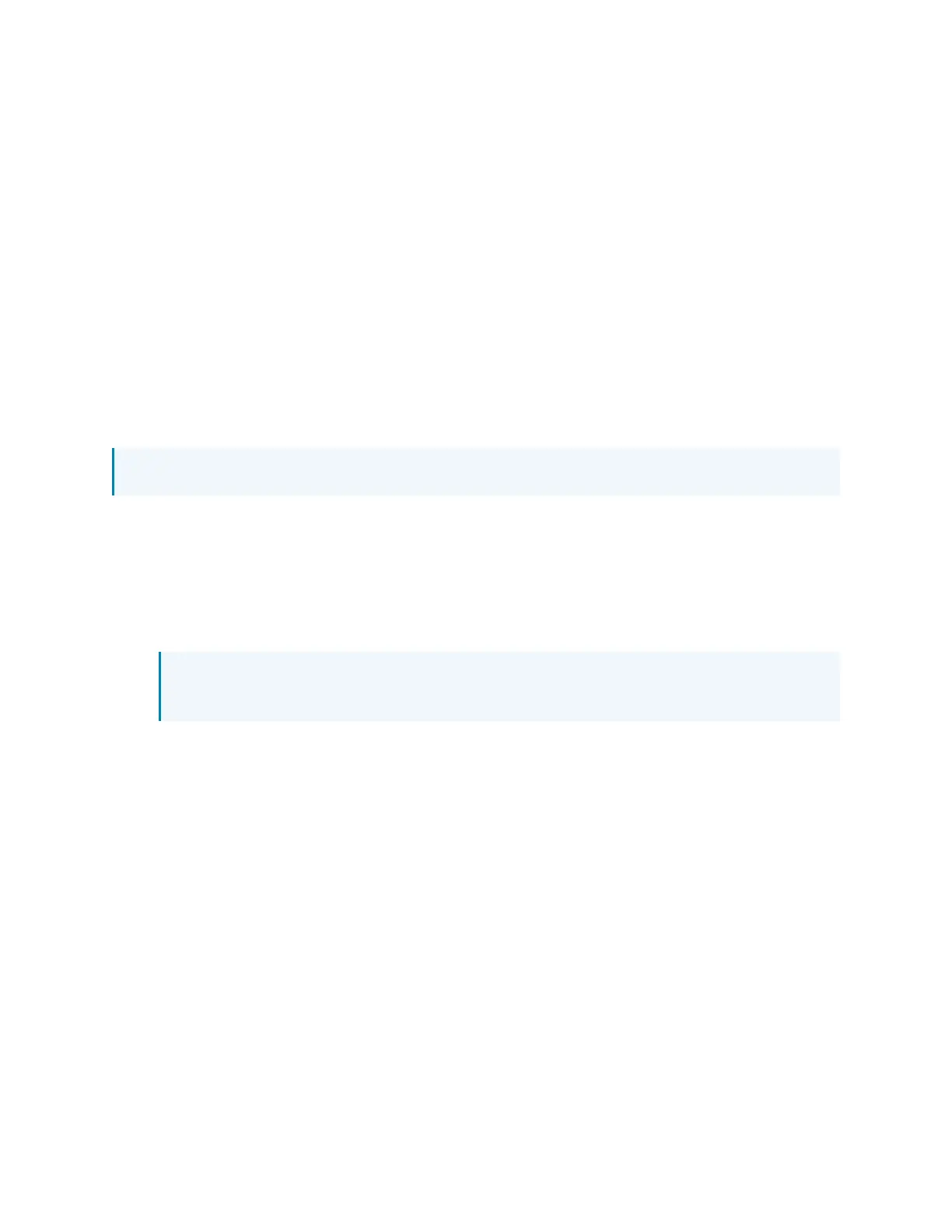26 • GLS-ODT-C-CN and GLS-ODT-C-NS Product Manual — Doc. 9341A
Testing
Confirm that the occupancy sensor operates as intended after installation.
Verify the Detection Range
The red and green LEDs on the occupancy sensor should flash only when they detect motion
caused by room occupants. To verify the motion detection:
1. Enter the room and close all of the doors.
2. Sit in the room and monitor the red and green LEDs on the occupancy sensor. Remain still
to prevent the occupancy sensor from detecting your presence in the room.
3. If the red and green LEDs on the occupancy sensor flash, the sensors are detecting
unwanted motion. Identify and correct the sources of motion (projectors, fans, vents, etc.).
Test the Occupancy Sensitivity
NOTE: If multiple occupancy sensors are located in the same room, adjust one at a time.
1. Walk around the room to simulate typical room motion (for example, sit at various places
around the room and simulate typical motion for the room).
2. While walking around the room, monitor the LEDs on the occupancy sensor to verify that
the motion is detected. Red indicates PIR motion and green indicates US motion.
3. If motion in the room is not detected, increase the sensitivity of the PIR or US sensors. For
details, refer to Sensitivity on page 28.
NOTE: If motion is not detected in the corners of the room, increase the timeout to
allow a greater chance of detecting motion.
4. Repeat these steps until all expected motion is detected.
Adjust Vacancy Sensitivity
1. Press and hold VAC SETUP for 3 seconds to enter Vacancy Setup mode. The occupancy
sensor will beep to indicate that it detected motion.
2. Exit the room and close the door. Walk by open doorways or entrances. The occupancy
sensor should not beep while the room is empty.
3. Reenter the room. The occupancy sensor beeps when reentering the room.
4. If the occupancy sensor detects motion (beeps) when it should not, lower the sensitivity of
the PIR or US sensors.
5. Repeat these steps until motion is not detected.
