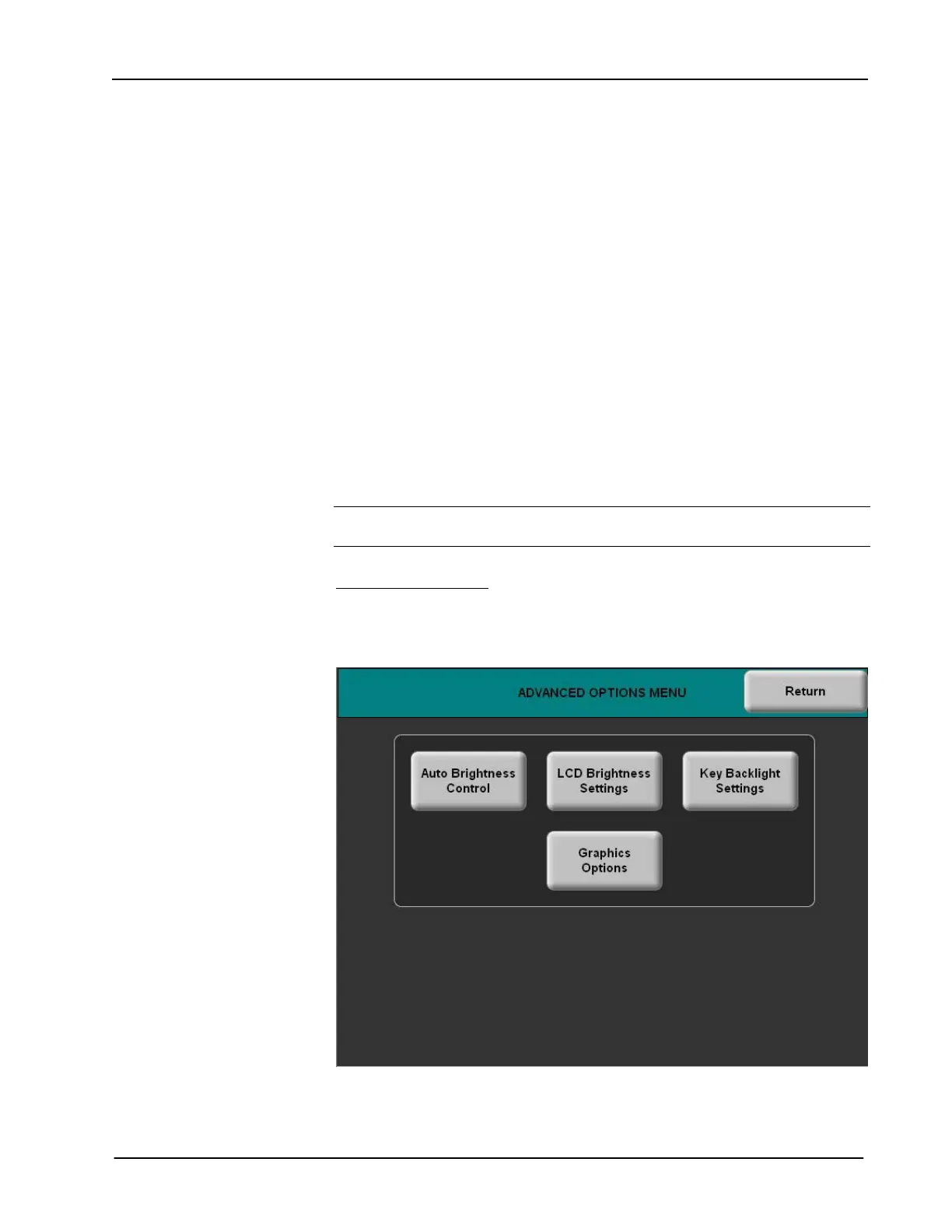Isys
®
5.7” Wall Mount Touchpanel Crestron TPS-6L
• Press the White, Almond, or Black Bezel button to set the Auto Key
Backlight Control threshold for the color of your bezel. The Current Light
Sensor Level value is provided as a reference. The internal light sensor
adjusts the brightness level to accommodate for the current room ambience.
For white or almond bezels, if the current sensor level is above or equal
to the threshold, the brightness is set to the low level. If the current
sensor level is below the threshold, the brightness is set to the high
level.
For black bezels, if the current sensor level is above or equal to the
threshold, the brightness is set to the high level. If the current sensor
level is below the threshold, the brightness is set to the low level.
Use the controls to adjust the relative level (0% to 100%) of key
backlight brightness levels. Press the HIGH and LOW buttons to
check each level.
• Press the Manual button to adjust the high and low backlight levels
manually.
• Press the No Key Backlight button if you do not require key backlighting.
• Press Return to go back to the SETUP MENU screen.
NOTE: Corresponding buttons on the SETUP MENU let you select the appropriate
backlight control mode for current operation.
Advanced Options
From the SETUP MENU screen, press Advanced Options to display the
ADVANCED OPTIONS MENU as shown below.
ADVANCED OPTIONS MENU
24 • Isys
®
5.7” Wall Mount Touchpanel: TPS-6L Operations & Installation Guide - DOC. 6630A
