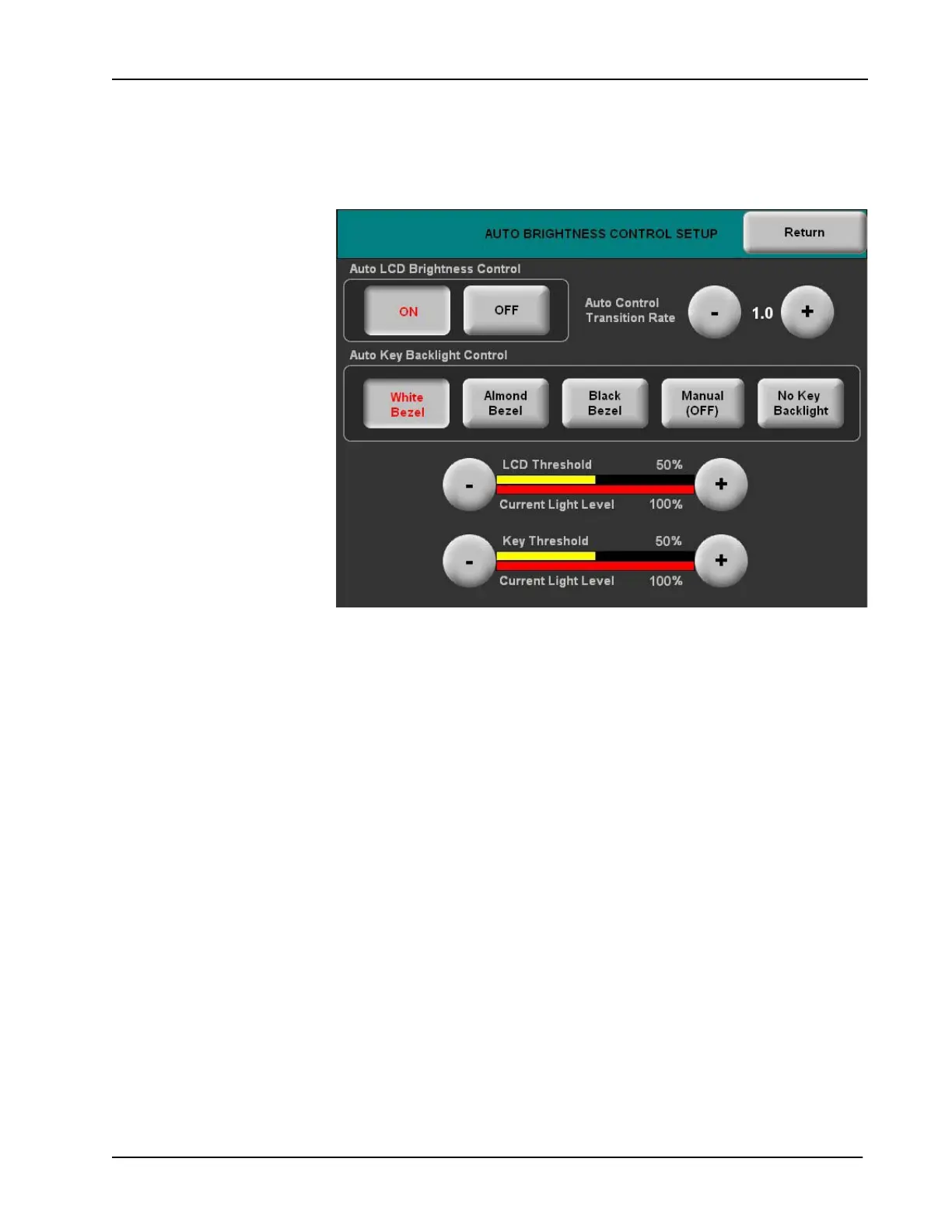Crestron TPS-6L Isys
®
5.7” Wall Mount Touchpanel
Auto Brightness Control
Select Auto Brightness Control to display the AUTO BRIGHTNESS CONTROL
SETUP menu as shown below.
AUTO BRIGHTNESS CONTROL SETUP Menu
• Press the ON and OFF (default) Auto LCD Brightness Control buttons to
turn that feature on and off.
• With auto LCD brightness set to ON, the internal light sensor adjusts the
brightness level to accommodate for the current room ambience. If the light
level is above the threshold, the brightness jumps to the high setting; if the
level is below the threshold, brightness jumps to the low setting.
• Use the Auto Control Transition Rate controls to set the time, in seconds,
for the brightness setting to transition from one level to the other.
• Use the LCD Threshold controls to set the level at which the auto
brightness, if set to ON, will adjust LCD brightness. The Current Light
Level gauge is provided as a guide to setting the threshold.
• Use the Key Threshold controls to set the level at which the auto backlight
control will adjust key backlight brightness. The Current Light Level gauge
is provided as a guide to setting the threshold.
The threshold value is constant for all bezel colors. What the panel does
when the sensor reading crosses the threshold differs for white/almond and
black bezels
For white/almond bezels:
When the sensor is below the threshold, the key backlight brightness is
set to the high level.
When the sensor is above the threshold, the key backlight brightness is
set to the low level.
Operations & Installation Guide – DOC. 6630A Isys
®
5.7” Wall Mount Touchpanel: TPS-6L • 25
