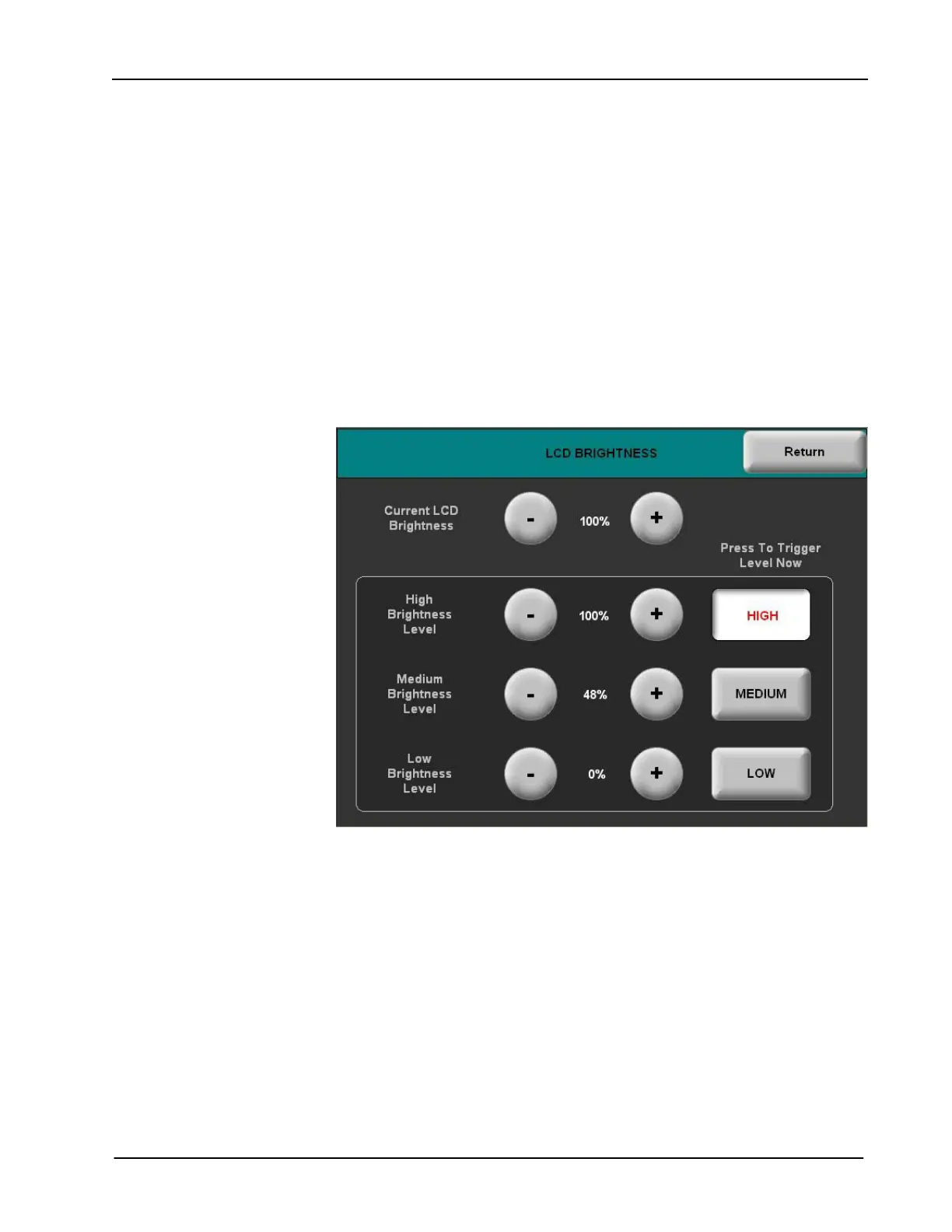Isys
®
5.7” Wall Mount Touchpanel Crestron TPS-6L
For black bezels:
When the sensor is below the threshold the key backlight brightness is
set to the low level.
When the sensor is above the threshold the key backlight brightness is
set to the high level.
• With Manual (OFF) selected, the key backlight brightness is controlled
manually (sensor is ignored).
• With No Key Backlight selected, the key backlight is turned off, regardless
of the sensor reading or other settings.
LCD Brightness Settings
Select LCD Brightness Settings to display the LCD BRIGHTNESS menu as shown
below.
LCD BRIGHTNESS Menu
• Use the Current LCD Brightness controls to adjust the current screen
brightness level as desired.
• Press the HIGH, MEDIUM, and LOW buttons to check the preset levels.
Use the High-, Medium-, and Low Brightness Level controls to adjust the
preset levels as desired.
Key Backlight Settings
Select Key Backlight Settings to display the KEY BACKLIGHT menu as shown on
the following page.
26 • Isys
®
5.7” Wall Mount Touchpanel: TPS-6L Operations & Installation Guide - DOC. 6630A
