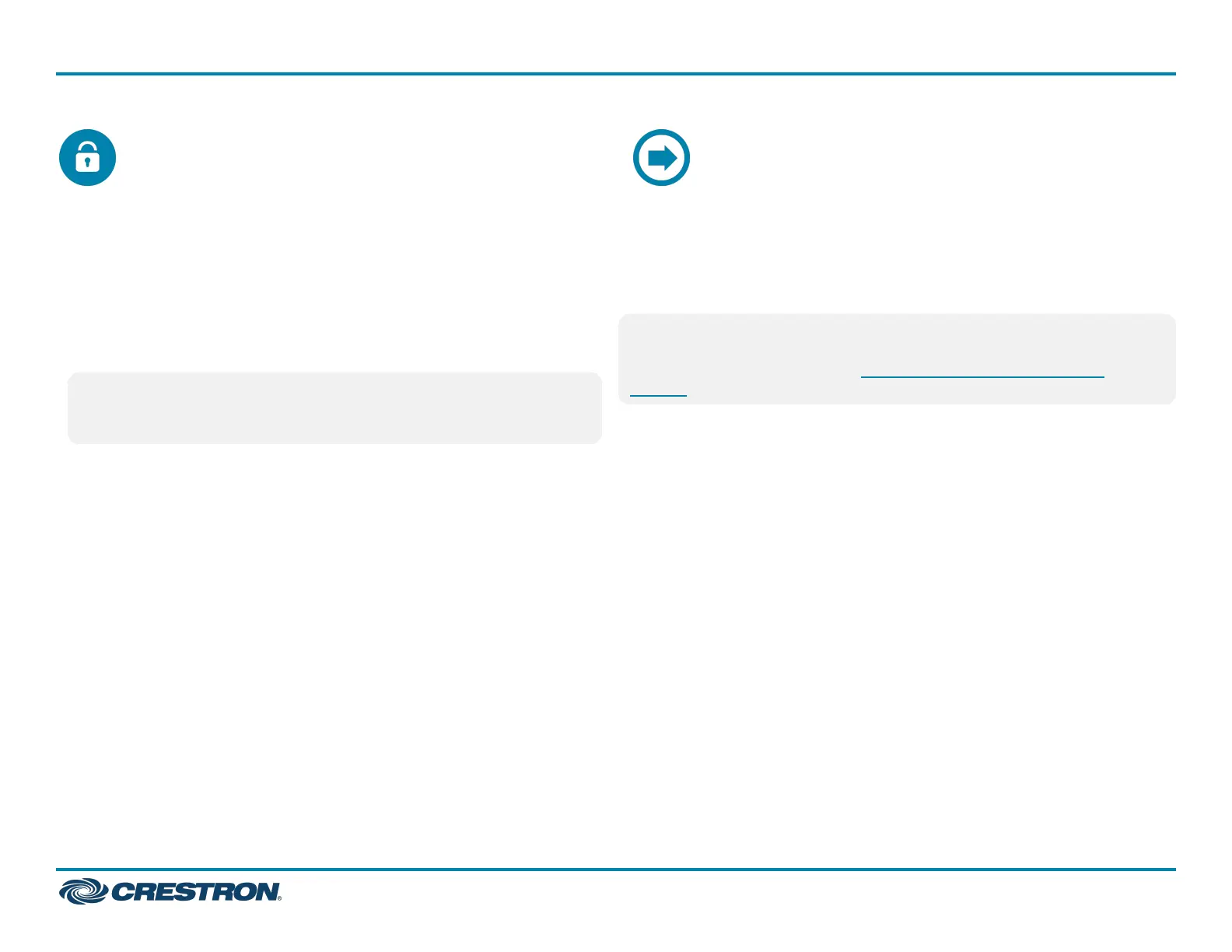Create an AdminAccount
The first time the web configuration interface is accessed, a dialog box is
displayed asking the user to create an admin account. A similar message
is displayed when connecting to the device in Crestron Toolbox software
if an admin account has not already been created.
To create an admin account:
1. Enter a username and password for the admin account in the
appropriate text fields.
CAUTION:Donotlosetheusernameandpassword for the admin
account, as the device must be reset to factory settings to regain
access.
2. Click OK. A dialog box is displayed stating that enabling
authentication will restart the web session.
3. Click Yes to confirm and restart. The username and password
created in step 1 must be entered to regain access to the web
configuration interface.
Select an Application
The touch screen ships with various built-in scheduling applications. An
application may be selected from the web configuration interface.
The touch screen included in the TSS-770-T-LBorTSS-1070-T-LB kits
runs the Microsoft Teams Panels scheduling application only. No other
application can be selected on these models.
NOTE:Applicationscanbeselectedandconfigured from the device
setup screens or from the web configuration interface at any time. For
more information, refer to the TSS-770 and TSS-1070 Product
Manual.
To select a touch screen application:
1. Enter the touch screen IP address into a web browser to access the
web configuration interface.
2. Navigate to Settings >Applications.
3. Select the desired scheduling provider from the Application Mode
drop-down menu.
4. If necessary, enter any additional information (such as a registration
URL) that is required for connecting to the scheduling provider.
5. Click Save Changes on the top right of the screen.
6. When prompted, reboot the touch screen. The touch screen reboots
into the selected scheduling mode.
An application may also be selected using the Application Selection
function on the main device Setup screen.
7
TSS-770 and TSS-1070
QuickStart
7 in. and 10.1 in. Room Scheduling Touch Screens
