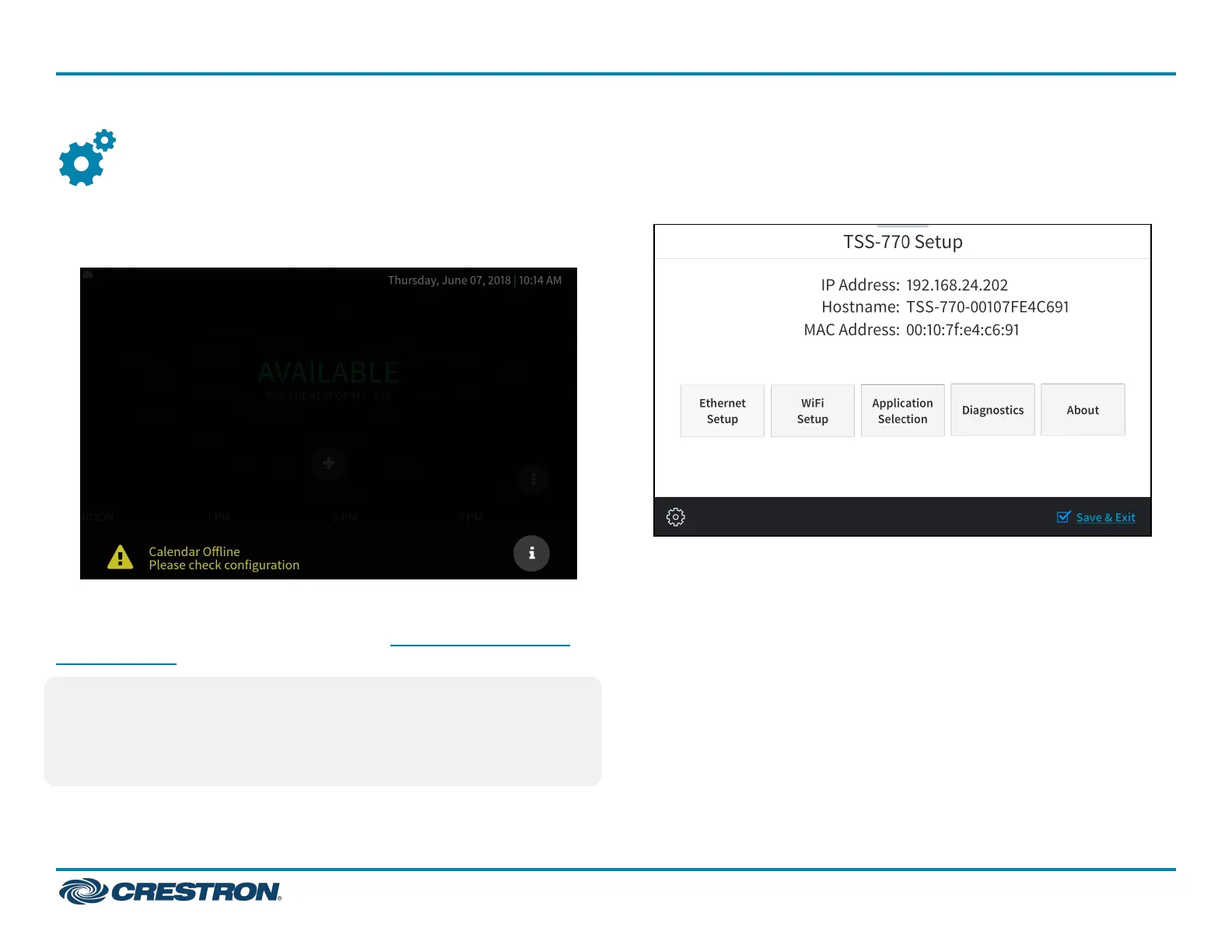Configure the Touch Screen
When power is applied for the first time, the touch screen boots with the
Crestron room scheduling application selected by default. The touch
screen may take up to two minutes to boot.
Device settings for the touch screen may be configured using the built-in
setup screens or the web configuration interface. For more information
on configuring the touch screen, refer to the TSS-770 and TSS-1070
Product Manual.
NOTE:Thetouch screen included in the TSS-770-T-LBor
TSS-1070-T-LB kitsbootstotheMicrosoftTeamsPanels scheduling
application setup screen by default. To access the device setup screens,
refer to Access the Device Setup Screens on the adjacent column. To
configure the application, refer to Configure Microsoft Teams Panels.
Access the Device Setup Screens
To access the built-in setup screens, place five fingers on the display and
hold for 15 seconds. The main Setup screen is displayed (TSS-770
shown).
Use the setup screens to configure various settings for the touch screen,
including Ethernet setup, scheduling application selection, Wi-Fi network
setup, and diagnostics.
Access the WebConfigurationInterface
The touch screen provides a web configuration interface that is used to
view and configure various touch screen settings and to select a
scheduling application. The interface can be accessed using the touch
screen IP address or the XiO Cloud® service.
5
TSS-770 and TSS-1070
QuickStart
7 in. and 10.1 in. Room Scheduling Touch Screens
