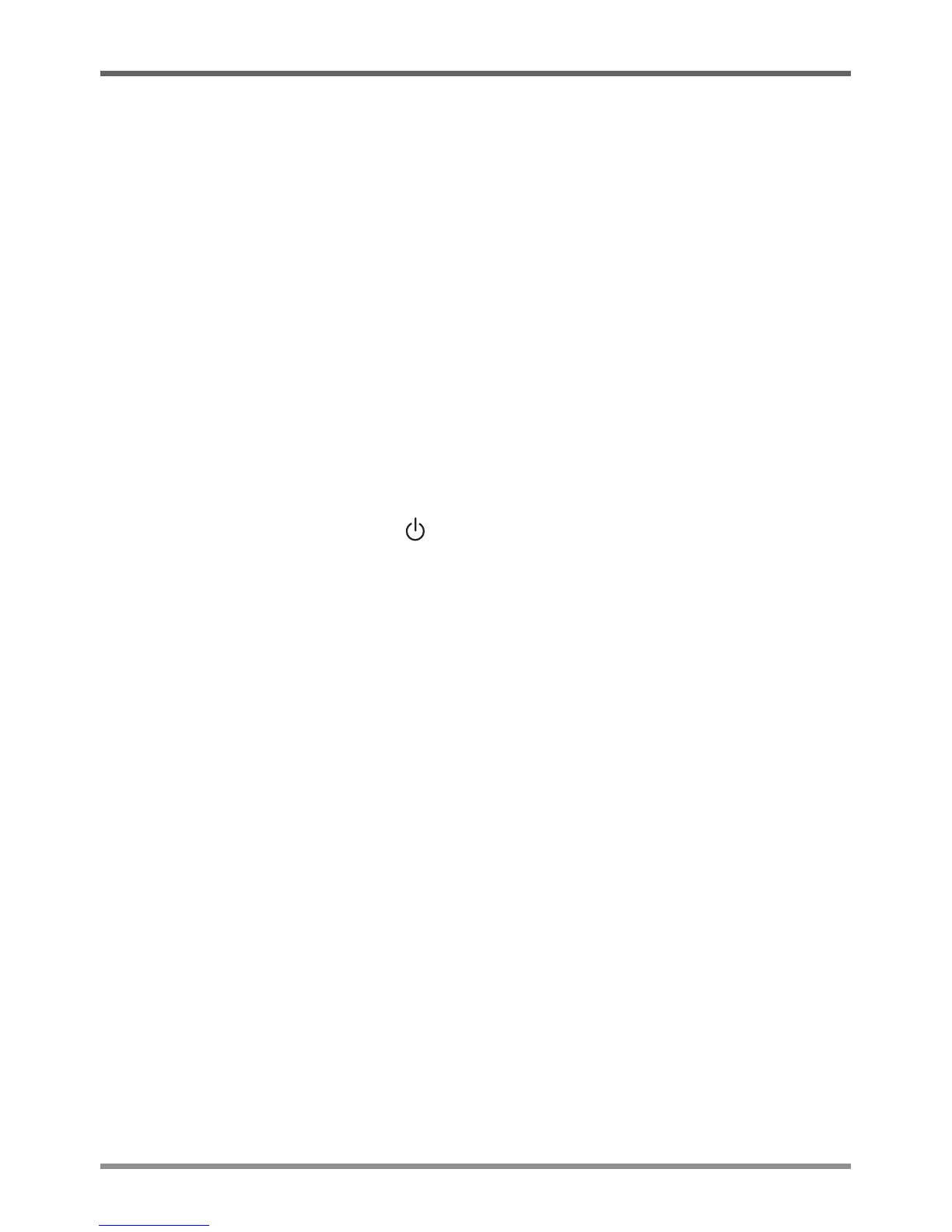GETTING STARTED
16
Starting Your Chromebook
POWER ON
Thesuspend/poweronswitchisusedtoturnonyourChromebookfromitsoffstate.Forfirsttime
use,youmustconnectyourACadaptertotheChromebookandfullychargetheinternalLithium-
Polymerbattery,oncethebatterychargingstatusindicatorhasturnedgreen,youcanpoweron
yourChromebookbypressingthesuspend/poweronbuttonlocatedattheupper-rightcornerof
thekeyboard.
TopoweronyourChromebookafterfirstuse,justopenthelidoftheChromebook.Ifthedisplay
panelisopenedandyourChromebookisnotpoweredon,pressthesuspend/poweronbutton.
POWER OFF
Ifyouneedtotakeanextendedbreak,pressthesuspend/poweronbuttontolockthescreenor
simply close the lid of the Chromebook.To power off your Chromebook, press and hold the
suspend/poweronbuttonorclickthe
buttoninthelower-leftcornerofthescreentocompletely
shutdownyourChromebook.
WhenyoupoweronyourChromebook,itwilldisplaythemainsign-inscreen.AllGoogleAccounts
thathavebeenaddedtoyourChromebookwillbedisplayed.ClicktheGoogleAccountyouwant
tosign-inwithandenteryourpassword,thiswilltakeyoutoyourbackgroundwallpaper.Ifafault
isfound,yourcomputerwillautomaticallytakeyoutotherecoveryscreen.
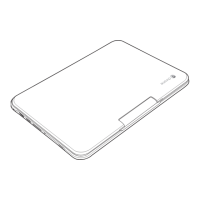