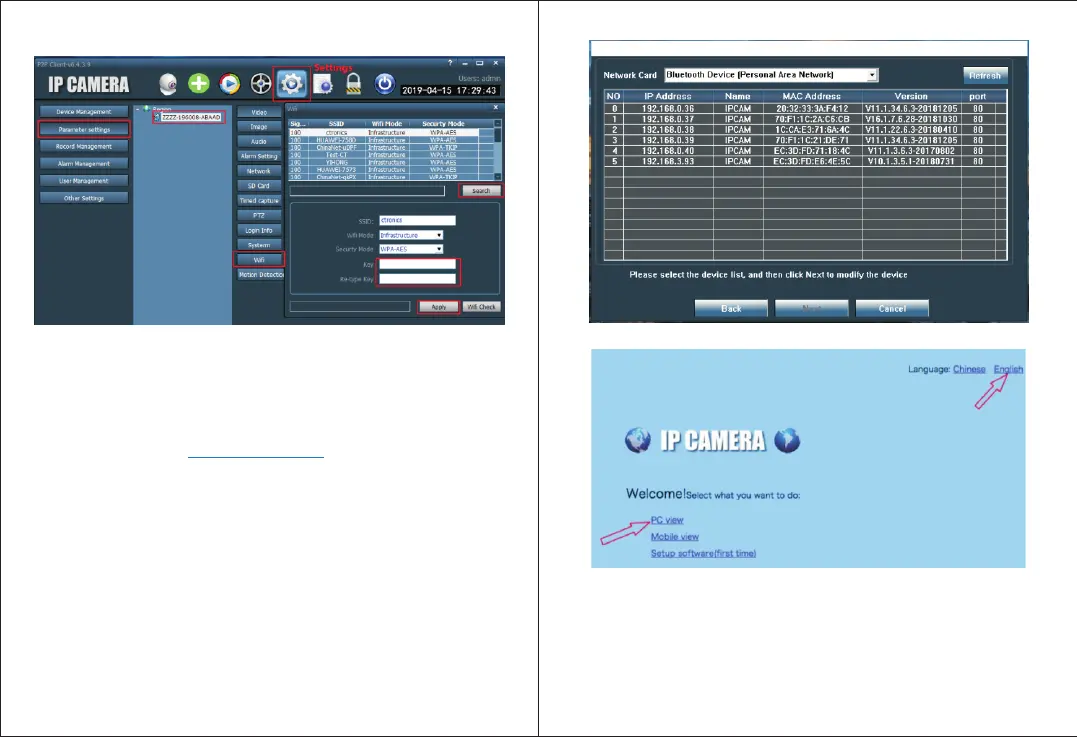-05-
-www.ctronics-tech.com-
-06-
-www.ctronics-tech.com-
Picture 4
Picture 3
2.3 Set up the camera with PC browser
LAN cable is required if you set up the camera with PC browser.
Step 1:
www.ctronics-tech.com
Preparation
1.Download PC software “SearchTool” from Support - Download of
Ctronics website and install the software on
your PC;
2.Connect the camera to power supply;
3.Connect the camera to the router by LAN cable. Make sure that your PC
and your camera are in the same local network.
Step 2: Connect the camera in PC browser
1.Run “SearchTool” on your computer, the software will display the camera
and its detailed information in the list (Picture 4);
2.Double-click on the camera to open camera interface with PC browser;
3.Input default user name “admin” and default password “admin” to enter
welcome page of the camera;
4.Select language and click on PC View to access the camera (Picture 5)
Step 3: Connect the camera to Wi-Fi network
1.Go to to set Wi-Fi for the camera
(Picture 6) ;
2.Click on Search to display all available Wi-Fi networks, select your
Wi-Fi network, input your Wi-Fi password (Key), apply the setting. The
camera is now connected to your Wi-Fi network.
Settings – Network – Wireless
Picture 5
