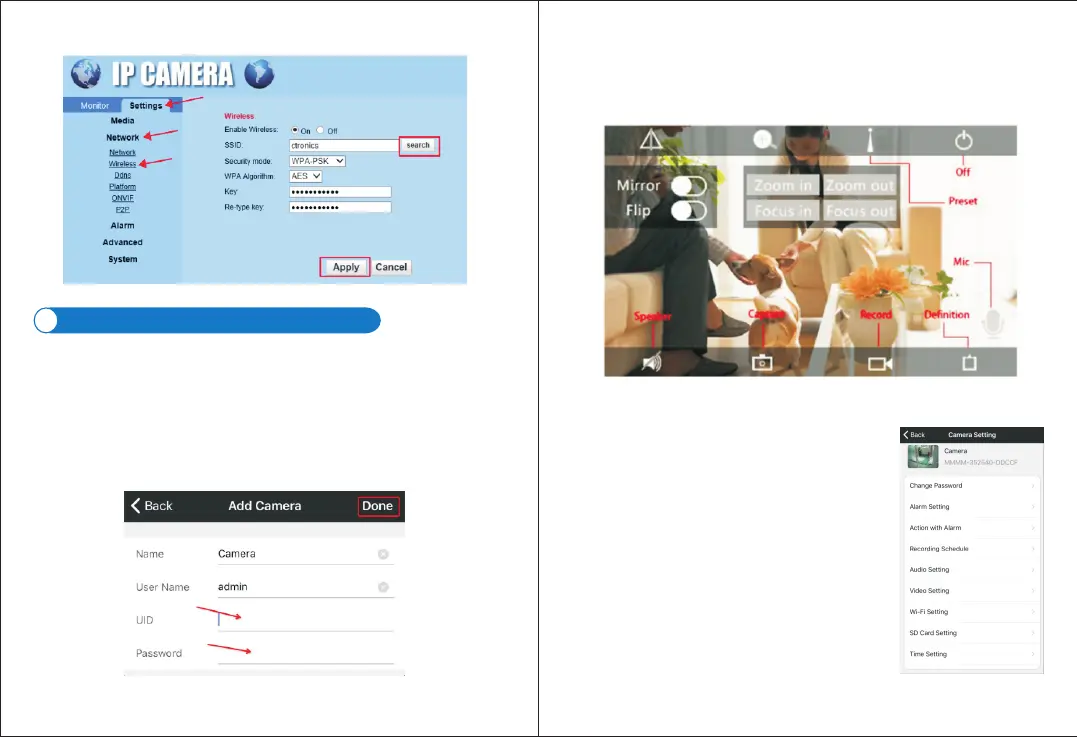-07-
-www.ctronics-tech.com-
-08-
-www.ctronics-tech.com-
Picture 6
Introduction of Mobile Application
3
With Ctronics app, you’re able to connect multiple Ctronics CTIPC series Wifi
cameras on the same mobile device. There’re 4 tabs on the interface: Camera,
Picture, Video, About.
3.1 Camera
This main interface allows you to add camera, delete camera, view camera and
access to camera settings.
Add camera: you may add any online camera simply by input the UID, user name
and password of the camera to add it into the app (Picture 7).
Delete camera: Click on Edit icon on top of the interface or slide the camera bar
to the left to show delete option.
View camera: Click on camera image to enter real-time surveillance interface
(Picture 8).
Picture 8
***Attention: Functions on this interface are not available on all CTIPC cameras.
Please refer to product description or contact us for the available functions of
your camera model.
Click on Settings icon to access camera settings (Picture 9).
Camera Settings
Picture 9
- Change Password
- Alarm Setting
- Action with Alarm
Default password is admin. It’s recommended to modify
the password to protect your camera.
Enable/disable motion detection of the camera, set
detection area and sensitivity, set audio alarm (not
available for all models).
Define the actions to be taken when the camera detects
movement: send alarm notification, record video to SD
card, send email with pictures, send pictures and videos
to your FTP server.
Picture 7
