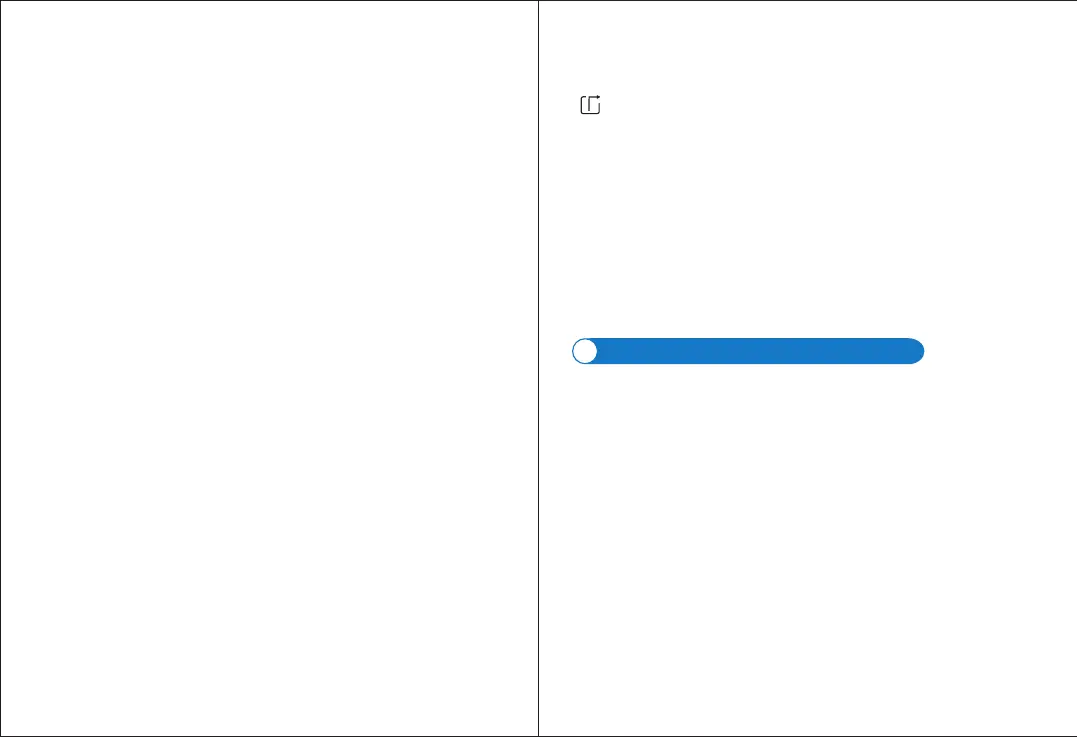-09-
-www.ctronics-tech.com-
-10-
-www.ctronics-tech.com-
-Recording Schedule
-Audio Setting
-Video Setting
-Wi-Fi Setting
-SD Card Setting
-Time Setting
-Email Setting
-FTP Setting
-System Setting
-Device Information
You may enable/disable continuous recording of the camera, set the length of
recorded video, select quality of recorded video. Note: More detailed recording
schedule may be set with PC browser or PC software.
Set input/output volume (only for camera with audio function).
Set video parameters and select frequency. Note: video parameters are automatically
adjusted by the camera. It’s not necessary to modify the values.
Set Wi-Fi network for the camera.
Check SD card storage and format SD card in case of need.
Set time and time zone for the camera.
***Attention: Default time zone of the camera is set to GMT+8. Please modify the
time zone after connection with the camera.
Input email information after you enable email alarm. You may find our document
about email setting in Support – Download of our website.
Input FTP server information after you enable FTP transmission. Please check with
your FTP server provider for server information.
Reboot camera and Reset Camera.
Information about the camera including software version, IP address, etc.
Touch Picture tab and select a camera to watch the pictures taken manually
during monitoring.
These manually-taken pictures are saved in the memory of your mobile device.
3.2 Picture
Touch Video tab and select a camera to watch recorded videos.
3.3 Video
Local
Videos taken manually during real-time surveillance can be found in Local. These
videos are saved in the memory of your mobile device. Click on the download icon
to download the video to the Album/Photos of your mobile device.
Online
Automatically recorded videos can be found in Online. There are two types of
automatic recording: Alarm Recording and Planned Recording (or Scheduled
recording). These videos are saved in the SD card of the camera.
By default, the interface will display all recordings in past 6 hours. User may click on
Search on top to the right of the interface to find the recordings of a specified period.
Click on the recording to show two options: Playback and Download. Touch
Playback to play the video directly; Touch Download to download the video to Local
file.
3.4 About
Version information of the mobile application.
Introduction of PC/Mac Software
4
Menu Bar
Preview:
With PC/Mac software “HiP2P”, you’re able to connect multiple Ctronics CTIPC
series Wifi cameras on the same PC. All software can be downloaded in Support –
Download of Ctronics web site.
***Attention: Mac software has a more simplified interface compared to
Windows software. Many functions may only exist in Windows software.
By default, there’s no password for the user “admin” in the software. You may leave
password blank and confirm to access the functions on the interface.
There’re 8 function icons in the menu bar. They are (from left to right):
Preview, Auto-Add, Local Playback, Remote Playback, Settings, System Logs,
Switch User, Exit.
Refer to below image for functions on the interface (Picture 10).
***Attention: not all functions are available on your camera. Please refer to
product description or contact us for available functions of your camera.
