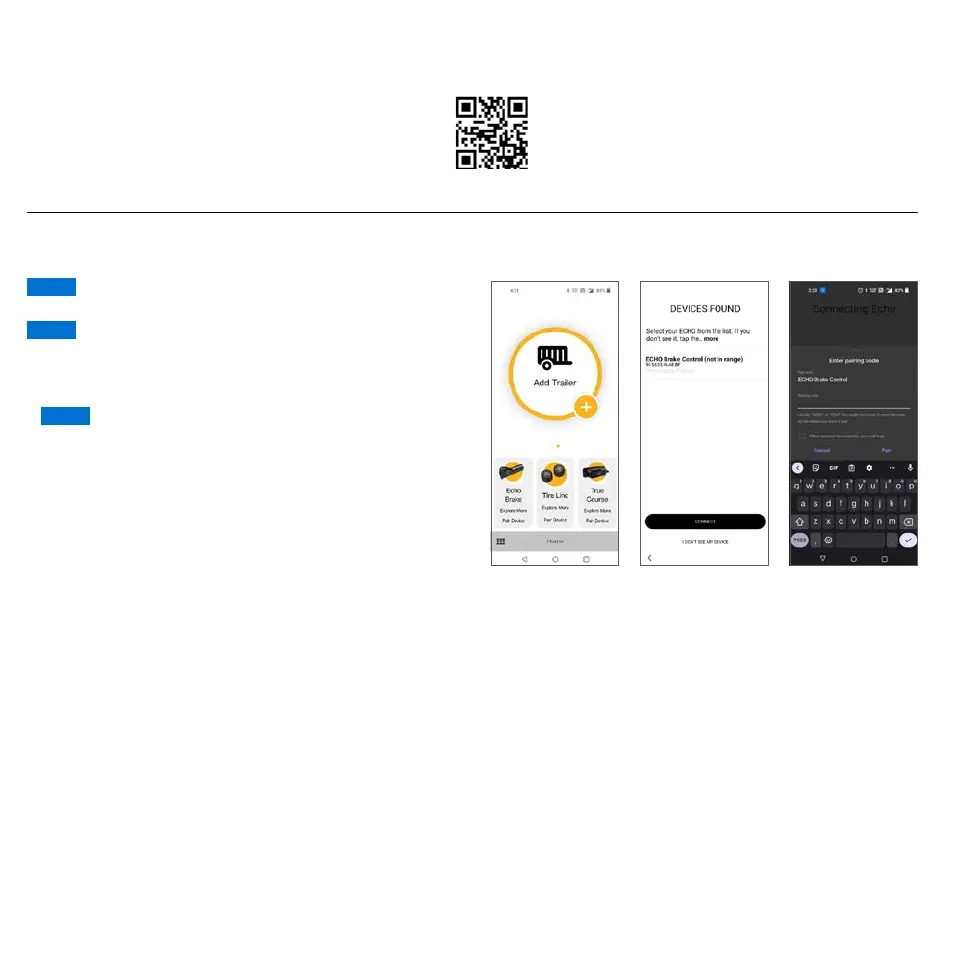CURTMFG.COM
•
NEED ASSISTANCE?
•
87 7.2 87.86 34
•
51190-INS-RC
•
PAGE 4
The vehicle needs to be running or the
ignition in the 'ON' position with the vehicle in park.
At any moment during setup, if the LED on the Echo
under-dash is red, stop and refer to the 'Troubleshooting Guide'.
1. Enable Bluetooth in your mobile device settings.
This will allow you to detect your Echo
®
device.
Pairing of the app to the Echo device will
happen within the app. Device should not be paired
within the smartphone’s Bluetooth settings menu.
2. Open the app after installation and follow
the on screen prompts, agree to the end user
agreement and complete the initial registration
Once registration is created, you will
utilize the credentials for future logins.
3. Once registered and logged in, select 'Pair Device'
under the Echo
®
brake icon on the home screen.
4. Prior to scanning for an Echo
®
brake device, grant location
permissions to the app and enable device location.
5. The app will begin scanning for an Echo
®
device. Once the
'Echo
®
Brake Controller' is visible, select it. Once detected, select
'Connect' to pair the device. You will then be prompted to enter
the six-digit PIN, found on the side of the brake controller
unit or on the provided quick reference card. Once pairing is
complete, you will receive a pairing successful notification
and the LED light on the Echo
®
device will be solid blue.
INITIAL SETUP FOR BLUETOOTH CONNECTION
DOWNLOAD THE MOBILE APPLICATION
Mobile applications are available for Apple and Android OS. They can be accessed in the App Store
or Google Play by scanning the respective QR code below or searching for 'OneControl
®
Auto'.
• Apple OS Requires IOS 14 or higher
• Android OS requires Android 9.0 or higher
• Bluetooth must be enabled on your device for pairing to occur
• After the app is installed, follow the prompts for setup