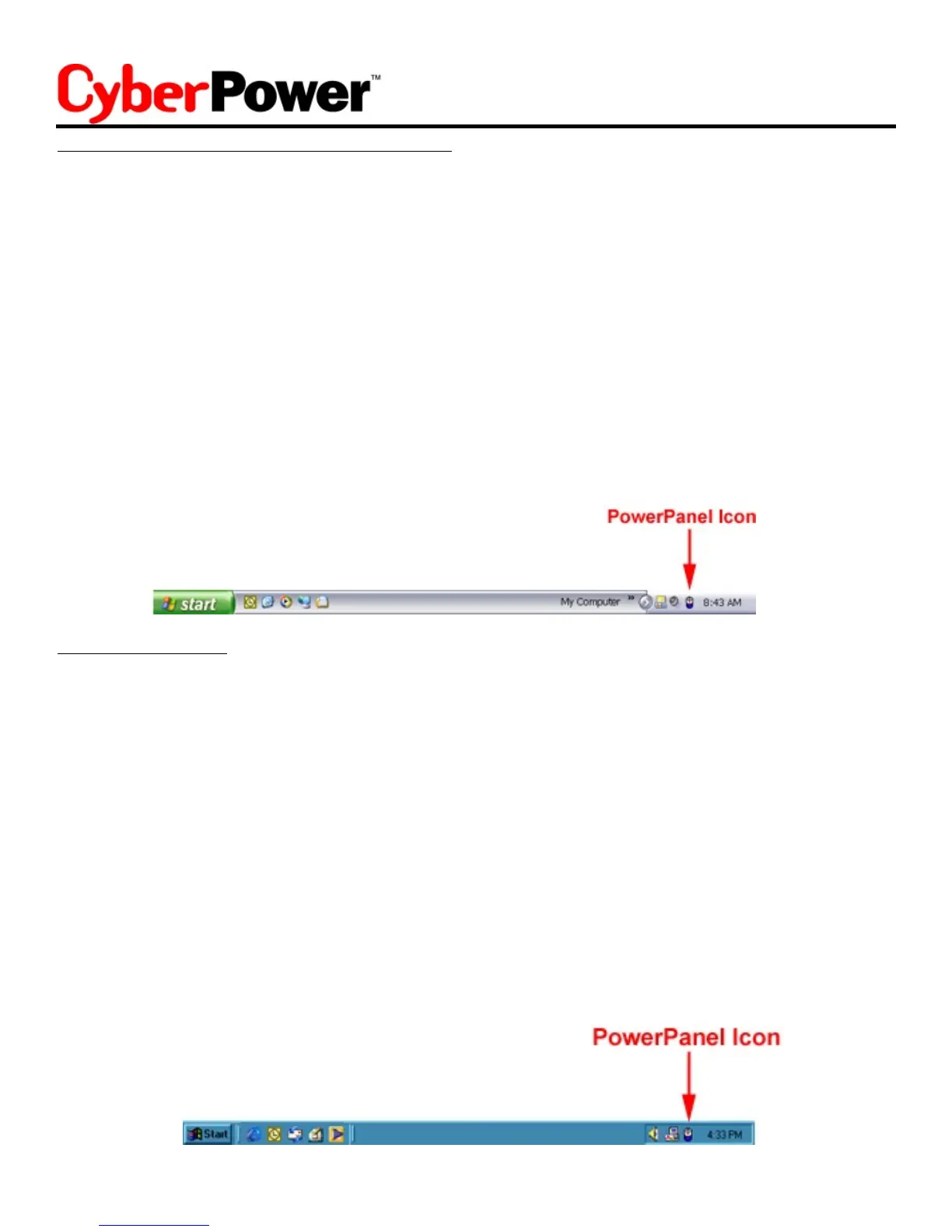FOR WINDOWS NT
1. Click on Start, point to Settings, then click Control Panel.
2. Double-click the UPS Icon.
3. Remove the checkmark from the box labeled UPS is installed on. Click OK
4. Acknowledge the message that the UPS is in an unknown state and exit to the desktop.
5. Shutdown your computer.
6. Turn off the UPS and unplug it.
7. Connect the serial cable to Serial Port II on the UPS and on open serial port on your computer.
You must use the serial cable that was provided with the unit.
8. Plug the UPS into an AC outlet, turn the UPS on and then start your computer.
9.
10. Double-click on Add/Remove Programs.
11. Click the Install Button and follow the on-screen instructions.
12. When the installation is complete, remove the floppy disk and restart your computer.
Click on Start, point to Settings, then click Control Panel.
TM
When your computer restarts, the PowerPanel software will appear on your screen
for a few seconds, and then minimize. It will appear as a blue and white battery icon, located
in the system tray, near the clock.
FOR WINDOWS XP (Home and Professional)
1. Click on Start then click on Control Panel.
2. Double-click on Power Options, then click the UPS tab.
3. Set the manufacturer to None.
4. Exit to the desktop and then shutdown your computer.
5. Connect the serial cable to Serial Port II on the UPS and an open serial port on your computer.
You must use the serial cable that was provided with the unit.
6. Plug the UPS into an AC outlet, turn the UPS on and then start your computer.
TM
7. Insert the PowerPanel disk into the floppy drive.
8. Click on Start then click Control Panel.
9. Double-click on Add or Remove Programs.
10. Click on Add New Programs, then click the CD or Floppy Button.
11. Follow the on-screen instructions.
12. When the installation is complete, remove the floppy disk and restart your computer.
TM
When your computer restarts, the PowerPanel software will appear on your screen
for a few seconds, and then minimize. It will appear as a blue and white battery icon, located
in the system tray, near the clock.
10