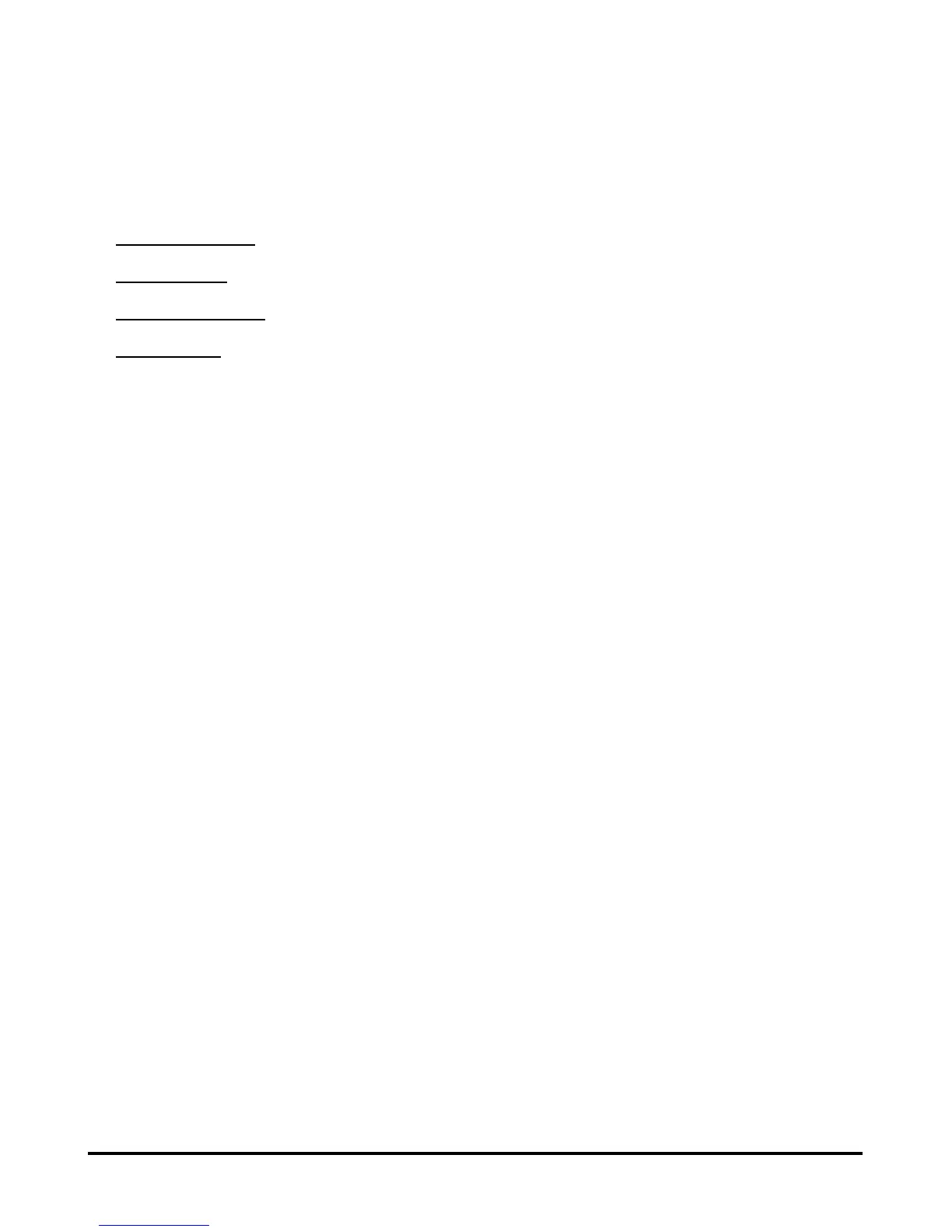137
AppleTalk
Enter the AppleTalk Zone name in the box. In the following options, enter the
related configuration, such as the printer type.
Chooser Name
: Display the print server's port name.
Printer Type
: Enter the printer's type in this box.
PostScript Level
: Select from the pull-down menu (Level 1 or Level 2).
Font Group
: Select from the pull-down menu.
The exact procedure for selecting a PostScript printer connected to print server may
vary slightly, depending on what printer driver version you are using. The procedure
described below assumes you are using the LaserWriter 8.
To choose a printer connected to print server as your MacOS workstation‘s default
printer, open the Chooser by selecting Chooser from the Apple menu. Select the
LaserWriter 8 icon on the left. Make sure that AppleTalk is set to Active.
A list of all networked PostScript printers will be displayed as follow.
Double-click the name of the Printer Port you wish to use. The Printer Ports shown
are examples only.
