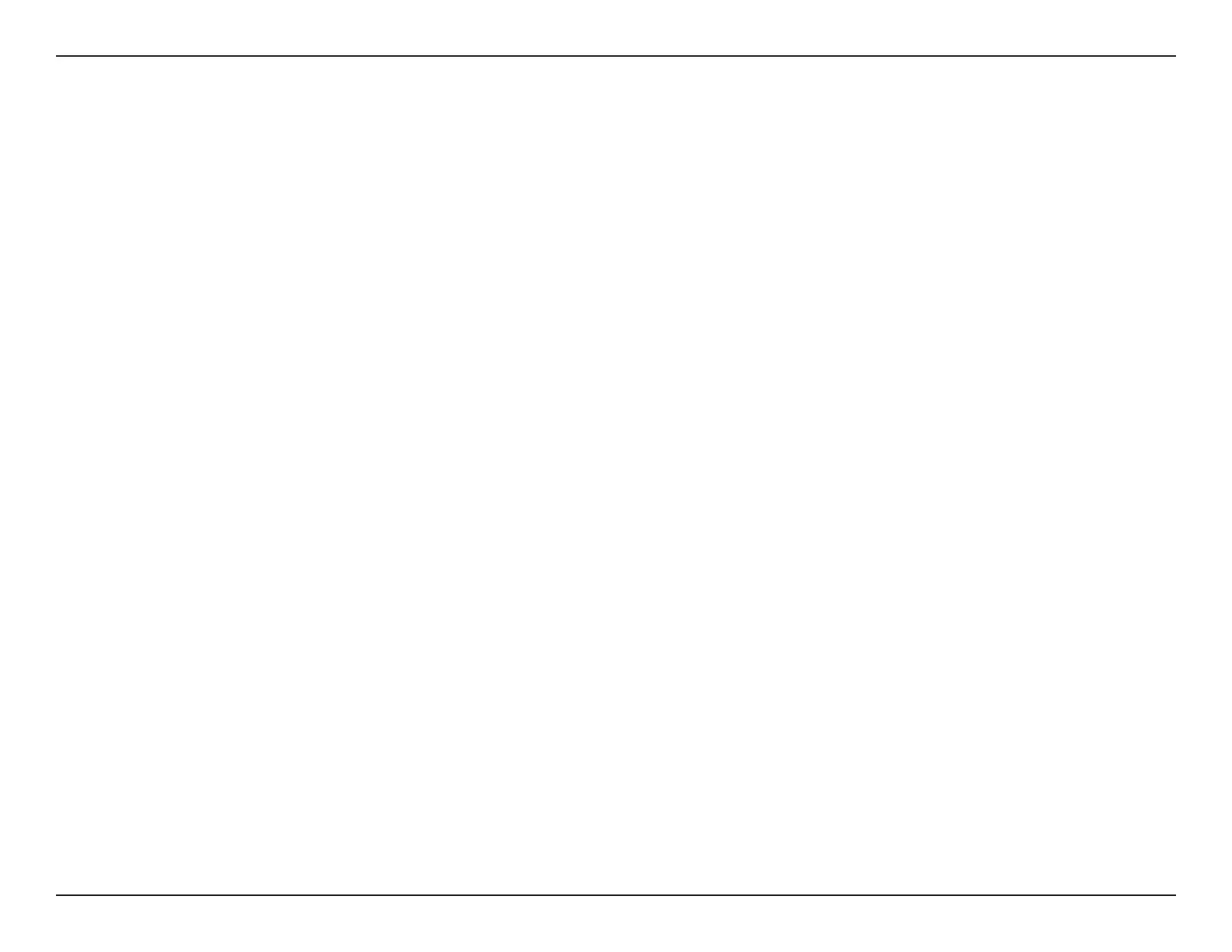31D-Link DAP-1120 User Manual
Section 4 - Connecting a Wireless Client
Connecting a Wireless Client
WPS Button
WPS (Wi-Fi Protected Setup) is a simple and secure way to connect your wireless devices with the DAP-1120. Most wireless
devices such as wireless routers, media players, printers, and cameras will have a WPS button (or a software utility with WPS)
that you can press to connect to the DAP-1120. Please refer to the user manual for the wireless device you want to connect to
make sure you understand how to enable WPS. Once you know, follow the steps below:
Step 1 - Press the WPS button on the DAP-1120 for about 1 second. The LED on the device will start to blink. You can also use
the WPS option in the setup wizard section of the web interface.
Step 2 - Within 120 seconds, press the WPS button on your wireless device.
Step 3 - Allow up to 1 minute to congure. Once the LED light stops blinking and turns solid green, you will be connected and
your wireless connection will be secured with WPA2.
