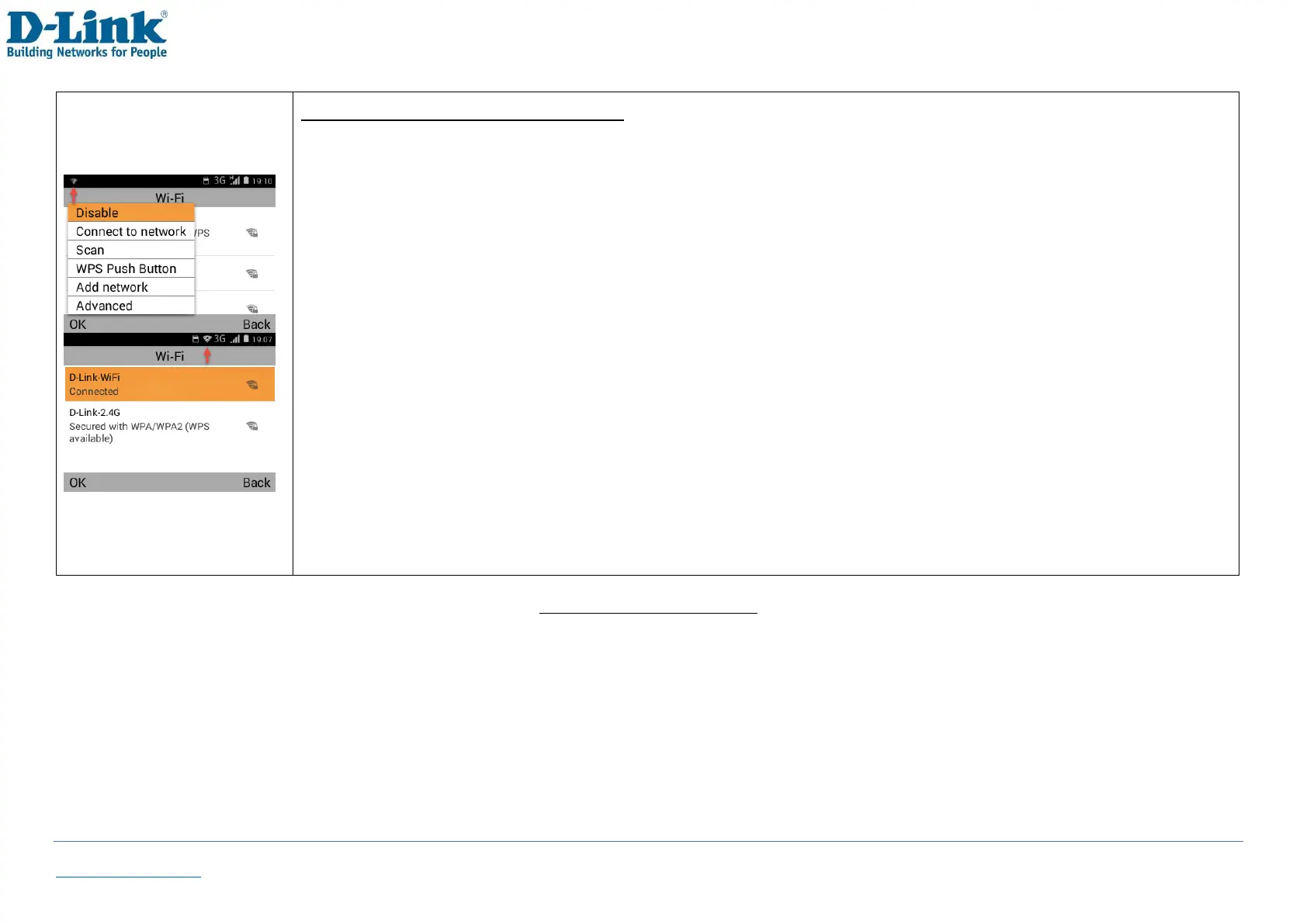How to connect to a wireless network
-Once Wi-Fi has been turned on, you will see a list of available wireless networks in your area
-To connect to a wireless network, scroll up or down and highlight the name of the network you want to
connect to, select [OK] [Connect to network]
-To make entering the password easier, first scroll down to [Show password] and press the [Left Soft key].
This will display the password as you type
-Press up and enter the wireless password into the password field. You can change the input method by
pressing the # key or input special characters with the ✲ key
-Once the password is entered correctly, scroll down to [Connect] and press the [Left Soft key]
-You can enable [Show advanced options] if you have settings for Proxy or IPv4 settings
-Once successfully connected, the selected wireless network will show Connected and a wireless icon will be
displayed on the top bar
-If your router supports WPS function, you can use [OK] [WPS Push Button] function to connect
-To disconnect from the wireless network, you can either turn off the Wi-Fi or [Forget network]
-If your wireless network is hidden, you will need to use the [Add network] function
