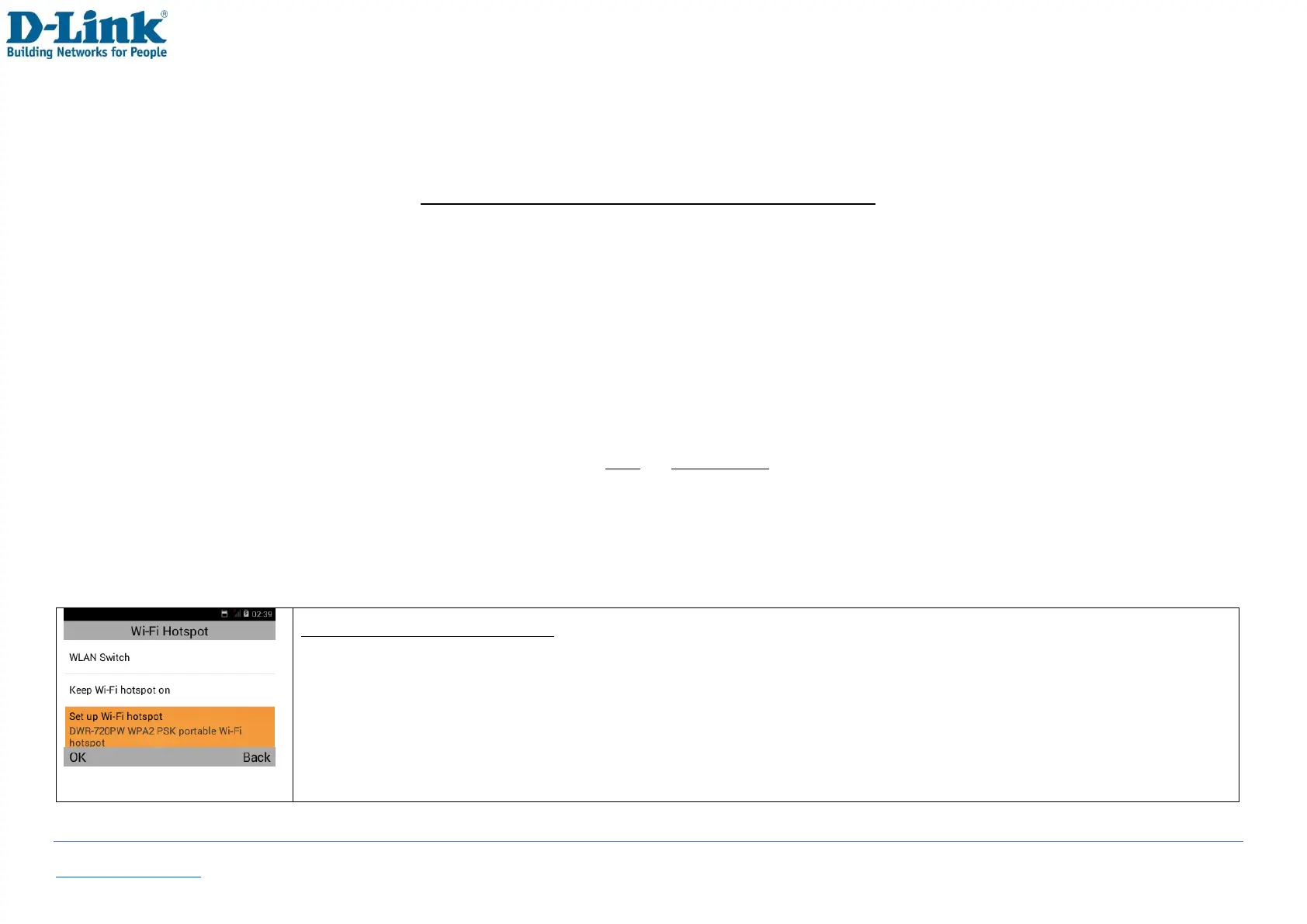Back to Table of Contents 41
Wi-Fi optimization: Enable this feature to minimize battery usage when Wi-Fi is on.
You can also view your wireless information such as MAC address / IPv4 address
Tethering & portable hotspot settings
USB tethering: One-on-One internet connection between the device and your laptop or computer. First you will need to
connect a device to the phone using a USB cable (using the phone’s USB power jack as the connection point). From the home
screen navigate [Menu][Settings][Wireless & networks][Tethering & portable hotspot][USB tethering] to enable it. Your
computer will now be able to connect to the internet through the phone if it has a positive data balance and the correct Mobile
network has been setup. This method is only recommended if your laptop, computer or device does not support Wi-Fi connection.
If your device has Wi-Fi, it is recommended to use Wi-Fi tethering/hotspot as your connection method
Hotspot & tethering settings: Select between IPv4 or IPv4 & IPv6
Wi-Fi tethering (Wi-Fi hotspot): You can set up the phone to act as a Wireless Hotspot. You can connect up to 8 users.
From the home screen navigate [Menu][Settings][Wireless & networks][Tethering & portable hotspot][Wi-Fi hotspot].
Alternatively, press the [WIFI] key from the home screen.
How to make a Wi-Fi hotspot
-[Menu][Settings][Wireless & networks][Tethering & portable hotspot][Wi-Fi hotspot]
-Select [Set up Wi-Fi hotspot] to configure Network SSID and Password
-Select [WLAN Switch] to Enable/Disable the Wi-Fi hotspot
-Select [Keep Wi-Fi hotspot on] to keep the hotspot on if phone is on idle, or turn off after 5/ 10 min idle
-It is recommended to configure your Network SSID and Password before enabling the WLAN Switch
