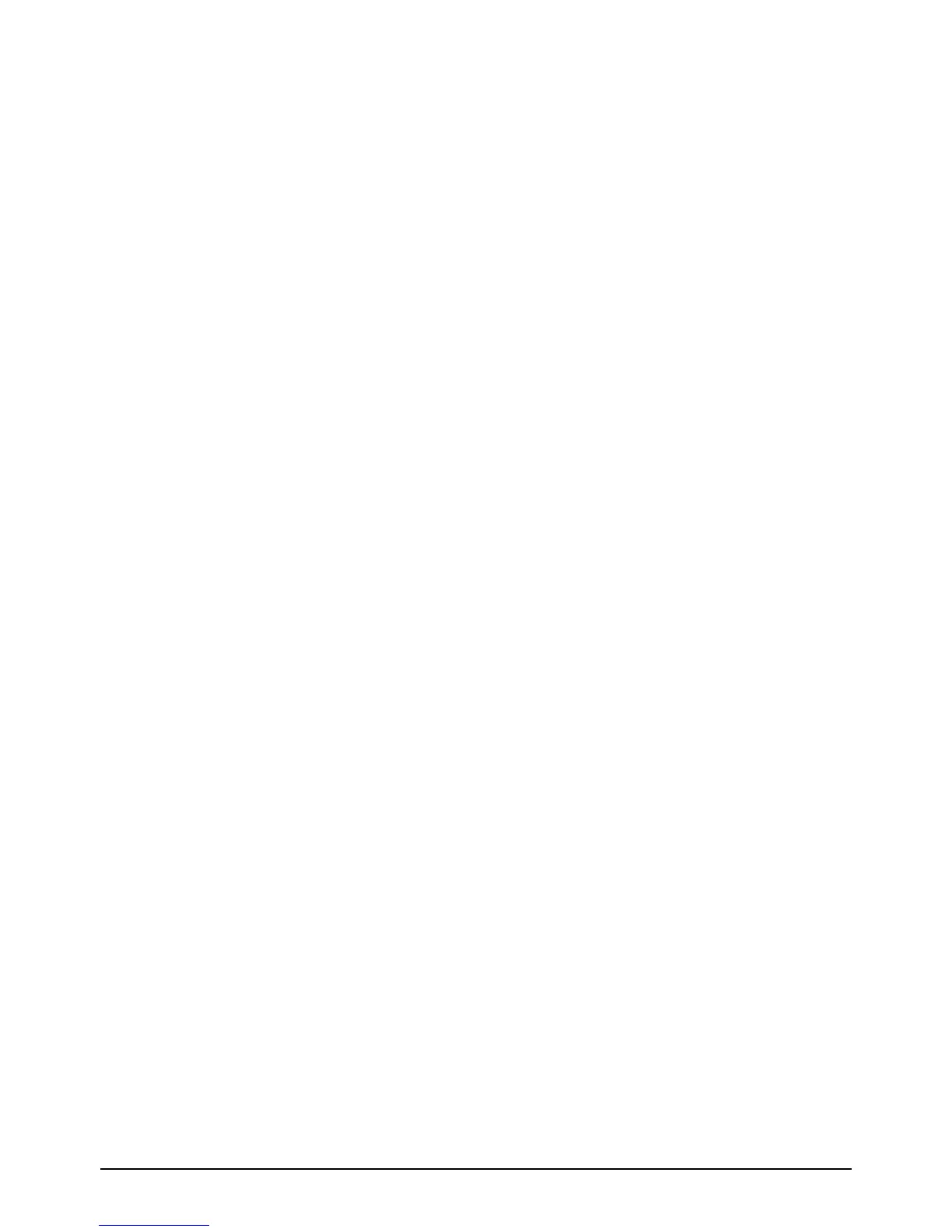CHAPTER-3
D-Link GLB-802C ADSL2+ Router User Manual 7
Windows Vista
1. Open Network Connections by clicking the Start button, Open Control Panel, Select Network and
Internet, click Network and Sharing Center, and then click Manage network connections.
2. Right-click the LAN connection, and then click Properties. If a prompt for an administrator password or
confirmation is received, type the password or provide confirmation.
3. Click the Networking tab, click Internet Protocol Version 4 (TCP/IPv4) and then click Properties.
4. To specify IP address settings, do one of the following
• To obtain IP settings automatically, click Obtain an IP address automatically, and then click
OK.
• To specify an IP address, click Use the following IP address, and then, in the IP address, Subnet
mask, and Default gateway boxes, type the IP address settings.
5. To specify DNS server address settings, do one of the following:
• To obtain a DNS server address automatically, click Obtain DNS server address automatically, and
then click OK.
• To specify a DNS server address, click Use the following DNS server addresses, and then, in the
Preferred DNS server and Alternate DNS server boxes, type the addresses of the primary and
secondary DNS servers.
Linux
a. Login into the system as a super-user, by entering “su” at the prompt.
b. Type “vi /etc/sysconfig/network-script/ifcfg-eth0” to modify the IP Address.
c. Type “ifconfig” to view the new allocated IP address.