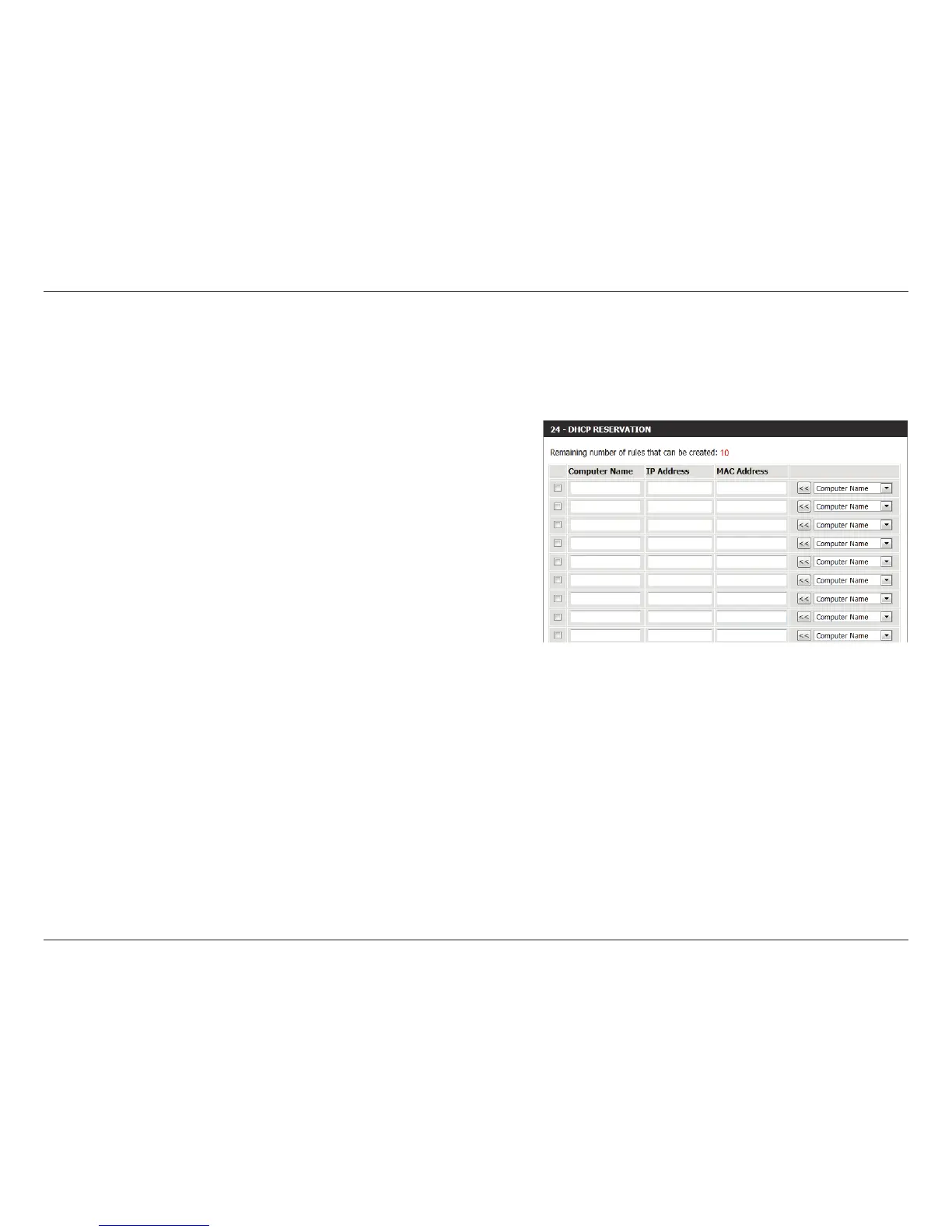23D-Link GO-RT-N150 User Manual
Section 3 - Conguration
DHCP Reservation
If you want a computer or device to always have the same IP address assigned, you can create a DHCP reservation. The router
will assign the IP address only to that computer or device.
Note: This IP address must be within the DHCP IP Address Range.
Enter the computer name or select from the drop-down menu
and click <<.
Enter the IP address you want to assign to the computer or device.
This IP Address must be within the DHCP IP Address Range.
Enter the MAC address of the computer or device.
Click Save to save your entry. You must click Save Settings at
the top to activate your reservations.
In this section, you can see what LAN devices are currently
leasing IP addresses.
The Reserve option converts this dynamic IP allocation into a DHCP Reservation and adds the corresponding entry to the
DHCP Reservations List.
Computer Name:
IP Address:
MAC Address:
Save:
Number of
Dynamic DHCP
Clients:
Reserve: