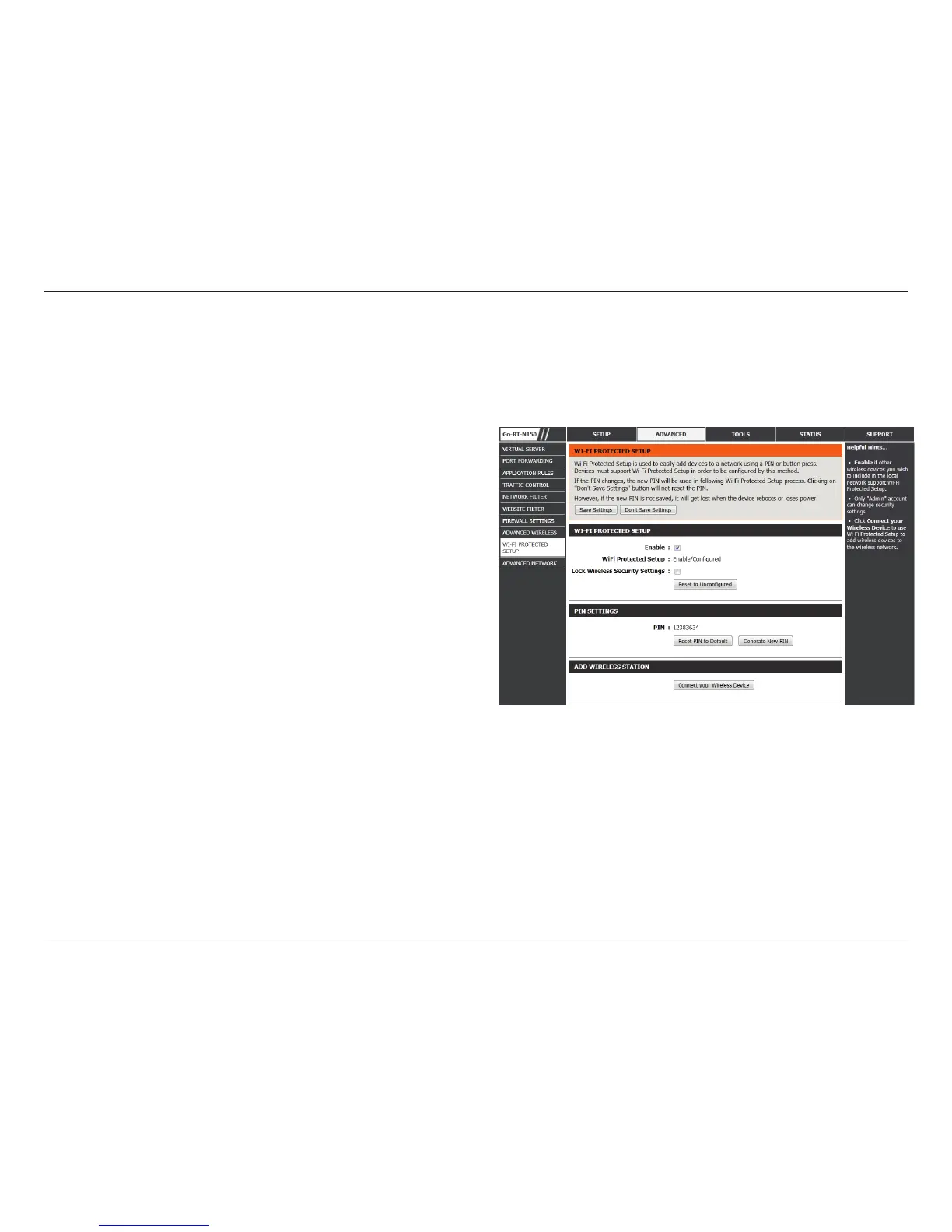33D-Link GO-RT-N150 User Manual
Section 3 - Conguration
Wi-Fi Protected Setup
Enable the Wi-Fi Protected Setup feature.
Locking the wireless security settings prevents the
settings from being changed by the Wi-Fi Protected
Setup feature of the router. Devices can still be added to
the network using Wi-Fi Protected Setup. However, the
settings of the network will not change once this option
is checked.
A PIN is a unique number that can be used to add the
router to an existing network or to create a new network.
The default PIN may be printed on the bottom of the
router. For extra security, a new PIN can be generated.
You can restore the default PIN at any time. Only the
Administrator (“admin” account) can change or reset
the PIN.
Shows the current value of the router’s PIN.
Restore the default PIN of the router.
Create a random number that is a valid PIN. This becomes the router’s PIN. You can then copy this PIN to the user interface of
the registrar. This Wizard helps you add wireless devices to the wireless network.
The wizard will either display the wireless network settings to guide you through manual conguration, prompt you to enter the
PIN for the device, or ask you to press the conguration button on the device. If the device supports Wi-Fi Protected Setup
and has a conguration button, you can add it to the network by pressing the conguration button on the device and then
the on the router within 60 seconds. The status LED on the router will ash three times if the device has been successfully
added to the network.
There are several ways to add a wireless device to your network. A “registrar” controls access to the wireless network. A
registrar only allows devices onto the wireless network if you have entered the PIN, or pressed a special Wi-Fi Protected Setup
button on the device. The router acts as a registrar for the network, although other devices may act as a registrar as well.
Enable:
Lock Wireless
Security Settings:
PIN Settings:
PIN:
Reset PIN to
Default:
Generate New PIN:
Connect Your
Wireless Device:
Wi-Fi Protected Setup (WPS) System is a simplied method for securing your wireless network during the “Initial setup” as well as the
“Add New Device” processes. The Wi-Fi Alliance (WFA) has certied it across different products as well as manufactures. The process
is just as easy, as depressing a button for the Push-Button Method or correctly entering the 8-digit code for the Pin-Code Method. The
time reduction in setup and ease of use are quite benecial, while the highest wireless Security setting of WPA2 is automatically used.