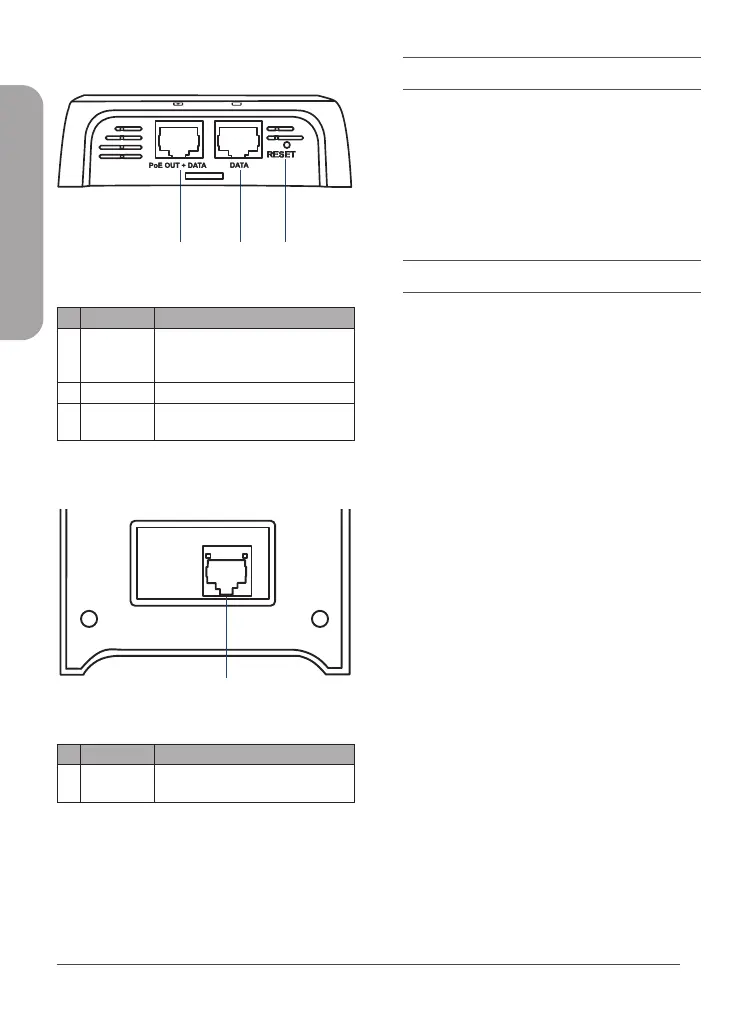2
DAP-2622 Quick Installation Guide
ENGLISH
Interface Connectors
1 2 3
Figure 2: Bottom Connectors
# Connector Description
1
PoE OUT
+ DATA
Gigabit RJ-45 port for data and
Power over Ethernet (PoE) power.
Supports a maximum of 12 W.
2 DATA Gigabit RJ-45 port for data.
3 RESET
Press and hold for 20 seconds to
factory reset the device.
Table 2: Interface Description
1
Figure 3: Rear Connectors
# Connector Description
1
LAN (PoE)
Port
Gigabit RJ-45 port for data and
Power over Ethernet (PoE).
Table 3: Interface Description
Installation
Using Power over Ethernet (PoE)
1. Use a standard Ethernet cable to connect
the LAN (PoE) port on the back of the
DAP-2622 to a PoE power source device
such as an 802.3at PoE switch.
Conguration
Using Nuclias Connect
The DAP-2622 is designed to be managed
through Nuclias Connect. Refer to the Nuclias
Connect Manual for detailed configuration
instructions.
Manual Conguration
Note: D-Link recommends manually configuring
the device before mounting it. The management
computer, DHCP server and DAP-2622 must be
in the same subnet.
Use one of the following methods to access the
web user interface:
Connecting through Ethernet
1. Use an Ethernet cable to connect the
DAP-2622 to the management computer,
or to the switch or router the management
computer is connected to.
2. Manage the access point from a computer.
Enter dap2622.local in the address field
of your browser.
3. Log in to the administration user
interface. The default login information is
Username: admin
Password: admin
