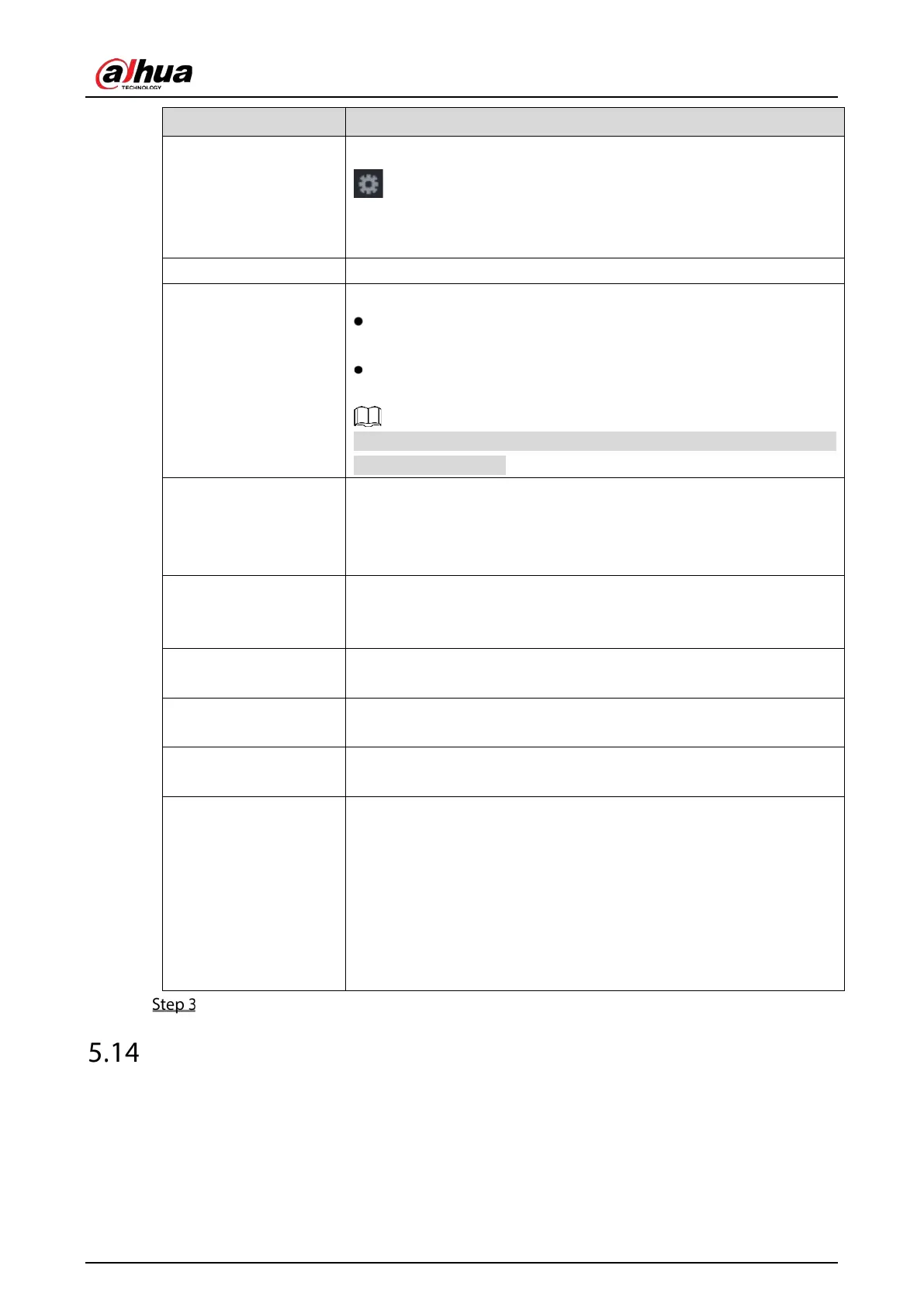User’s Manual
232
Connecttion Mode
In the
list, select the connection protocol type. Click
, the
interface is displayed.
In the
box, enter the IP address (the machine that is
connected to the Device) that sends messages.
Character Encode Select a character encoding mode.
Overlay Mode
In the
list, Select
or
.
means to turn a page when there are 16 lines of overlay
information.
means to roll up the interface when there are 16 lines of
overlay information. The first line disappears each time.
When local preview mode is 4-split, overlay information is substituted
when there are 8 lines.
Network Timeout
When the network is not working correctly and cannot be recovered
after the entered timeout limit, the POS information will not display
normally. After the network is recovered, the latest POS information
will be displayed.
Overlay Time
Enter the time that how long you want to keep the POS information
displaying. For example, enter 5, the POS information disappear from
the screen after 5 seconds.
Font Size
In the Font Size list, select
,
, or
as the text size of
POS information
Font Color
In the color bar, click to select the color for the text size of POS
information.
POS Info
Enable the POS Info function, the POS information displays in the live
view screen.
Line Break
It does not need to configure. The system goes to a new line 1s after no
data is received.
If you enter a line delimiter, the system goes to a new line when overlay
information identifies the line delimiter (hexadecimal).
For example, if line delimiter is F and overlay information is 123156789,
the local preview and web overlay information is displayed as:
123
6789
Click Apply to complete the settings.
Configuring Backup Settings
5.14.1 Finding USB Device
When you inset a USB storage device into the USB port of the Device, the Device detects the USB
storage device and pops up
Find USB device interface, which provides you a shortcut to perform
