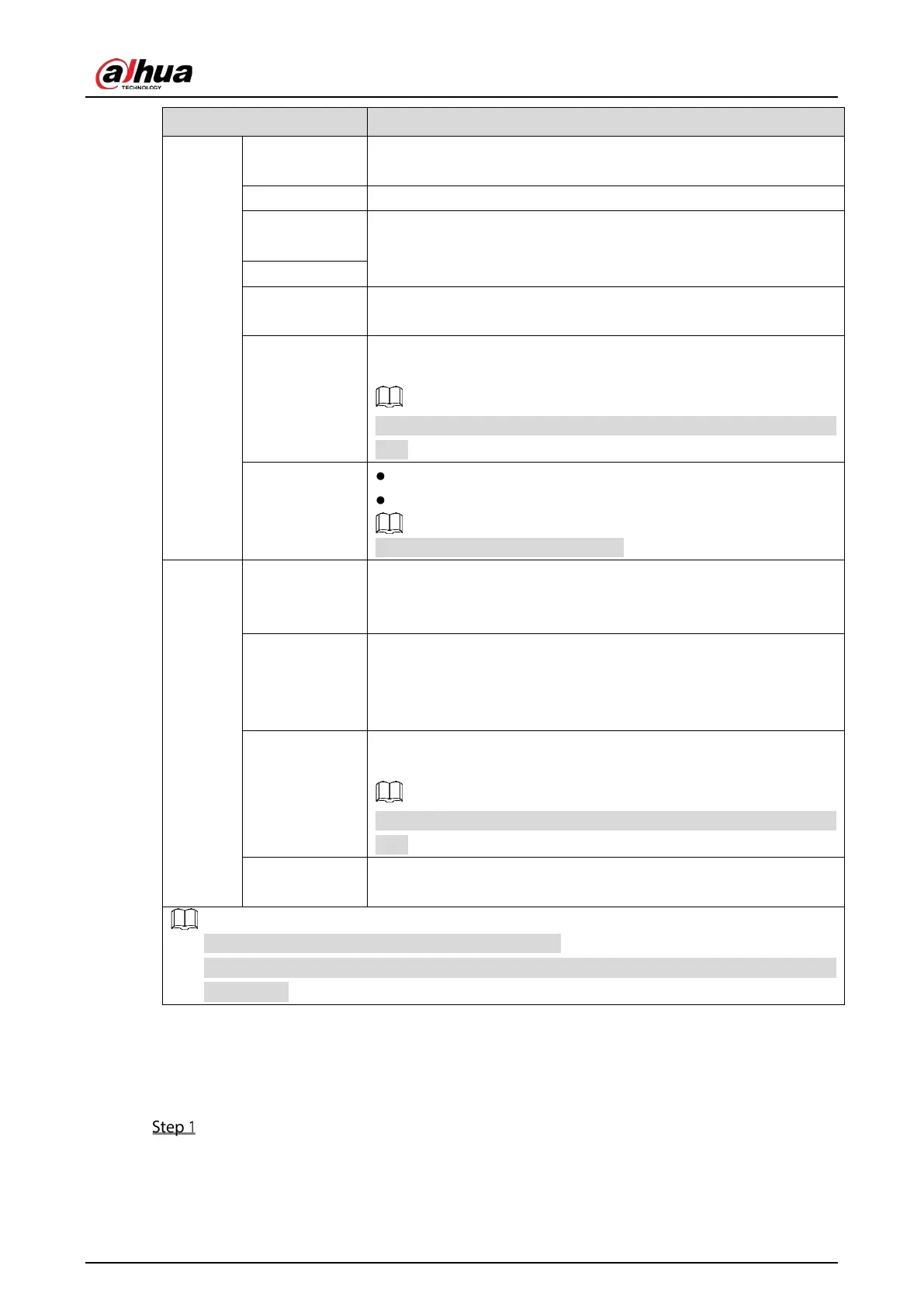User’s Manual
85
AI Rule
Select the
checkbox to enable AI rule showing function. It is
enabled by default. .
SMD Preview Display the SMD rule box while preview. It is disabled by default.
Live Audio
Select the
checkbox
to enable the audio adjustment
function in the channel window on the live view screen.
Move the slider to adjust the volume of live audio.
Volume
Transparency
Configure the transparency of the graphical user interface (GUI). The
higher the value, the more transparent the GUI becomes.
Resolution
Select resolution for the video. The default resolution for VGA port
and HDMI port is 1280×1024.
Some of the resolution options might not be supported on the HDMI
port.
Live Mode
General: No information is displayed on the channel window.
AI Mode: Displays the detected face snapshots.
Not all models support this function.
Sub
Screen
Enable
Enable extra screen function. After this function is enabled, you can
select which port as extra screen port, and the other port
automatically becomes the main screen port.
Output Port
Select the VGA port or HDMI port as the port connected by a
secondary monitor. For example, if you select HDMI port as the extra
screen port, the VGA port automatically becomes the main screen
port.
Resolution
Select resolution for the video. The default resolution for VGA port
and HDMI port is 1280 × 720.
Some of the resolution options might not be supported on the HDMI
port.
Show Message
After it is enabled, the sub screen will display alarm message when
an alarm is triggered.
The main menu does not display on the extra screen.
If you do not enable the extra screen function, both the VGA port and HDMI port display the
same image.
5.2.8.2 Configuring Zero-Channel Settings
You can view several video sources on one channel on the web end.
Select Main Menu > DISPLAY > Zero-Channel.
