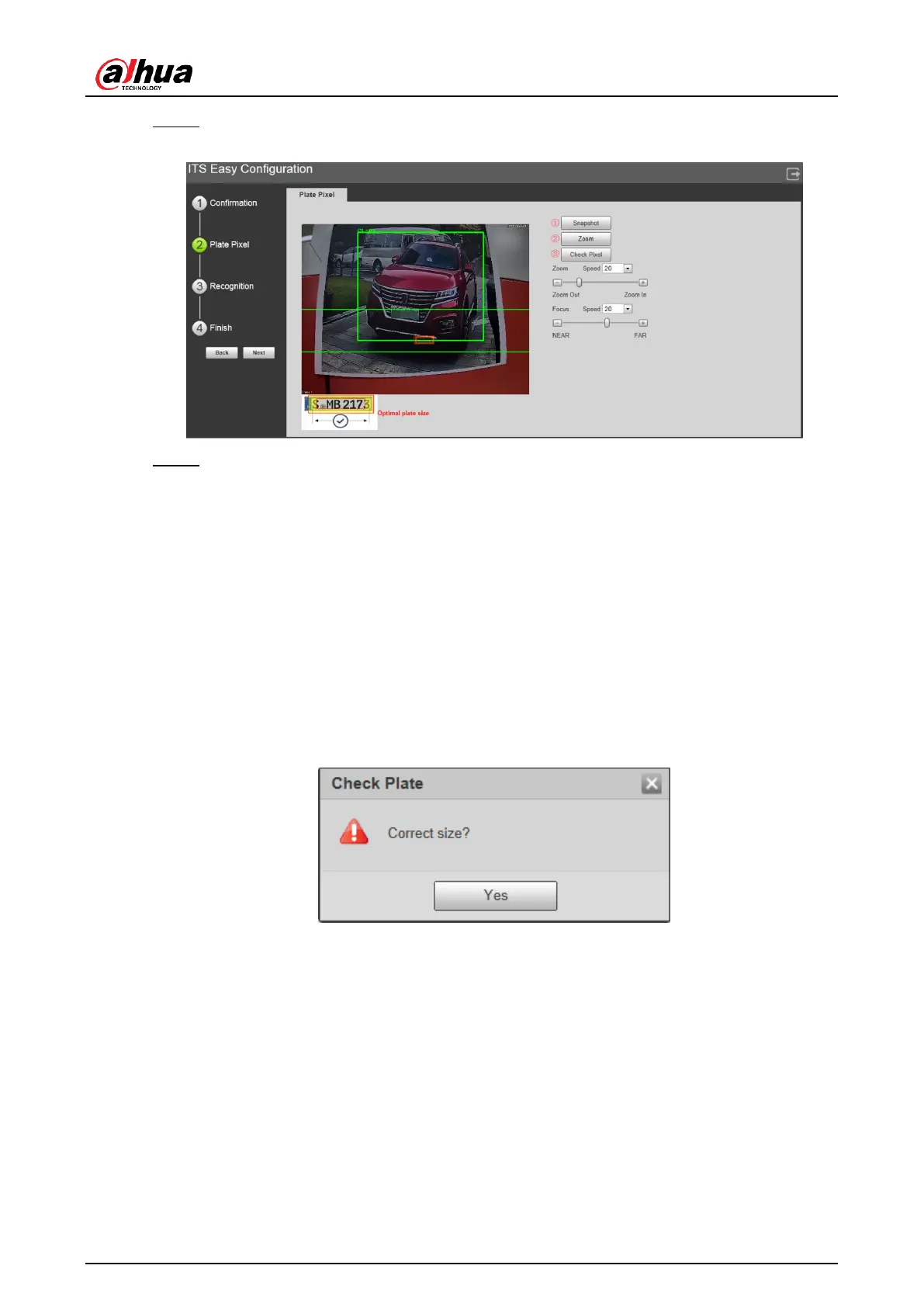User’s Manual
16
Confirm information of Software Version, and then click OK. Step 2
Plate pixel Figure 4-7
You can check whether the video image is properly zoomed and focused by checking Step 3
the plate pixel.
1) Drag zoom and focus bar to adjust the video image properly.
2) When the vehicle plate comes into the green line area, click Snapshot to take a
snapshot of the plate.
Snapshot becomes Resume.
3) Drag the yellow plate pixel box to the position of the plate.
4) Click Zoom.
Zoom in the picture selected by the plate pixel box. It can realize 2x or 4x zoom
rate.
5) Adjust the position of plate pixel box and make it the optimal plate size.
6) Click Check Pixel.
Check plate Figure 4-8
7) Click Yes and plate pixel config is finished.