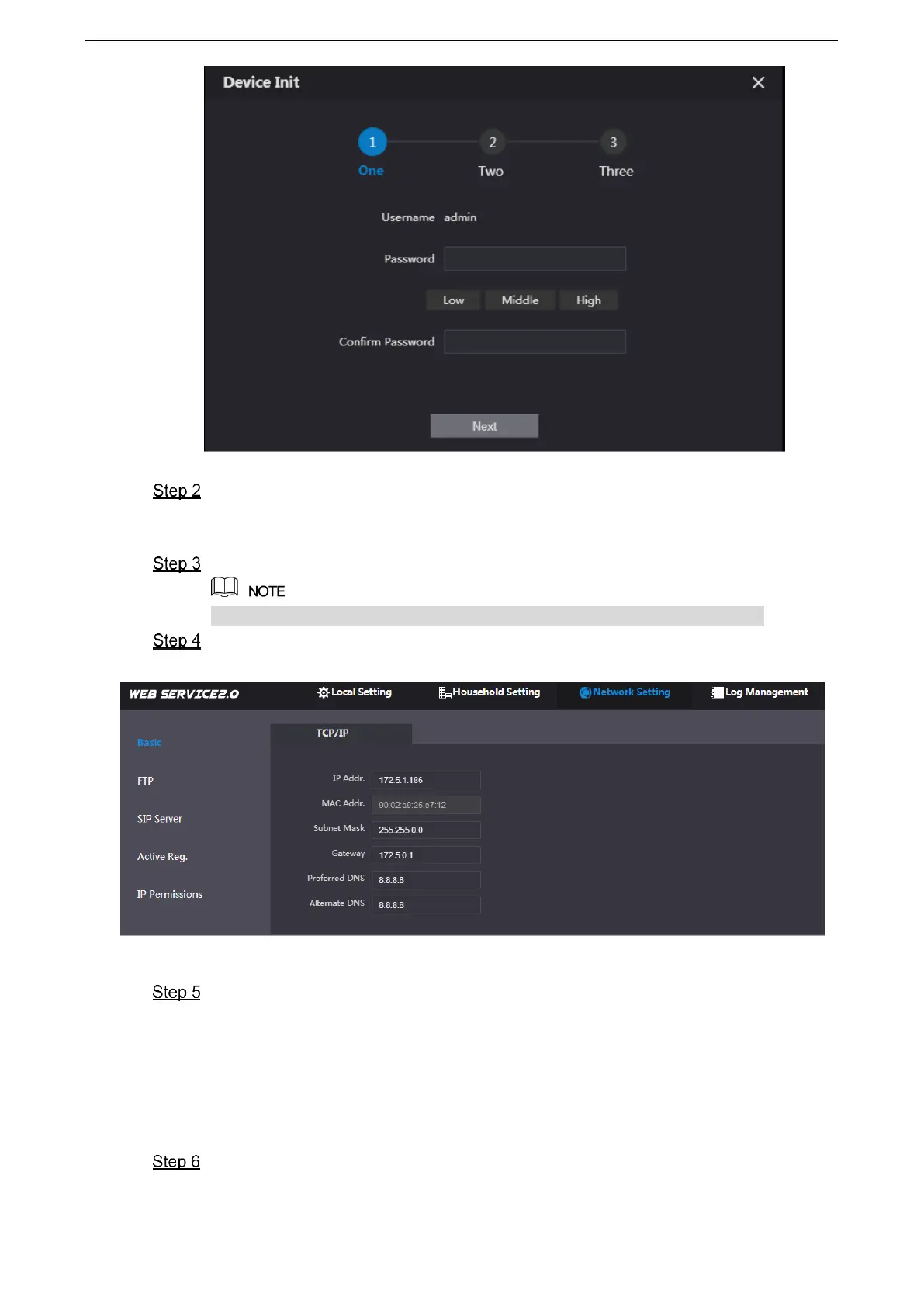错误!使用“开始”选项卡将 Heading 1,l1,H1,Title1,Normal + Font: Helvetica,Bold,Space Before
12 pt,Not Bold,Heading One,h1,Head1,Head,1,Numbered,nu,Level 1 Head,1st level,Section He
ad,Sec1,h11,1st level1,h12,1st level2,h13,1st level3,h14,1st level4,h15,1st level5,h16,h17 9
Figure 2-4
According to interface prompt, enter “Password” and “Confirm Password”, and click
“Next”. Select “Email” and enter your Email address. This Email address is used to
reset the password, so it is recommended that it should be set.
Enter default address in the browser to login WEB interface.
Default username is admin. Password is the new one set during initialization.
Select “Network Setting > Basic”.
The system displays “TCP/IP” interface, as shown in Figure 2-5.
Figure 2-5
Enter the planned “IP Address”, “Subnet Mask” and “Gateway”, and click “OK”.
After modification is completed, VTO reboots automatically, while the following two
cases occur at WEB interface.
If PC is in the planned network segment, WEB interface jumps to new IP login
interface automatically.
If PC is not in the planned network segment, login will be failed. Please add PC to
the planned network segment and login WEB interface again.
Login WEB interface again; select “Local Setting > Basic”.
The system displays “Device Properties” interface, as shown in Figure 2-6.
