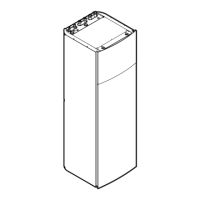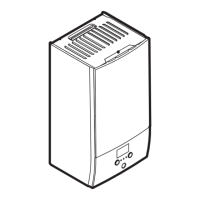4 Operation
User reference guide
7
EHYHBH05AA + EHYHBH/X05+08AA + EHYKOMB33AA
Daikin Altherma hybrid heat pump
4P355632-1A – 2016.02
To set the space operation mode
1 Go to [4]: > Operation mode.
2 Select one of the following options and press :
If you select… Then the space operation mode is…
Heating Always heating mode.
Cooling Always cooling mode.
Automatic Automatically changed by the software
based on the outdoor temperature
(and depending on installer settings
also the indoor temperature), and
taking monthly restrictions into
account.
Note: Automatic changeover is only
possible under certain conditions.
To restrict automatic changeover operation mode
Prerequisite: You switched the permission level to Advanced end
user.
Prerequisite: You switched the space operation mode to automatic.
1 Go to [7.5]: > User settings > Allowed operation mode.
2 Select a month and press .
3 Select Heating only, Cooling only or Heating/Cooling, and press
.
Typical automatic changeover restrictions
When Restriction
During cold season.
Example: October, November,
December, January, February and March.
Heating only
During warm season.
Example: June, July and August.
Cooling only
In-between.
Example: April, May and September.
Heating/Cooling
4.4.3 Determining which temperature control
you are using
To determine which temperature control you are
using (method1)
Check the installer settings table filled in by the installer.
To determine which temperature control you are
using (method2)
If you have 2user interfaces, perform the following procedure on the
user interface at the indoor unit.
Prerequisite: You switched the permission level to Advanced end
user.
1 Press multiple times to switch between home pages, and
check if the additional leaving water temperature home page
(LWT add) is available:
If … Then you have…
Available A main zone and an additional
zone
NOT available Only a main zone
Typical additional leaving water temperature home page:
User profile = Basic User profile = Detailed
15:20
45°C
Desired temperature
LWT add
Mon
15:20
45°C
17:30
Mon
Mon
LWT add
Desired temperature
2 Check the following:
If… Then the temperature control is…
Main zone Additional zone
(if any)
Room temperature is
listed under:
[6.1]: > Information
> Sensor information
Room thermostat
control.
Go to next step to
check if leaving
water setpoint and
room temperature
setpoint are
linked.
External room
thermostat control.
Thermostat main A is
listed under:
[6.5]: > Information
> Actuators
External room thermostat control.
Else Leaving water temperature control.
3 Only for room thermostat control: Go to the main leaving water
temperature home page (LWT main) and check the following:
Is displayed
next to the
setpoint?
Then leaving water setpoint and room
temperature setpoint are…
Yes NOT linked.
You can set the leaving water setpoint on
the home page.
No Linked by their preset values. You can set
the preset values in the menu structure.
4.4.4 Room thermostat control - About room
thermostat control
Room thermostat control means that you control the following:
▪ Room temperature of the main zone
▪ Leaving water temperature of the main zone
Room temperature of the main zone
To control the room temperature of the main zone, you can do the
following:
You can… Location
Read out the actual and desired room
temperature.
Room temperature
home page
Temporarily overrule the room temperature
schedule.
Change the mode from scheduled to preset
value.
If you do this, you also have to define (in the
menu structure):
▪ Preset values
▪ Overrule period (Temperature lock)
Room temperature
home page if user
profile = Detailed

