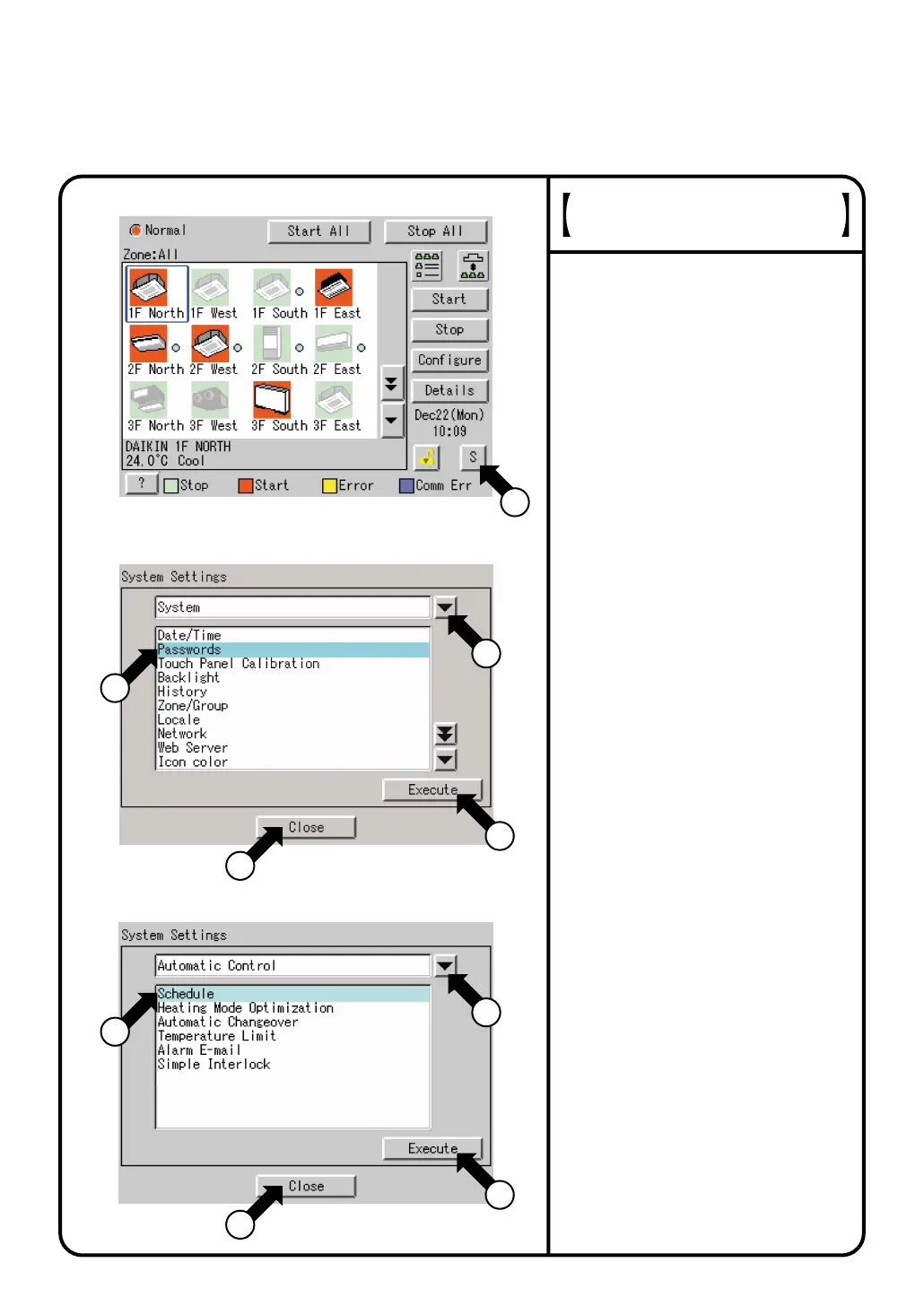1.
Press the [S] button q on Screen 1
Monitoring.
2.
Screen 2 System Settings Menu (see
lower left) appears.
If a password is set, the screen does
not appear unless the password is
entered.
3.
Select an item from the System
Settings Menu.
Click the item to be set e. and press
the [Execute] button r.
The example on the left shows the
appearance of the screen for
passwords.
The following pages describe the System
Settings operation in order.
3-2.
The setting screen selected appears.
3-3.
Select an item from pull-down menu
w.
¡(A)System
¡(B)Automatic Control
3-1.
When the setting has been made on
the setting screen, press [Close], [OK]
or [Cancel].
Detailed operation is described in
the following items.
3-4.
Screen 2 reappears. The setting
selected is complete.
3-5.
If another item is to be set, repeat
the operation in 3-1 - 3-5.
If there is no more item to be set,
press the [Close] button t.
Screen 1 Monitoring screen
reappears.
3-6.
System Settings Menu Operation
Viewing the System Settings
Menu Screen
Screen 1 Monitoring Screen
Screen 2 System Settings Menu
(A) System
1
2
3
5
4
(B) Automatic Control
2
3
5
4
63
