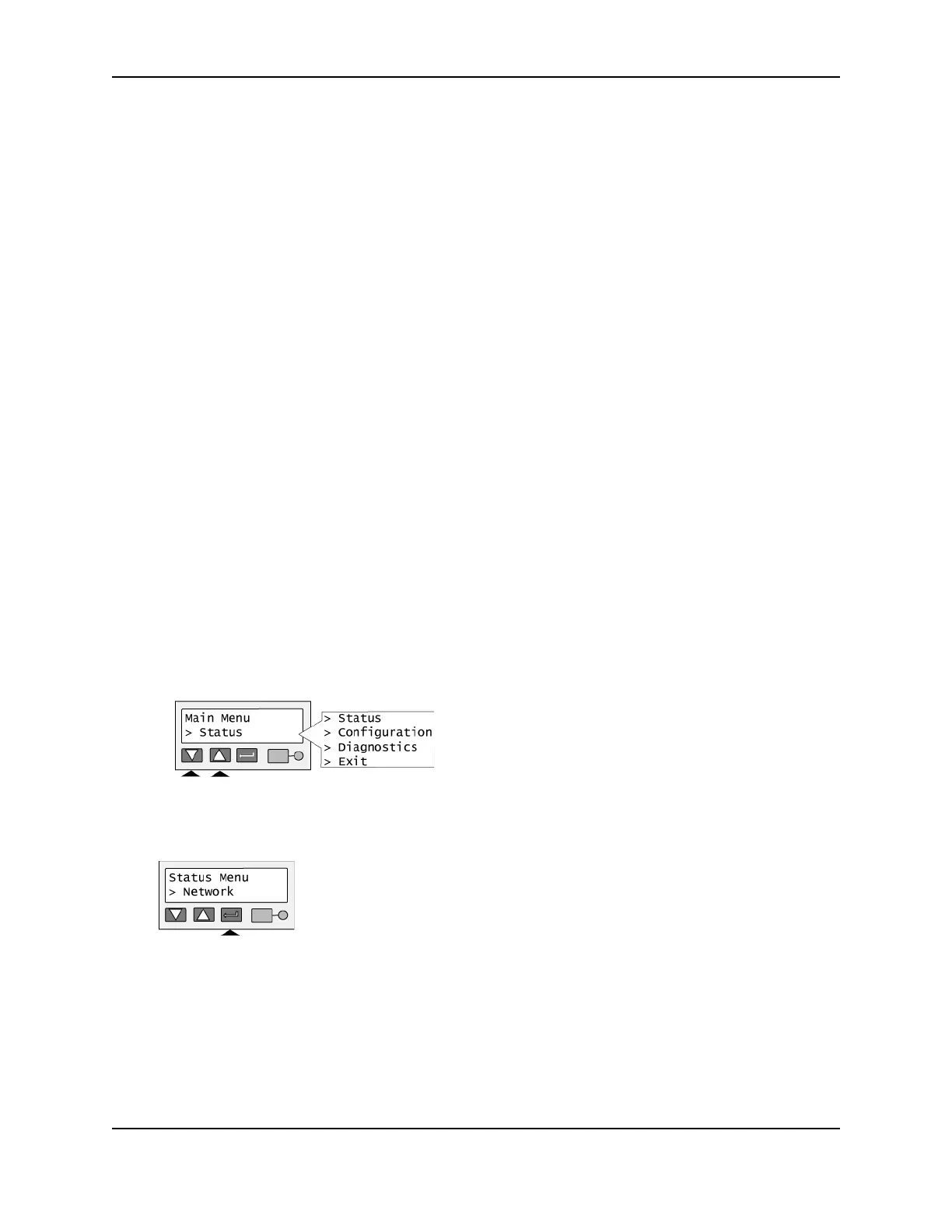28
SP Series Install e-Guide
— If the printer is an SP55 Card Printer with the Open card option, continue with "Set the Data Format". If you
will use the SmartDriver to send print jobs to the printer, return to this procedure and continue with step 5.
5 On each PC that will send jobs to the printer, install the Smart Driver™. See "Installing the driver" and follow
these guidelines:
— Choose to install a directly networked printer.
— Make sure that each printer has a unique name on the PC. One PC can connect to multiple Datacard®
printers on the network.
6 Configure the port to define the connection between the printer and PC.
a After installing the driver, open the printer Properties dialog box.
b In the Properties dialog:
— On Windows XP, 2000, or NT, make sure you are logged in as the Administrator. (Users and Power
Users cannot complete this task successfully.) Select the Ports tab. Click the Configure Port button.
— On Windows Me and 98, select the Details tab. Click the Port Settings button.
c Enter the server name or IP address of the print server (from step 4). If your network uses DHCP, use the
print server name (not the IP address, which the network changes).
d Click OK to save the setting. Open the Enter Network Address dialog box again.
e Click the Test button to verify that the PC can communicate with the print server. If the PC does not
communicate with the printer, see "Troubleshooting a network installation with a print server".
7 Using the Smart Driver™ Toolbox, click the Sample Card button. If the sample page prints, the printer has been
successfully installed. Continue with
"SNMP Support" on page 45.
Set up the network printer
Set the SP Series Card Printer with the Built-in Ethernet feature for the type of network addressing you plan to use.
First, view the current mode of addressing:
1 On the LCD panel, press the Enter key to enter the menu system.
— The available choices in the LCD menus depend on the type of printer you have.
2 Make sure “Status” appears on the second line and press the Enter key.
3 Press the Up or Down Arrow key to scroll to “Network,” and then press the Enter key.
4 Press the Up or Down Arrow key if needed to scroll to “Address Mode,” and then press the Enter key.