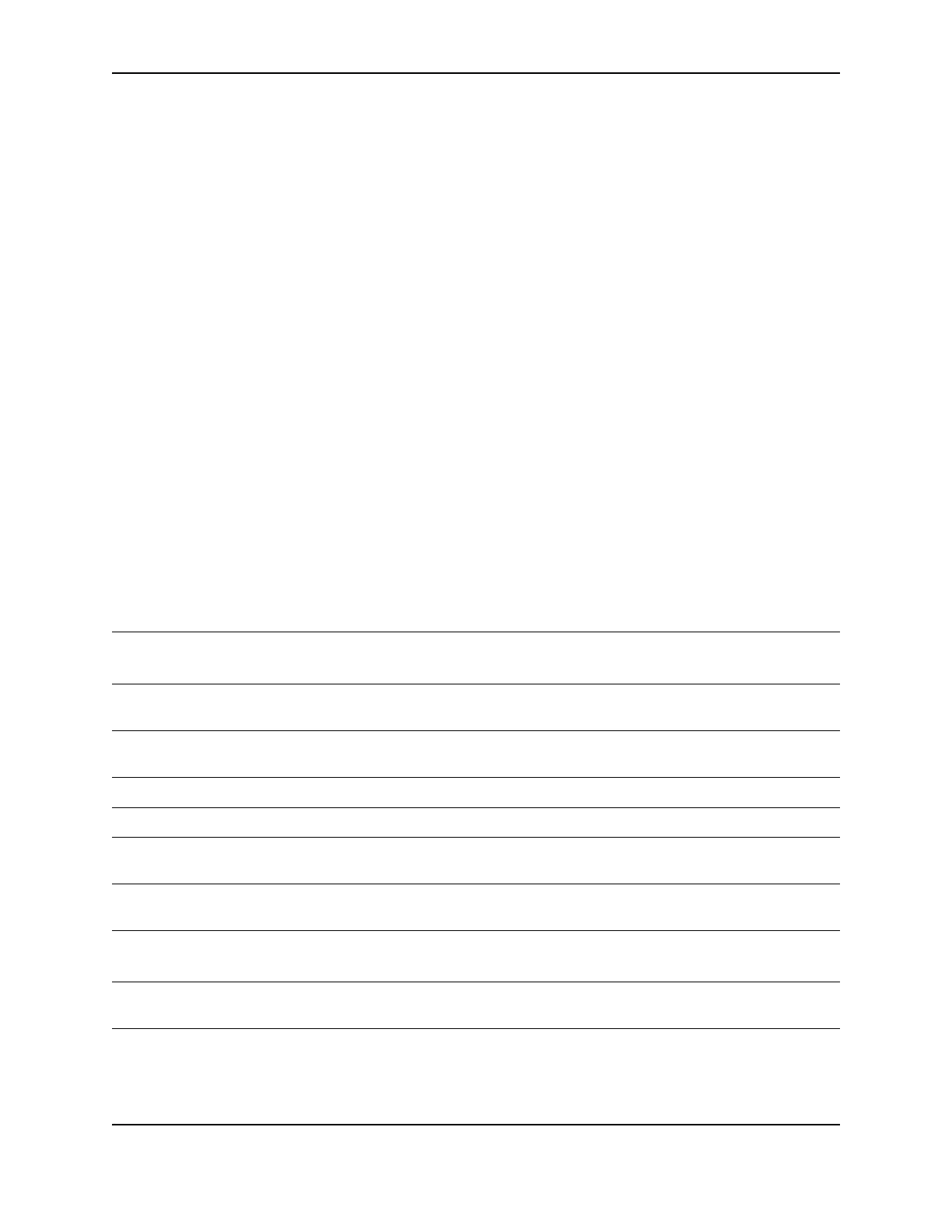31
SP Series Style Guide
Magnetic Stripe Setup
Do the following to set up the printer and driver to encode magnetic stripes on cards:
• Use cards with magnetic stripes when making a magnetic stripe test card.
• Identify the encoding format and how it will be formatted (by the application, using magnetic stripe fonts, or
using escape codes).
• Set magnetic stripe settings using the printer driver. For more information, see "Working with Properties and
Printing Preferences".
• Determine whether to send coercivity and encoding format data with each card or whether to set values in the
printer. Choose the "Use printer settings" in the printer driver if you set values in the printer (using Printer
Diagnostics).
• Determine the coercivity to use. Usually, the coercivity is a system-wide decision: The magnetic stripe readers
which will read the cards encoded by the printer are likely to require a specific coercivity value. Card stock is
purchased to match that coercivity type. Set the coercivity in the printer driver.
• Select the encoding format. If a custom format, such as Triple-IATA, is used, choose “Use Printer Coercivity” in
the printer driver.
• Determine the order for encoding the magnetic stripe and printing. Typically, the magnetic stripe is encoded
first and then the card is printed. In some cases, a card design works most efficiently when the magnetic stripe
data is encoded, and then the reverse side of the card is printed (a duplex module is required to use this
feature). The “Print and Encode Sequence” choices allow you to choose which way to process cards. If you
choose to encode first, be sure to load cards with the magnetic stripe up and toward the right side of the printer.
• If you will encode cards only, choose the Mag Stripe Encode Only selection in the printer driver. Also make sure
that you have not chosen duplex printing (print on both sides) and do not apply topcoat (using settings in
Properties or Printing Preferences).
• The following table lists formatting choices available and provides information about setup:
Format
Printer
Module
Data formatted by Data verified by
Driver format
setting
Use
Diagnostics?
IAT Three track (IAT) ID Works ID Works/Driver No effect Use printer
settings
IAT Three track (IAT) Magnetic Stripe Fonts
(includes Preface)
Printer IAT No
IAT Three track (IAT) Escape Codes Printer IAT No
NTT Single-track (NTT) ID Works ID Works/Driver No effect No
NTT Single-track (NTT) Magnetic Stripe Fonts
(includes Preface)
Printer NTT Coercivity
Triple IATA Three-Track (IAT)
Single Track (NTT)
ID Works ID Works/Driver No effect Yes
Triple IATA Three-Track (IAT)
Single Track (NTT)
Magnetic Stripe Fonts
(includes Preface)
Printer Use printer
settings
Yes
Triple IATA Three-Track (IAT)
Single Track (NTT)
Some Escape Code
Formats
Printer Use printer
settings
Yes