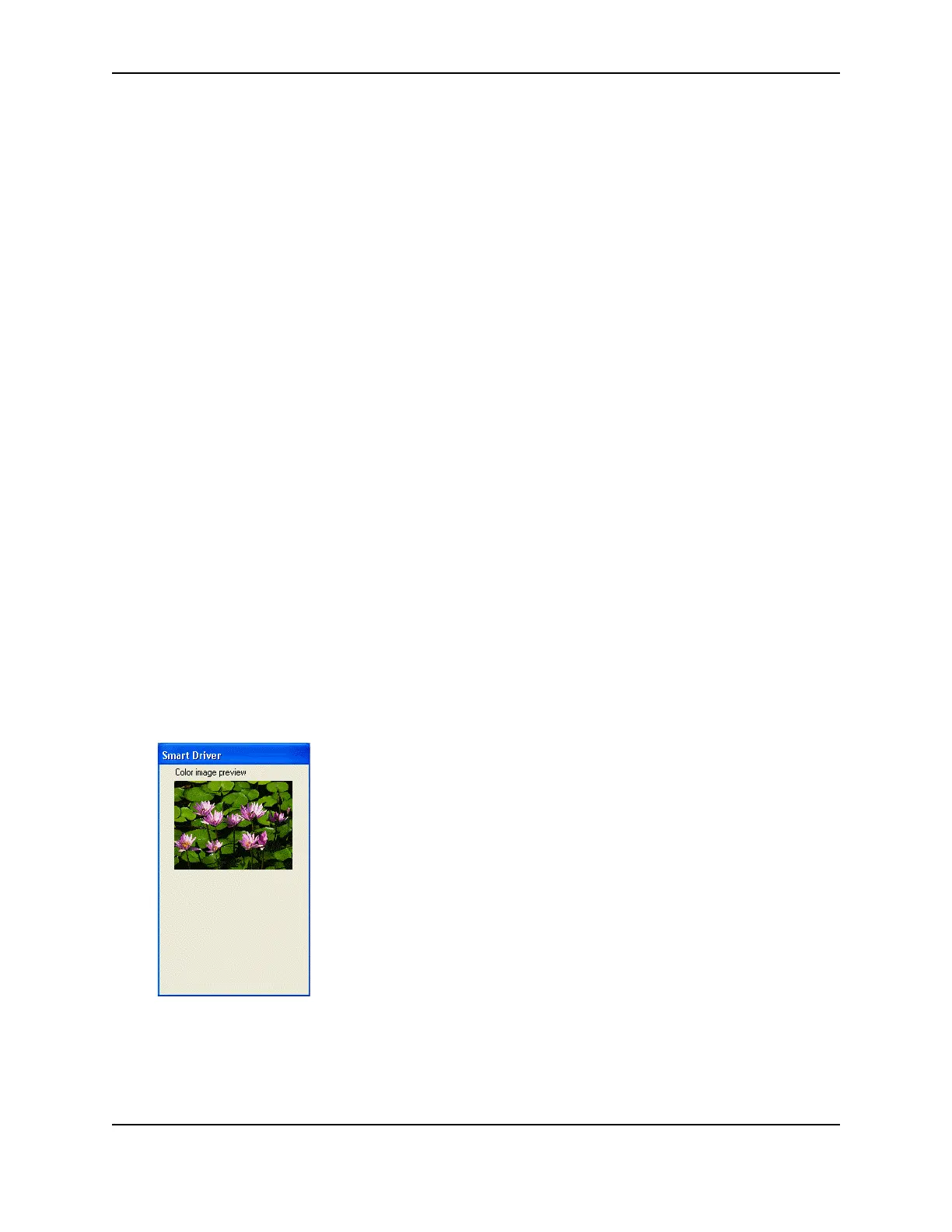15
SP Series Info Central: Setup
The page displays the current settings. For all settings, a value of 0 (zero) is equal to no change.
What should I do before changing color settings?
1 Set up your card design, using your ID software. Make sure that you use all the data you plan to print in the
design, such as a logo, a photo, text, and a bar code. You can use one sample card or a set (batch) of sample
cards.
2 If you use photos, choose one or more photos that are similar to all the photos you plan to use.
3 Determine the priority and requirements for changing color settings. Color settings affect the complete card and
cannot be used to change just one part of the card.
4 Consider the use of a graphics application to change one part of a card if needed. For example, if the color of
the logo is not acceptable when the appearance of photos is best, consider changing the color of the logo using
a graphics application.
5 Load the cards you plan to use in the card cartridge. Card stock can have a big impact on the appearance of
printed cards.
6 Make one or more sample cards with the current settings. The card provides a way to record current settings
and to evaluate the effect of changed settings. Do one of the following:
— In the ID software, send the sample card(s) to print.
— Click the Print Sample Card button.
7 Use a permanent marker to mark the back of the card(s) with a 1 and the date. If you printed the sample card
from the Color Settings tab, the current settings are printed on the card. If you printed the sample card from the
ID software, record all settings on the Color Settings page.
How do I change the preview image?
You must have a 24-bit-per-pixel bitmap image on your hard drive to use as the preview image. Use an image
editing application to convert the image, if needed.
1 With the Color Settings page open, click the Choose Preview button.
2 The Open dialog box appears. “Files of Type” is set to .bmp and cannot be changed.
3 Browse for file you want to use for the color preview.
4 When you have found the image, click the file and then click the Open button.
5 The new image is scaled to fit the preview area.
