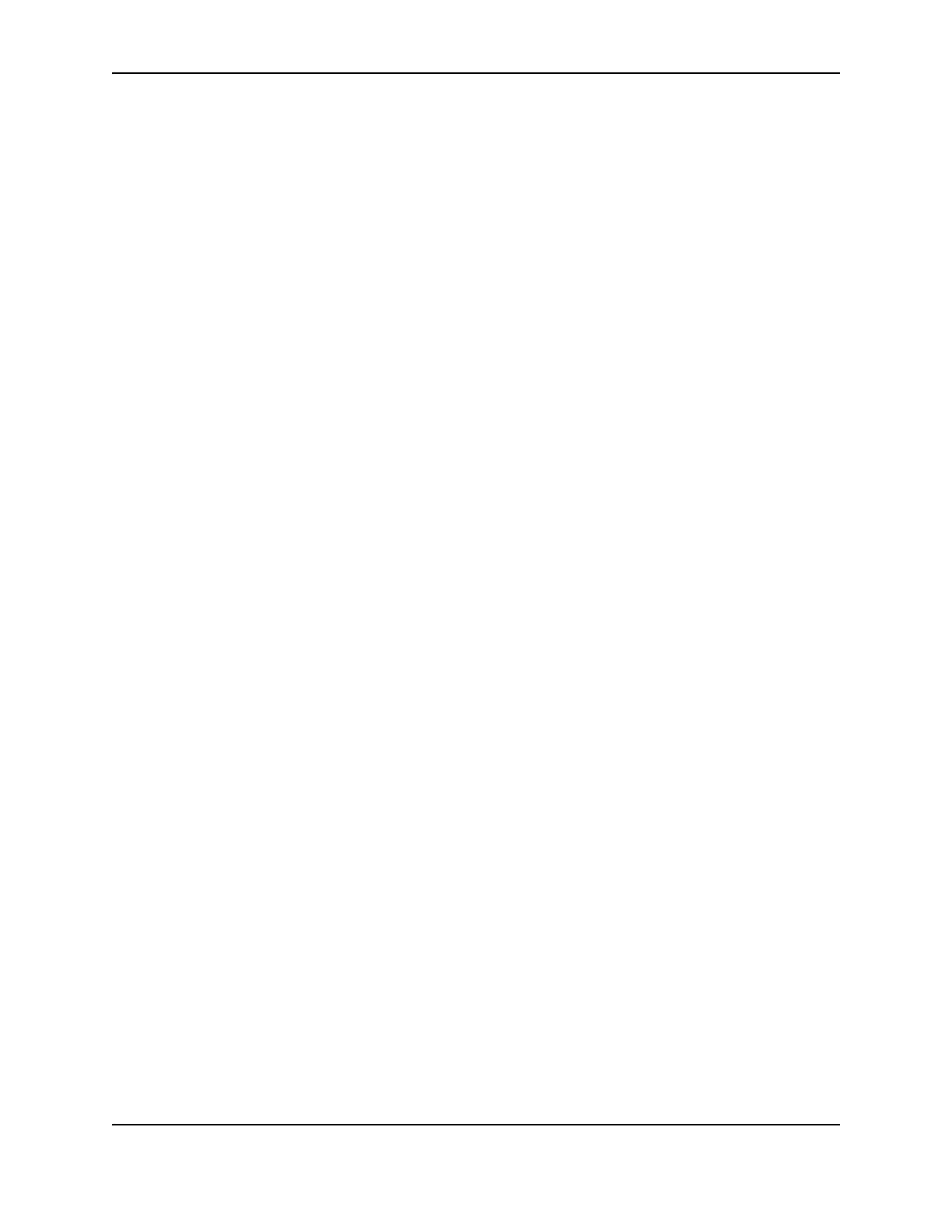19
SP Series Info Central: Setup
3 Click the Color Settings tab and make sure the Match Monitor setting is clear.
4 Click the Apply Changes button, if necessary.
5 Print a sample card. (Use the same method as you used in step 1.)
— In the ID software, print one or more sample cards.
— Click the Print Sample Card button to print a card.
6 Use a permanent marker to mark the back of the card with a 2 (or the next number if repeating these steps) and
clear the Match Monitor check box.
7 Use the Color Management Tab of the Printer Properties dialog box to load a color profile. See Windows Help
for more information. The Smart Driver™ CD-ROM contains a color profile (SP_Prof.icc) for SP printers.
8 Continue with changing any other color settings.