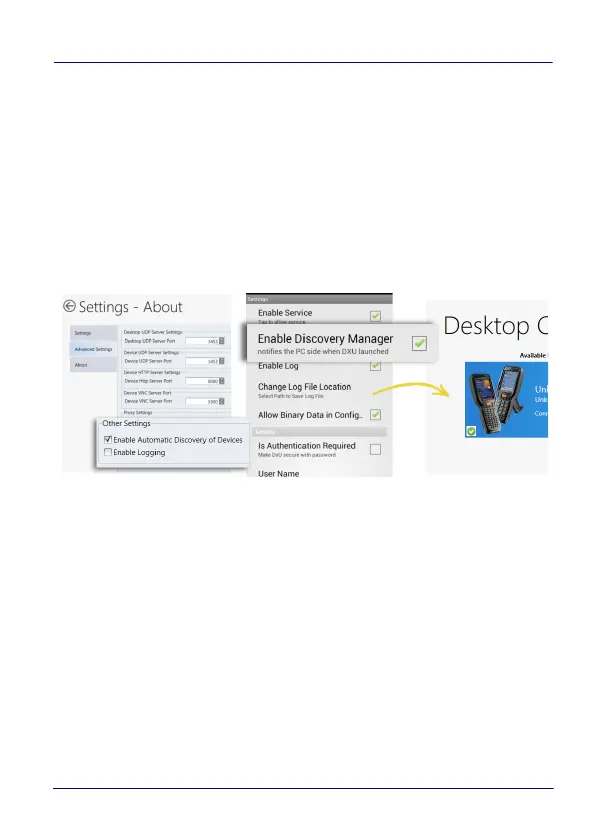Datalogic Applications
User’s Manual 111
DXU Application Controls
Available Device List and Configuration
The Available Devices list displays devices which are either currently
connected, have been connected since launching DXU, or were
manually connected at some time in the past. You can refresh the
view to automatically show devices or hide devices which connect
while you work on another device. In general, they should appear
automatically as they connect.
By default, “No Devices Available” will display when no devices
announce themselves to DXU either when they connect via USB or
when they connect over a network. Simply connecting the DL-Axist
to a network, even on the same subnet as the PC running DXU, will
not automatically display as being available. The device must try to
connect to DXU, which sends an announcement packet to DXU. This
can be done by scanning Scan2Pair or Scan2Deploy barcode labels.
However, connecting a device to the PC running DXU via USB will
automatically display it in DXU. You may also select the “Enable
Automatic Discovery of Devices” check box in DXU’s Settings view to
automatically see any device that connects to the network, but
