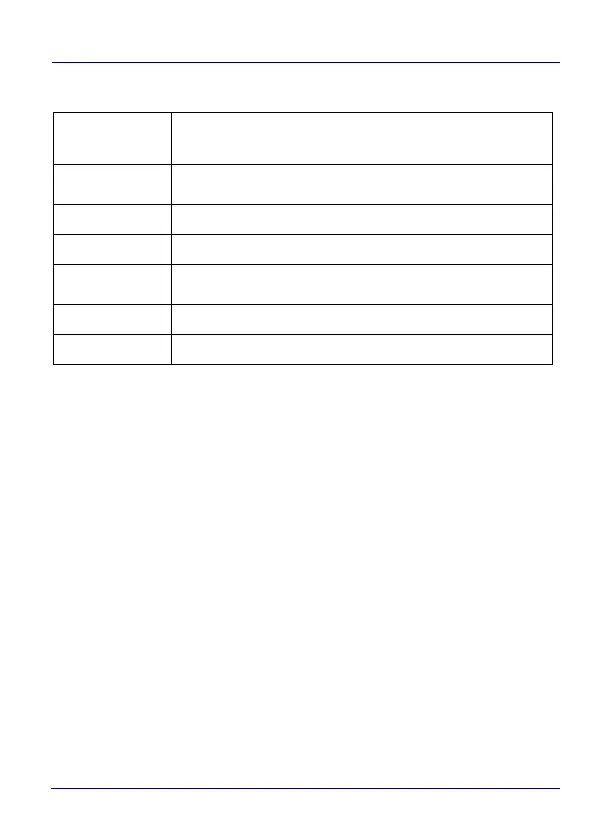Getting Started
36 DL-Axist™
Home Screen Items
Customize the Home Screen
Application shortcuts placed on the Home screen allow quick and
easy access to applications. Widgets are self-contained applications
placed on the Home screen to access frequently used features.
The user can add application icons, shortcuts, widgets and other
items to any part of the Home screen where there is free space.
To add an application shortcut:
1. Tap the All Apps icon.
2. Tap and hold the app icon you want to add until the home screen
appears.
3. Drag and drop the icon into position on the home screen panel or
in an open spot in the Favorites tray.
To add a widget:
1. Tap the All Apps icon.
Notification/
Status Bar
Displays the time, status icons (right side), and notification
icons (left side).
Favorites Tray
It is like a dock for your home screen. By default, it includes
commonly used apps, but you can customize it.
DXU Icon
Launch the DXU Agent
SoftSpot Icon
Launch the SoftSpot application.
All Apps Icon
Opens the Apps window. Tap it to view the Apps and
Widgets loaded on your device.
Settings Icon
Opens the Settings.
Browser Icon
Opens the Browser application.
