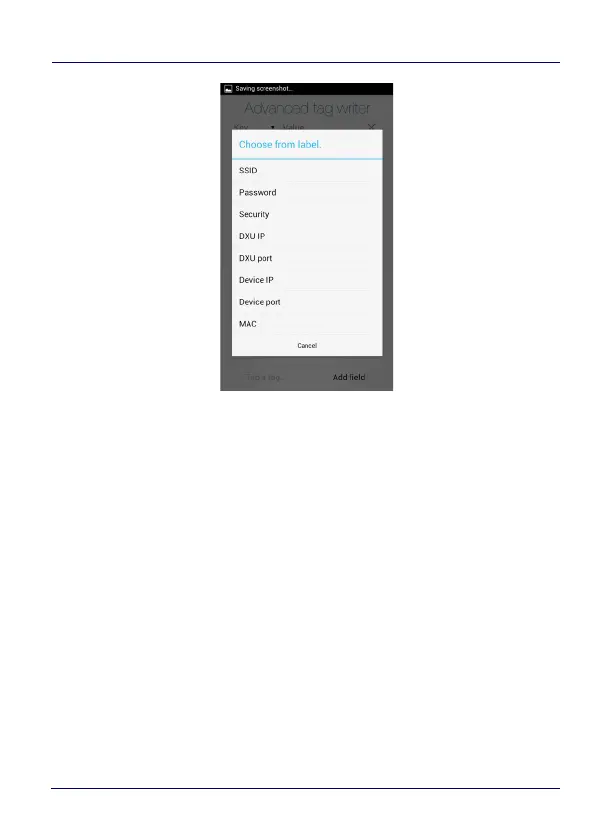Datalogic Applications
166 DL-Axist™
Once the editor is filled with the information, you may write the tag
simply by tapping it, that is, just approaching it.
If you read a not-empty tag with JSON content (i.e. application/json
mime type), the application asks you if you want to edit the content
of the tag or to overwrite it with the data in the editor. In case of
editing choice, the editor is filled with JSON data from the tag.
If the read tag is empty or the content is not JSON, the tag is written
after the confirmation button is tapped. Please notice that the
confirmation button appears only when a tag is read and replaces
the tap a tag button. The write confirmation may be disabled from
the Settings window.
