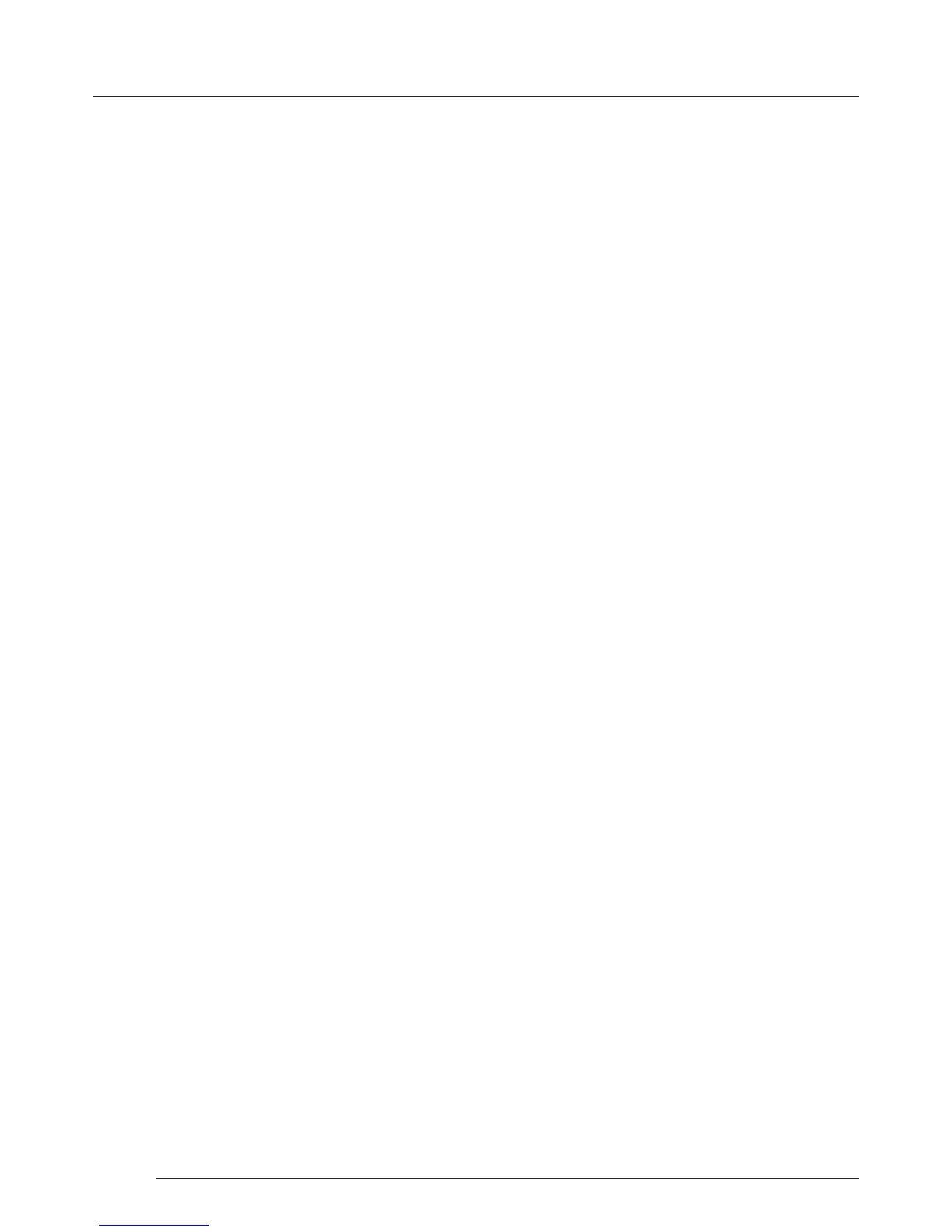Software
12
Software
5.4.2 Operation Modes
The application has 3 separate operation modes: Monitor, Inputs and Devices:
Monitors
Wall Designer includes a database containing a selection of the more commonly used monitor manufacturers and model. Use
the manufacturer and models dropdown list to select a specic monitor. When selected the monitor properties are
automatically populated with the specication of the monitor.
To add monitors simply click or click and drag the cells inside the 8x8 grid. Once the monitors have been arranged on the virtual
canvas and you are happy with the wall design, click on Add Monitors to Wall.
Add a background image to enhance the Virtual Canvas.
Inputs
The inputs section of the application toolbar enables you to select a given input and allocate regions of the input to each
monitor on the display wall.
A collection of sample sources are available via a dropdown menu, this contains a list of images and videos contained within the
application’s and user’s media folder.
Devices
The devices section of the application toolbar brings together the input, hardware devices and the monitors thereby
completing the design of your display wall. This is done by allocating the input to available devices and the outputs from the
devices to specic monitors on the display wall.
For ease of use Wall Designer has an automatic conguration feature (Auto-cong) which when clicked, automatically adds the
required number of devices and congures all the links from the input to the monitors via your Fx4’s in the most logical
conguration.
The virtual device can be associated with an actual device by right clicking on it and selecting Associate Device. Click in the
device to display the device properties, these properties can be changed if required, for example the Friendly Name
(recommended).
5.4.3 Quick Tour
When opening the application for the rst time a quick tour dialogue is presented. It is highly recommended that you take a
few minutes to complete the tour. The quick tour dialogue can be turned o so it will not be displayed in the future.
5.4.4 Virtual Canvas
The Virtual Canvas displays a representation of the monitors selected and their orientation, thereby oering a view of the
completed wall design. In Device mode, the Virtual Canvas illustrates how the input source, Fx4(s) and monitors are congured.
5.4.5 Toolbar
The toolbar oers a group of tools which assist in creating, opening and saving layouts, you can also display actual video wall
measurements in metric or imperial.
5.4.6 Help Files
The Wall Designer application has a an inbuilt help le system which can be accessed by clicking on the ? at the top of the
toolbar.