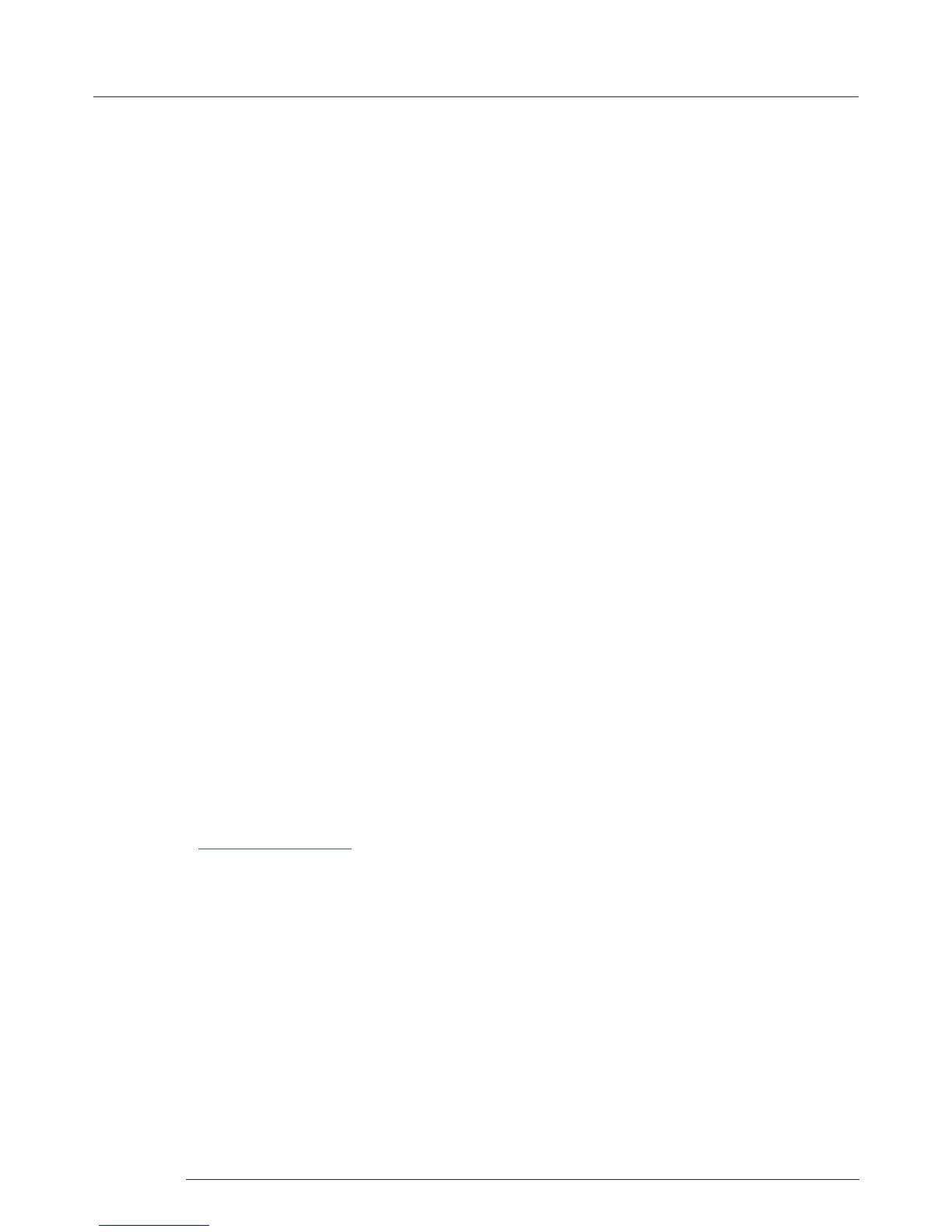Troubleshooting
19
Chapter 8 - Troubleshooting
8.1 Troubleshooting
8.1.1 Display Screens Turn Red
If all the display screens turn red, this indicates that there is an issue with HDCP compliance. Check both the input source and
the monitors are HDCP compliant. If neither are HDCP compliant it is possible to stop the Fx4 from automatically negotiating
an HDCP link by disabling HDCP in the Wall Designer application.
In the Devices tab, select the input to display the Advanced Timing Properties and uncheck the HDCP Enabled box.
8.1.2 Network Timing Out
The network connection fails and the Fx4 can’t be seen in devices. Indicates that an IP address needs to be set.
8.1.3 Front Panel LED Lights
On start-up all three lights will ash, after a few seconds the ashing should stop and the power light stays on permanently. If
the light continues to ash this indicates that the Fx4 requires upgrading.
To upgrade, connect the Fx4 via the USB or Network interface to a PC and open the Wall Designer application. Create a
monitor layout, allocate an input and auto- congure the Fx4. When the visual representation of the Fx4 appears in the Device
window a blue information icon will be displayed.
Click on the information icon for details of available upgrades.
8.1.4 Intermittent or Loss of Input Signal
If you lose your input signal or if the signal is intermittent it could mean there is a problem with the link rate between the source
and the FX4.
Check that all cables are tted correctly.
When using DisplayPort cables ensure that the bitrate and cable length are compatible using the table shown in Chapter 6. or
try selecting a lower maximum link rate in the Wall Designer application.
8.2 Technical Support
Registered users can access our technical support using email and the Support Enquiry Form on our website, usually with a
response within 24 hours (excluding weekends).
8.2.1 Email
Send an email to support@datapath.co.uk with as much information about your system as possible. To enable a swift
response our support team will need to know the following details:
• Specication of the PC - including processor speed.
• Operating system.
• Application Software.
• Datapath Hardware/Software.
• Details of the input source.
• The exact nature of the problem - please be as specic as possible.
Please quote version and revision numbers of hardware and software wherever possible.
