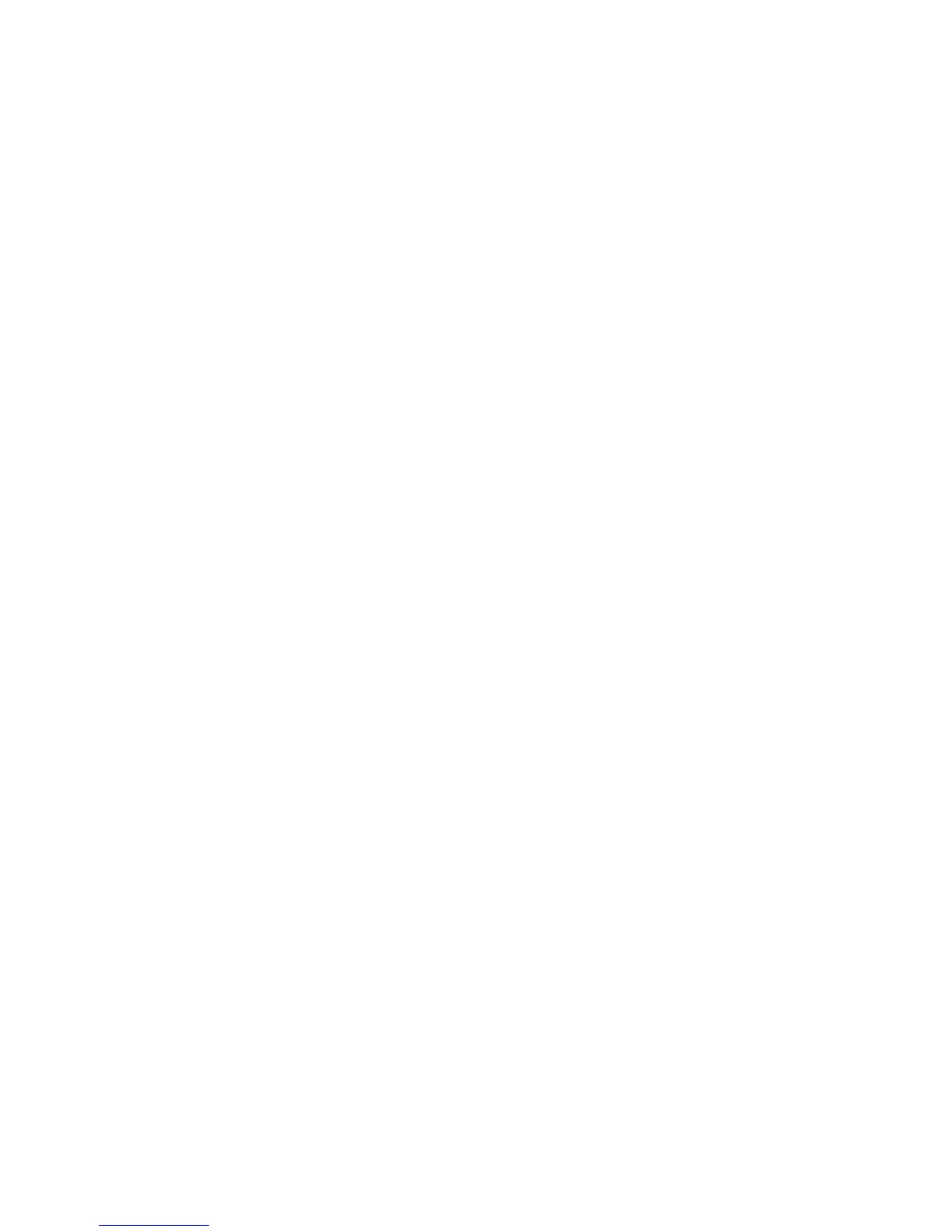Predined Regions
For ease of use, there are preset buttons to select the two most popular congurations: Quarter or
Replicate.
Quarter
The rst monitor displays the top left hand corner of the input image, the second monitor the top
right, the third the bottom left etc. This mode of operation can be used to drive four monitors in a 2x2
arrangement from a single high resolution input.
Replicate
Each output displays the entire input image. The output monitors can be driven at the same resolution
(with dierent timings if necessary) or a higher resolution.
There are no restrictions (other than the resulting scale factor must be 1:1 or upscale) in the region set-
tings, so it is possible to have regions overlapping, or to program in gaps etc. Additionally each region
can have a transform such as rotation or ipping applied to it (after cropping) in order to support dier-
ent output monitor orientations.
Please note that there may be instances where a setting stored in non-volatile memory which was
valid when it was stored (ie the scale factors from input to output were 1:1 or greater) may subsequent-
ly require down-scaling if the resolution of the input increases. In this case the rmware will adjust the
scaling factors to give a 1:1 crop of the input, centred on the original region. In order to signal that at
least one output is no longer exactly honouring the programmed region setting, the front panel status
light will not be illuminated.
All modications to the Region settings can be save as a .vqs le, removing the requirement to input
the same settings again. To save the settings select the Save… command in the File menu. To open a
saved .vqs le select the Open… command.
Monitor Outputs
The Monitor Outputs group shows the actual resolution and refresh rate that each of the four x4
outputs is currently providing. To see more information such as whether this is an analog RGB or DVI
mode, if it is the monitor EDID preferred mode or a default mode programmed into the x4, along with
detailed timing information, click on the Modify button for the required output.
The genlock status is indicated by the small coloured squares:
Green
The outputs are genlocked to a common reference clock, and the Vsync of the rst monitor. If the In-
put genlock light is green (see above), then the reference clock is taken from the input DVI source, and
the system is fully genlocked to this source. If the input genlock indicator is red, then the outputs are
genlocked together, but are not related to the input sync.
Red
The outputs are NOT genlocked