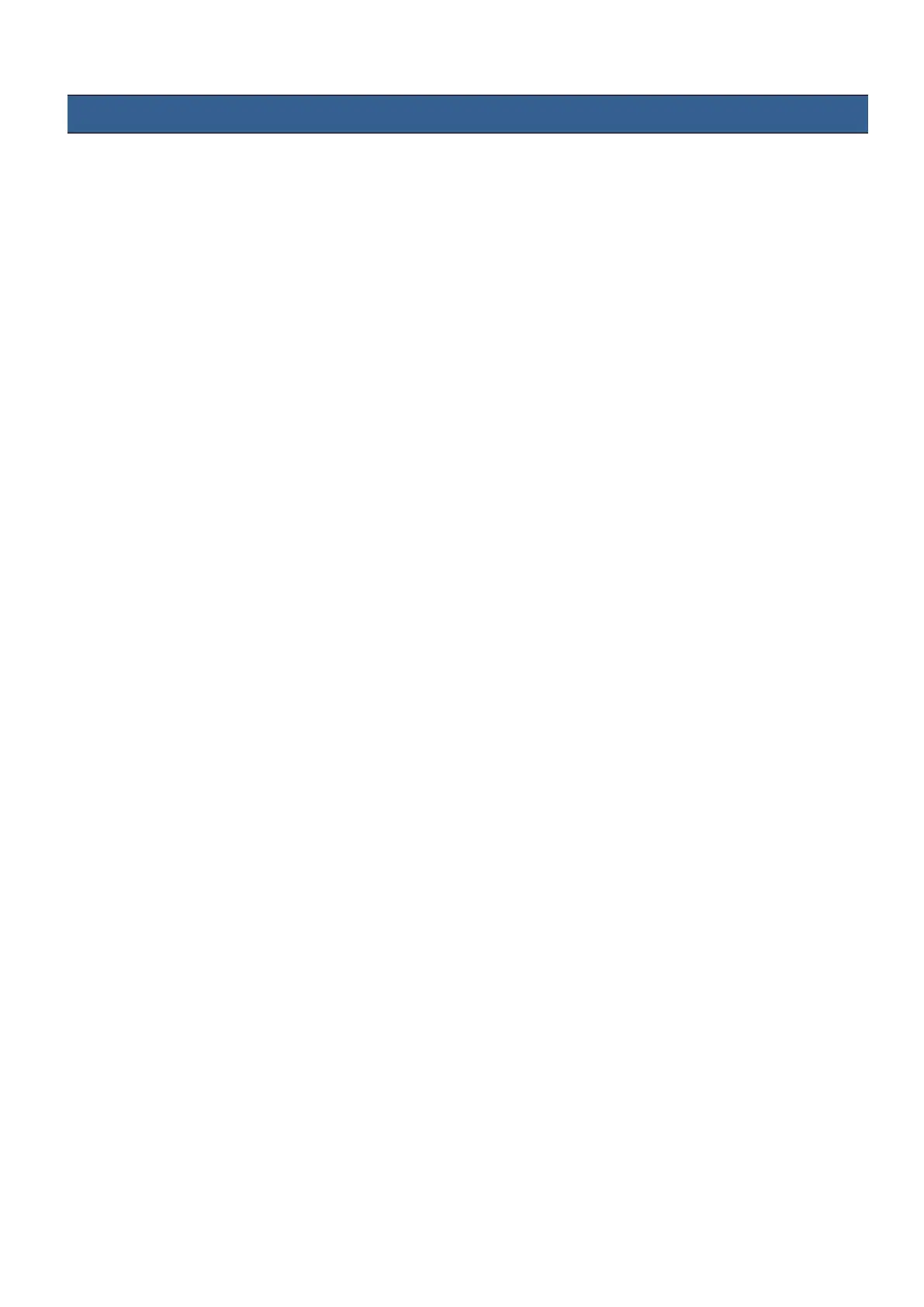13
3. Camera Setups
3.1 How to copy settings set by the MCU-200P from one camera to another
When the MCU-200P is used to control more than one camera, it is possible to copy the settings set by
the unit on one camera to another via the Memory Stores functions of the unit.
Follow the following procedure to copy the settings set by the unit on camera to another.
1. Select the camera from which you want to copy the settings via the CAM 1 to CAM 4 buttons.
2. Press the LOAD SAVE button to start the copy process. The LOAD SAVE button will be back lit
orange and blinking.
3. Whilst the LOAD SAVE button is back lit orange and blinking select the camera to which you want
to copy the settings via the CAM 1 to CAM 4 buttons.
4. When the LOAD SAVE button is back lit green the copy process is then completed.
Note: This process does not work if either the selected source or destination camera is not connected or
is not powered on.
3.2 How to store / recall settings from internal memory MU-1, MU-2 or MU-3
The MCU-200P has dedicated internal memory to store the settings set by the unit on four cameras. This
internal memory can be accessed using the Memory Store functions.
Internally, the unit has three memory blocks indicated by the Memory Stores MU-1, MU-2 and MU-3.
Each of these blocks is divided into four segments, one segment for each camera. These are used to
store the settings for each camera accordingly.
Use this procedure to store the settings on a camera to the MCU-200P unit’s internal memory.
1. Select the camera from which you want to copy the settings via the CAM 1 to CAM 4 buttons.
2. Press the LOAD SAVE button to start the copy process. The LOAD SAVE and the selected camera
button will be back lit orange and blinking.
3. Whilst these buttons are back lit orange and blinking select the memory block, MU-1, MU-2 or
MU-3 button, to which you want to copy the settings.
4. When the MU-1, MU-2 or MU-3 button is back lit green and the copy process is then completed.
Use this procedure to recall a previously saved setting on the MU-1, MU-2 or MU-3 button to a camera.
1. Select the camera to which you want to copy the stored settings via the CAM 1 to CAM 4 buttons.
2. Select the memory block from which you want to copy the settings via the MU-1, MU-2 or MU-3
button.
3. Press the LOAD SAVE button to start the copy process. The LOAD SAVE and the selected camera
button will be back lit orange and blinking.
4. These buttons will be back lit green when copy process is completed.
3.3 How to save / load the camcorder settings to / from a PC
It is possible to save the current settings on all four cameras from MCU-200P to a PC for later use. Also
any previously saved MCU-200P settings stored on a PC can also be loaded back to the MCU-200P unit.
