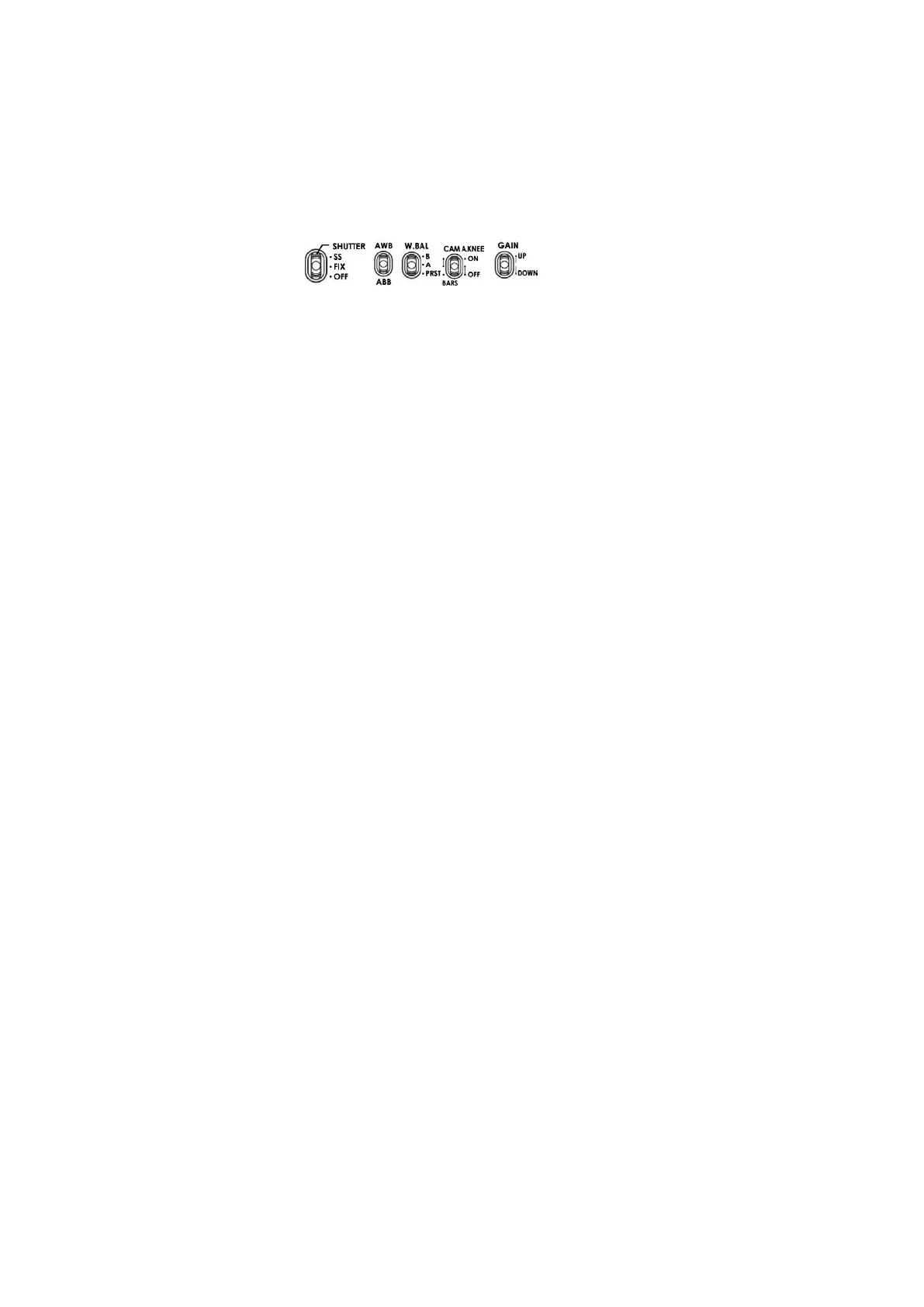14
This can be handy if multiple users have access to the equipment and you need a quick way to get back
to your preferred settings.
Use the following procedure to save the current camera settings set by the MCU-200P unit to a PC.
1. Power off the MCU-200P unit.
2. Connect the MCU-200P unit to PC using USB cable via the USB 2.0 (Mini B) interface.
3. Set the five switches on the MCU-200P unit to their middle
position.
4. Press and hold in both the CAM 1 & MU-1 buttons at same time and then power on the MCU-
200P unit.
5. The seven segment LED Display will show “cU--”, and the PC will detect the MCU-200P unit as an
external storage device named “MCU-200P_MUx”.
6. Open the “MCU-200P_MUx” folder on the PC and copy “mu_param.bin” file to desired PC hard
drive location.
7. Once complete unplug the USB cable and reboot the MCU-200P unit.
To load previously saved settings on a PC to MCU-200P, repeat steps 1~5 of the above procedure and
then continue with the following steps.
6. Open the “MCU-200P_MUx” file folder on PC and delete the “mu_param.bin” file.
7. Copy the previously saved “mu_param.bin” file from the PC hard drive location to the “MCU-
200P_MUx” folder.
Note: Do not worry if the previously saved xxxxxxxxx.bin file has been renamed on the PC. The
MCU-200P unit will automatically amend the file name back to “mu_param.bin” after a
reboot.
8. Once the copy process is complete unplug the USB cable and reboot the MCU-200P unit.
