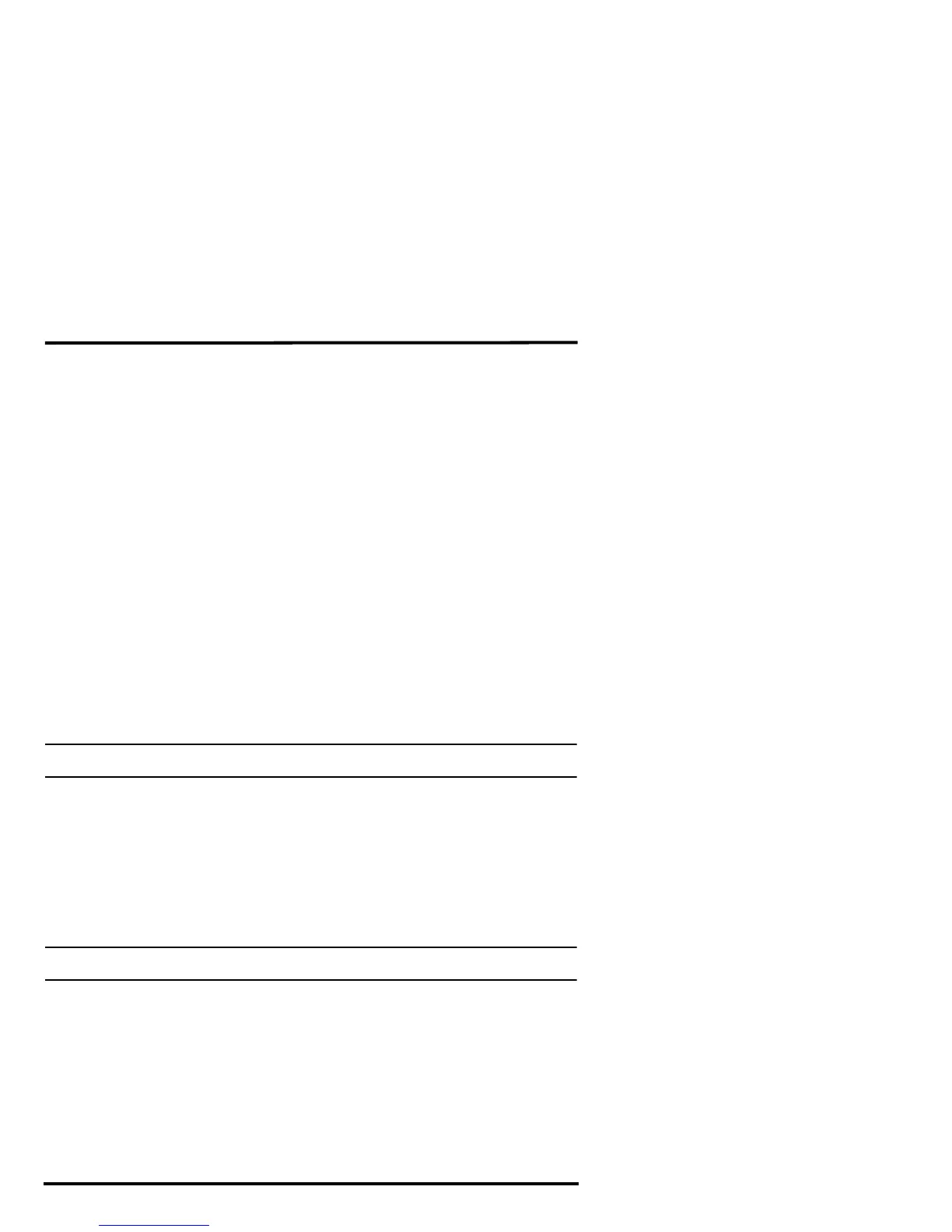Troubleshooting Cabled ISS Communication
8
5. If the ISS contains a UV sensor and/or solar sensor, press 2ND and then press
RAIN YR for current ultraviolet readings or press 2ND then press RAIN DAY for
solar radiation readings.
The UV reading displays in the center of the console. The solar reading displays in
the bottom right corner of the console display. UV and solar readings should be
zero or close to zero if the ISS is inside. Zero is a valid reading. Dashes(--) are
displayed if no data comes from the sensors.
6. Current weather data displayed on the console confirms communication.
Once the ISS has been powered and the console has successfully received accurate
readings from all the sensors, prepare the ISS for installation. Continue on to
“Preparing the ISS for Installation” on page 15 for more information.
If the communication problems still exist between the cabled ISS and the console,
see “Troubleshooting Cabled ISS Communication” below.
To ease the installation process of ISS at a location, disconnect the console cable
from the SIM. Remove the foam and slide the cable out through access port. Once a
location for both the ISS and the console has been arranged, reinsert the cable
through the access port, into the console connector, and reinsert the foam.
Troubleshooting Cabled ISS Communication
If the console is not receiving sensor readings from the ISS, please try the following
troubleshooting procedures.
• Check the console to make sure it is being powered with the AC adapter sup-
plied in the Vantage Pro2 packaged box or three C batteries.
Note: The supplied adapter is a five-volt positive center AC to DC adapter. Other adapters may not work if
the voltage or adapter type is different.
• Make sure the cable is firmly plugged into the ISS jack on the console.
• Make sure that the cable is firmly plugged into the correct jack on the SIM.
• Verify that all sensor cables are firmly plugged in.
• An LED indicator light on the SIM flashes each time the ISS transmits, which is
about once every 2.5 seconds. If the LED remains dark, there is a problem with
the ISS transmitter. Call Technical Support. See “Contacting Davis Instruments”
on page 27.
See “SIM Board Display and Contents” on page 29 for information on locating the
LED indicator light and the DIP switches.
Note: If the LED is flashing rapidly, call Technical Support. See “Contacting Davis Instruments” on
page 27 for more information.
If the console is still not receiving readings, ensure that the console is in Setup Mode
and reboot the console by disconnecting the AC power adapter from the console and
removing the console batteries for at least 30 seconds. If the console is still not
displaying sensor readings from the ISS, please contact Davis Technical Support.
