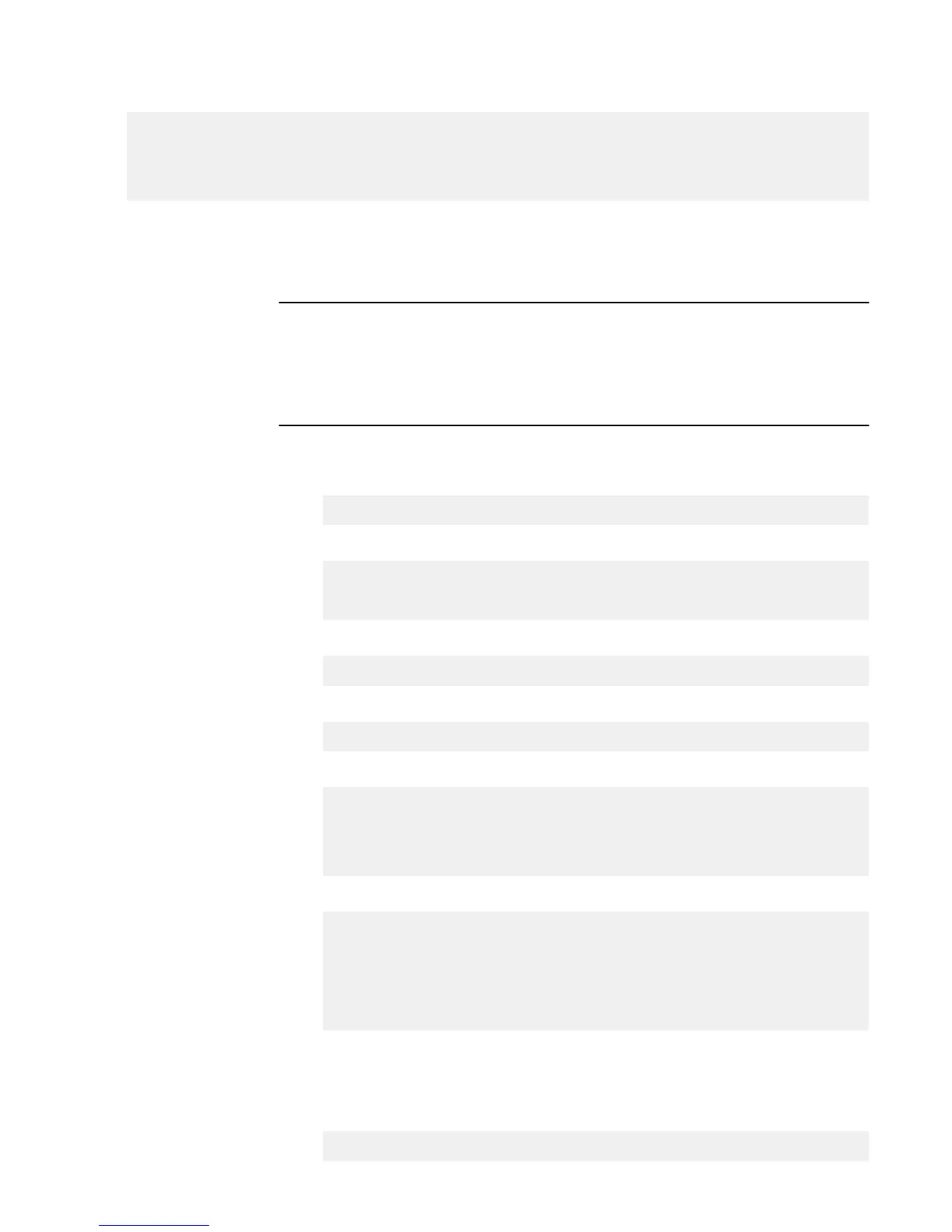You can also use the Data Domain (DD) System Manager GUI interface to configure
the system parameters. Open a web browser, and enter your Data Domain system’s IP
address in the browser’s address text box. Log in when the DD System Manager login
screen displays. Use the DD System Manager online help for more information.
Procedure
1. To set up the mail server, enter:
# config set mailserver mail.datadomain.com
The Mail (SMTP) server is: mail.datadomain.com
2. To set up the system location, enter:
# config set location "Dallas Regional Data Center Lab,
5000 Apple Drive Suite #130, Dallas, Tx"
The System Location is: Dallas Regional Data Center Lab,
5000 Apple Drive Suite #130, Dallas, Tx
3. To add one or more time servers, enter:
# ntp add timeserver 192.168.101.1
Remote Time Servers: 192.168.10.1
4. To enable the NTP daemon, enter:
# ntp enable
NTP enabled.
5. To change the system time zone, enter:
# config set timezone US/Central
The Timezone name is: US/Central
*** You made a change to the timezone setting. To fully effect
this change
*** (in currently running processes), you need to reboot the
machine.
6. Reboot the system for the time zone change to take effect:
# system reboot
The 'system reboot' command reboots the system. File access is
interrupted during the reboot.
Are you sure? (yes|no|?) [no]: yes
ok, proceeding.
The system is going down for reboot.
7. After the system completes the reboot, login again as sysadmin using the serial
number as a password. Press Ctrl-C to get through the EULA, sysadmin
password prompt, and config setup wizard.
8. Generate an autosupport sent to yourself to use as ACG input:
# autosupport send your.email@emc.com
OK: Message sent.
Configure System for Use
Configuring additional system parameters 35
