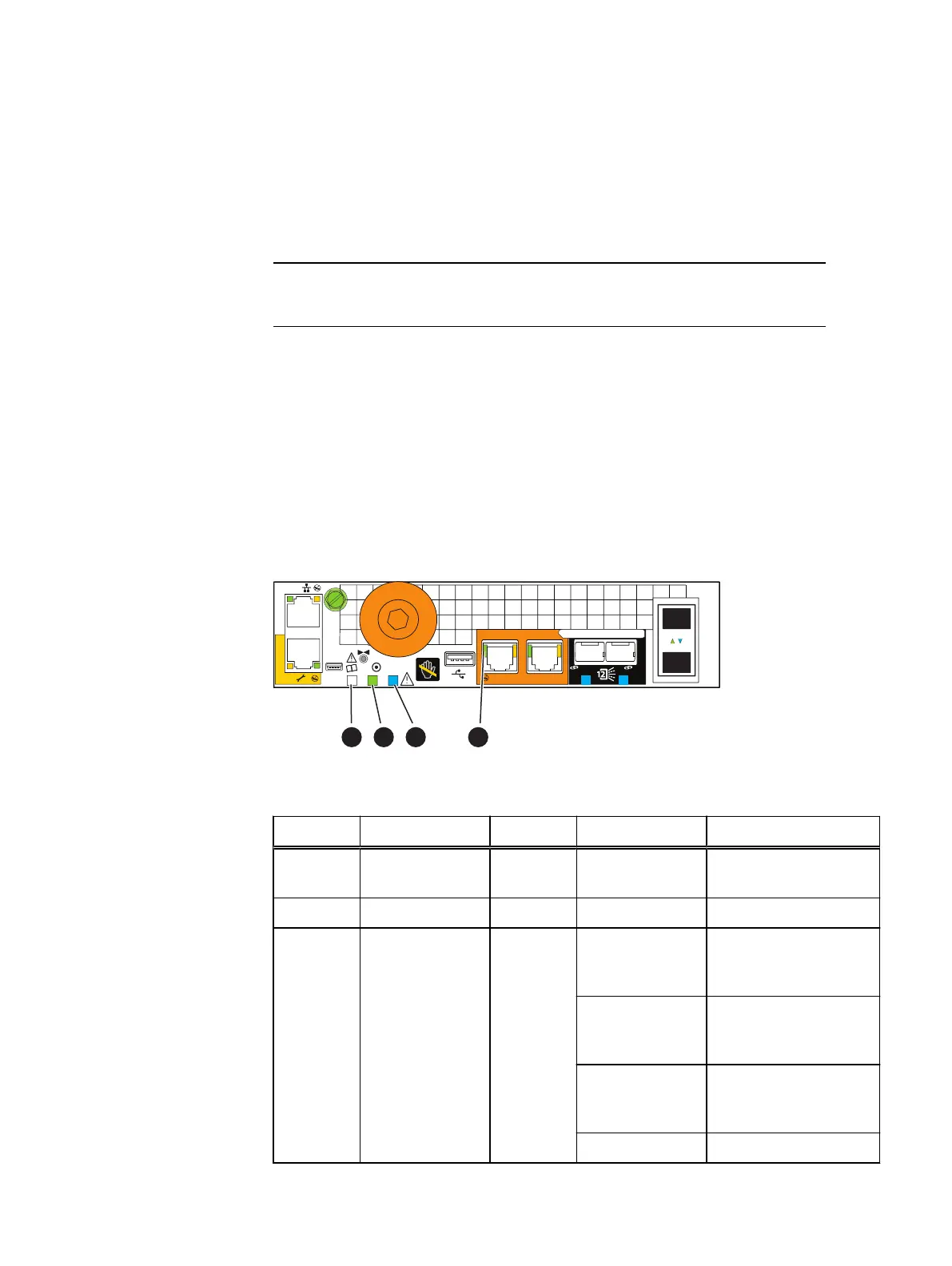Verify status LEDs
The system should be available in approximately 15 minutes.
This section calls out only the LEDs that you need to verify to ensure that the system
powered up correctly.
The
Unity Hardware Information Guide
provides more details on all system LEDs.
The array is powered up and ready to run the Connection Utility once the SP Fault
LED shows intervals of amber for one second and blue for three seconds. If the
system is on a network with a DNS server and DHCP, the management IP address can
be assigned automatically. When it is assigned, the SP Fault LED will be solid blue.
Ensure that the power-up is complete and that the system is ready before you
continue.
DPE rear status LEDs
Verify that the storage system is up and running without error using the rear facing
physical indicators on the storage processor as shown in Figure 10 on page 28 and
Table 2 on page 28.
Figure 10
SP status LEDs
10 GbE
0 1
x4
23
1 GbE
x4
2 3
MAC:
1
1
4
5
4
5
1 2 43
Table 2 SP status LEDs descriptions
Location LED Color State Description
1 SP Memory or
Boot Fault
Amber Off Normal operation
2 SP Power Green On SP is on main power
3 SP Fault Amber Blinking once
every four
seconds (.25 Hz)
BIOS is running
Blinking once
every second (1
Hz)
POST is running
Blinking four times
every second (4
Hz)
POST completed and OS
boot has started
Off Normal operation
Cable and power up your storage system components
28 Unity 300/300F, Unity 350F, Unity 380/380F, Unity 400/400F, Unity 450F, Unity 500/500F, Unity 600/600F
and Unity 650F Installation Guide