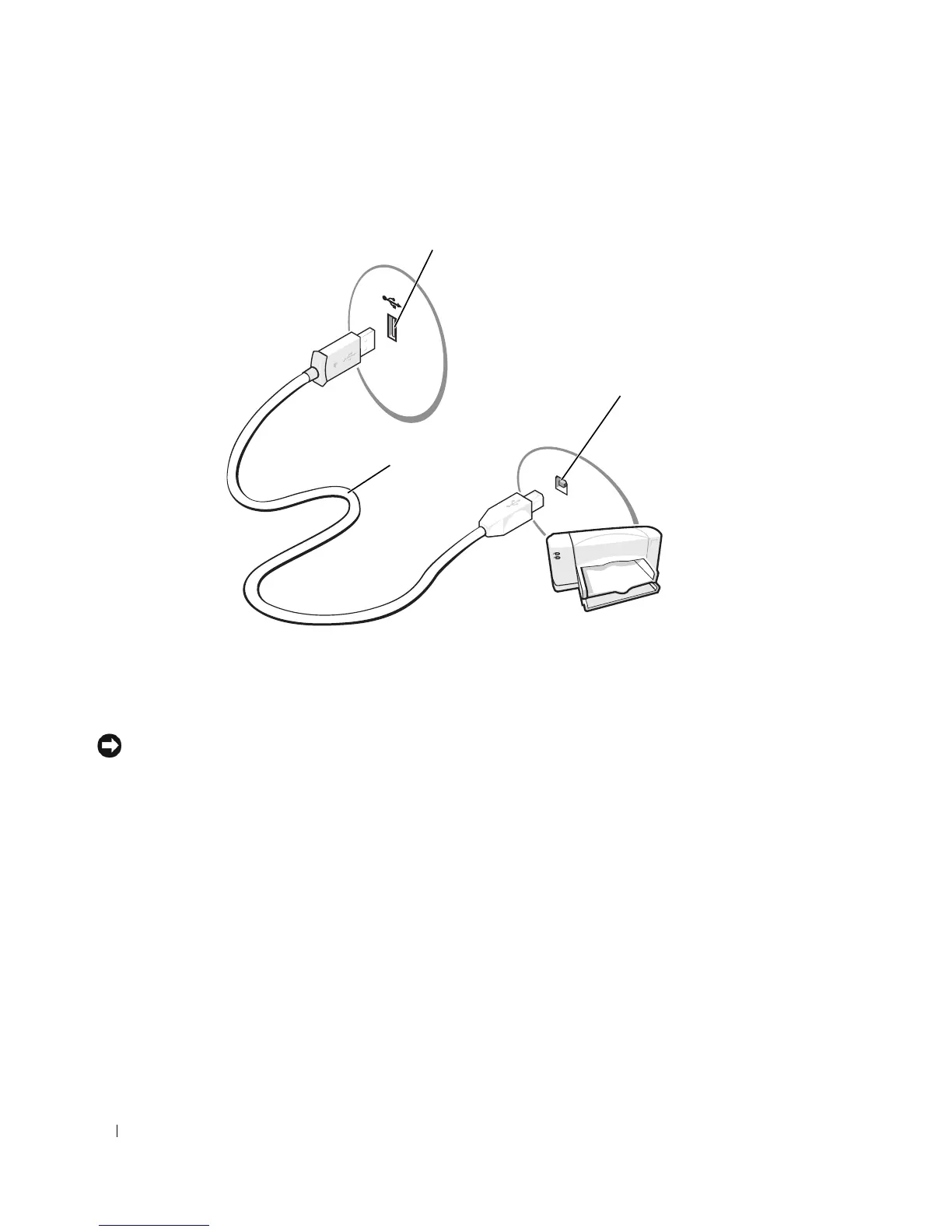10 Setting Up and Using Your Computer
3
Attach the USB printer cable to the USB connectors on the computer and the printer. The USB
connectors fit only one way.
Connecting a Parallel Printer
1
Complete the operating system setup, if you have not already done so.
2
Turn off the computer (see page 45).
NOTICE: For best results, use a 3-m (10-ft) or shorter parallel cable.
3
Attach the parallel printer cable to the parallel connector on the computer and tighten the two screws.
Attach the cable to the connector on the printer and snap the two clips into the two notches.
USB printer
cable
USB connector on computer
USB connector
on printer