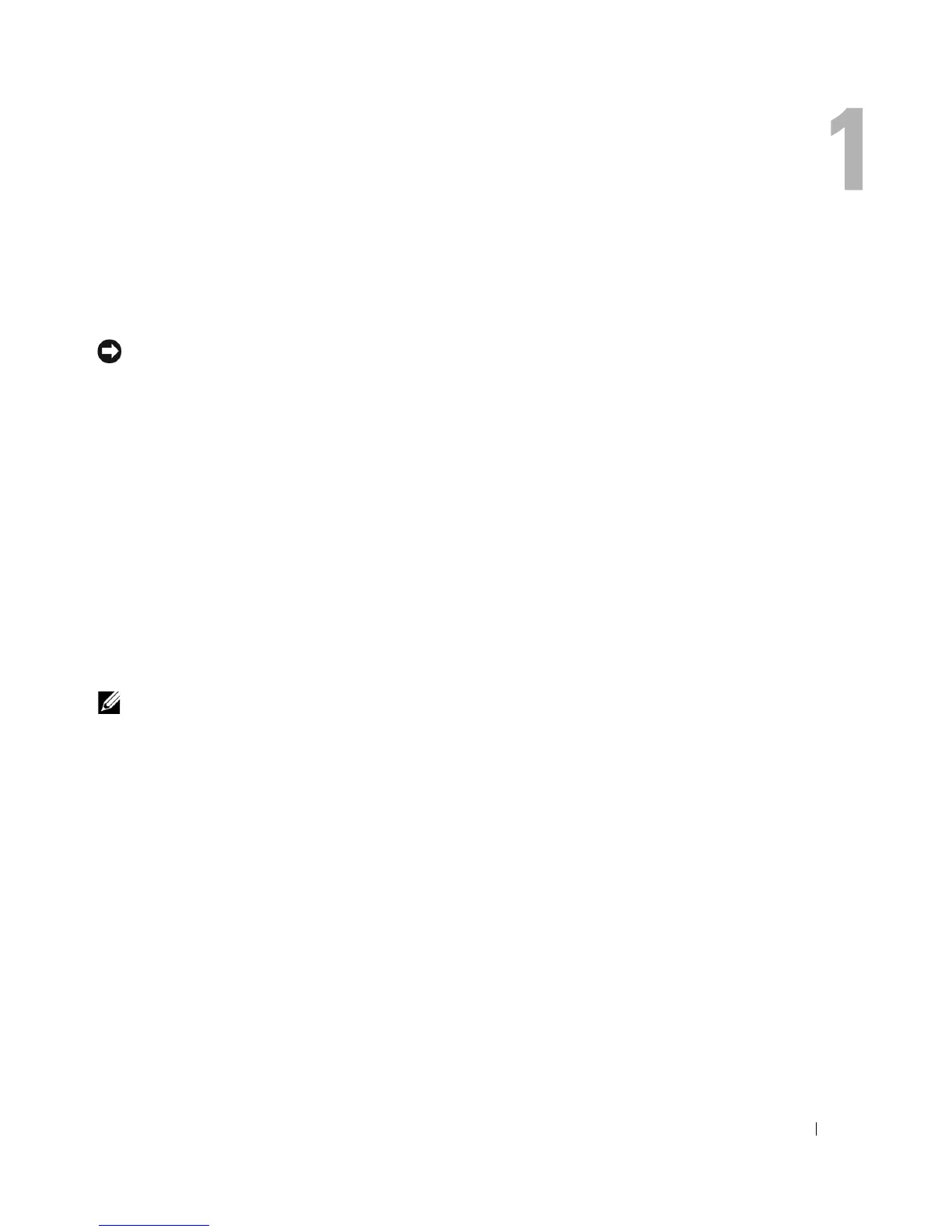Setting Up and Using Your Computer 9
Setting Up and Using Your Computer
Setting Up a Printer
NOTICE: Complete the operating system setup before you connect a printer to the computer.
See the documentation that came with the printer for setup information, including how to:
• Obtain and install updated drivers.
• Connect the printer to the computer.
• Load paper and install the toner or ink cartridge.
• Contact the printer manufacturer for technical assistance.
Printer Cable
Your printer connects to your computer with either a USB cable or a parallel cable. Your printer may not
come with a printer cable, so if you purchase a cable separately, ensure that it is compatible with your
printer. If you purchased a printer cable at the same time you purchased your computer, the cable may
arrive in the computer box.
Connecting a USB Printer
NOTE: You can connect USB devices while the computer is turned on.
1
Complete the operating system setup if you have not already done so.
2
Install the printer driver if necessary. See the documentation that came with your printer.
