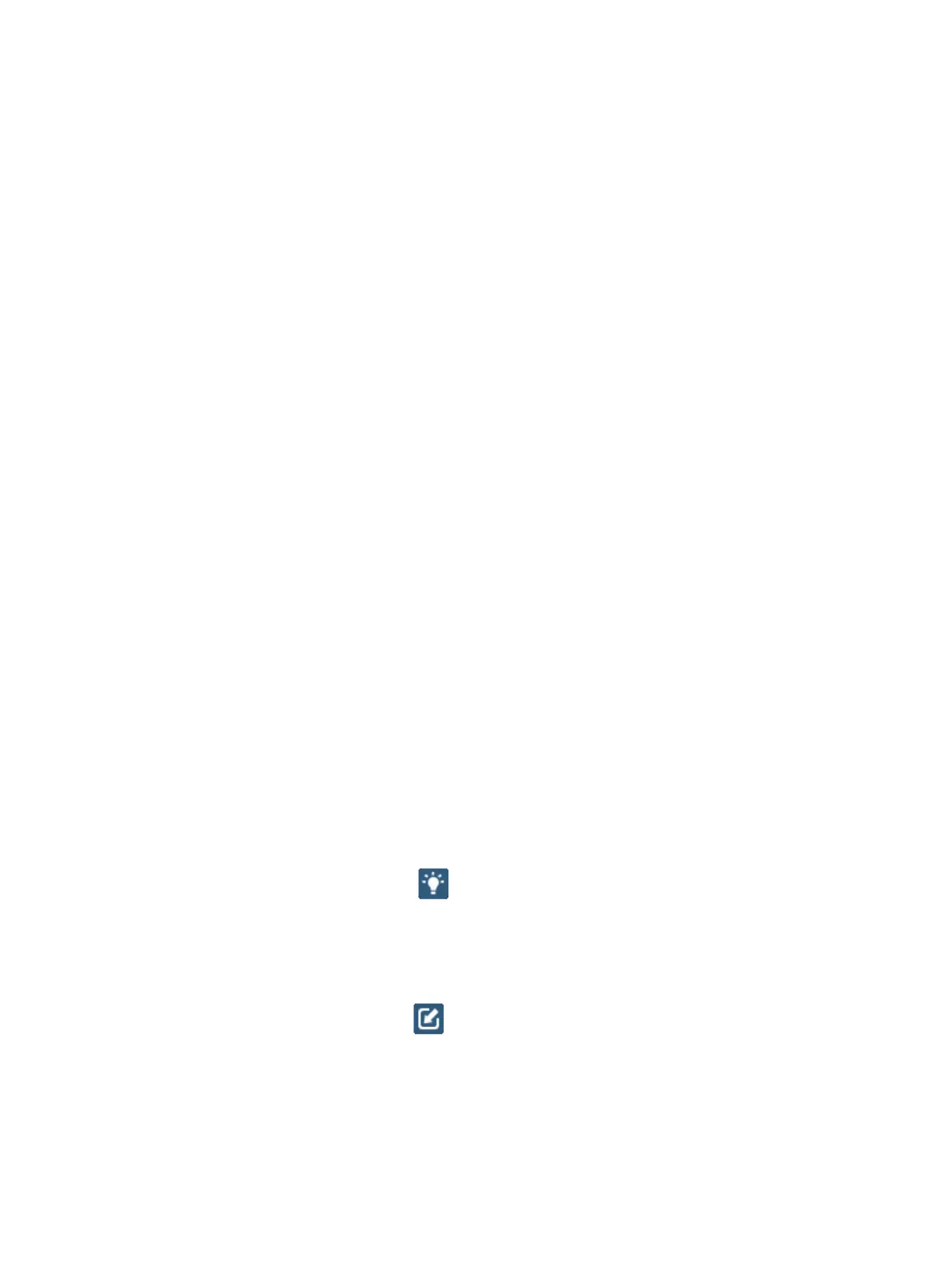node. Some tiles on the Dashboard may be dimmed if they are not relevant for the
node that you have selected.
System Settings and Logout menus
The System Settings menu lets you do the following:
l
Open the System Settings window, where you can configure and modify security,
IP addresses, SRS and SNMP connectivity, user passwords, licensing, vCenter and
discovery of new components. For more information, see Modifying system
settings on page 237.
l
Add nodes to the system, as described in the
VxFlex Ready Node AMS Deployment
Guide.
l
Upgrade system components, as described in the
VxFlex Ready Node AMS Upgrade
Guide
.
The non-disruptive operation can upgrade the following firmware components:
n
VxFlex OS components (MDM and TieBreaker, SDS, SDC, LIA, and RFcache)
n
DAS Cache
n
Operating system patches
n
VxFlex OS AMS and VxFlex OS GUI
n
BMC (iDRAC)
n
Node firmware (Storage controller, NIC, disk)
n
BIOS
All VxFlex OS software and hypervisor upgrades (including security patches) in the
AMS environment must be orchestrated by AMS, as described in the
VxFlex Ready
Node AMS Upgrade Guide
. Upgrades performed using any method other than AMS
may impact the AMS management capabilities in general, and orchestrated
upgrades in particular.
The Logout menu lets you do the following:
l
View the username of the user currently logged in to the system (default)
l
Log out of the system
Dimmer
The Dimmer button toggles the dimmer feature on and off. When you use the
dimmer, only tiles that are essential for real-time monitoring are lit. You can
temporarily light up the dimmed tiles by hovering the mouse pointer over them.
Widget
The Widget button reduces the dashboard size to a widget containing a
condensed display of the storage system. The widget floats on your desktop, allowing
you to visually monitor your system while using other applications. The widget displays
the Capacity tile, Workload activity, Rebuild/Rebalance activity, and Alerts indicators.
When the dashboard is minimized to a widget, the Full-Screen button is displayed in
the top-right-corner, as shown in the following figure. This button toggles the display
back to full dashboard mode.
VxFlex OS GUI Features
Dell EMC VxFlex Ready Node AMS User Guide 89
