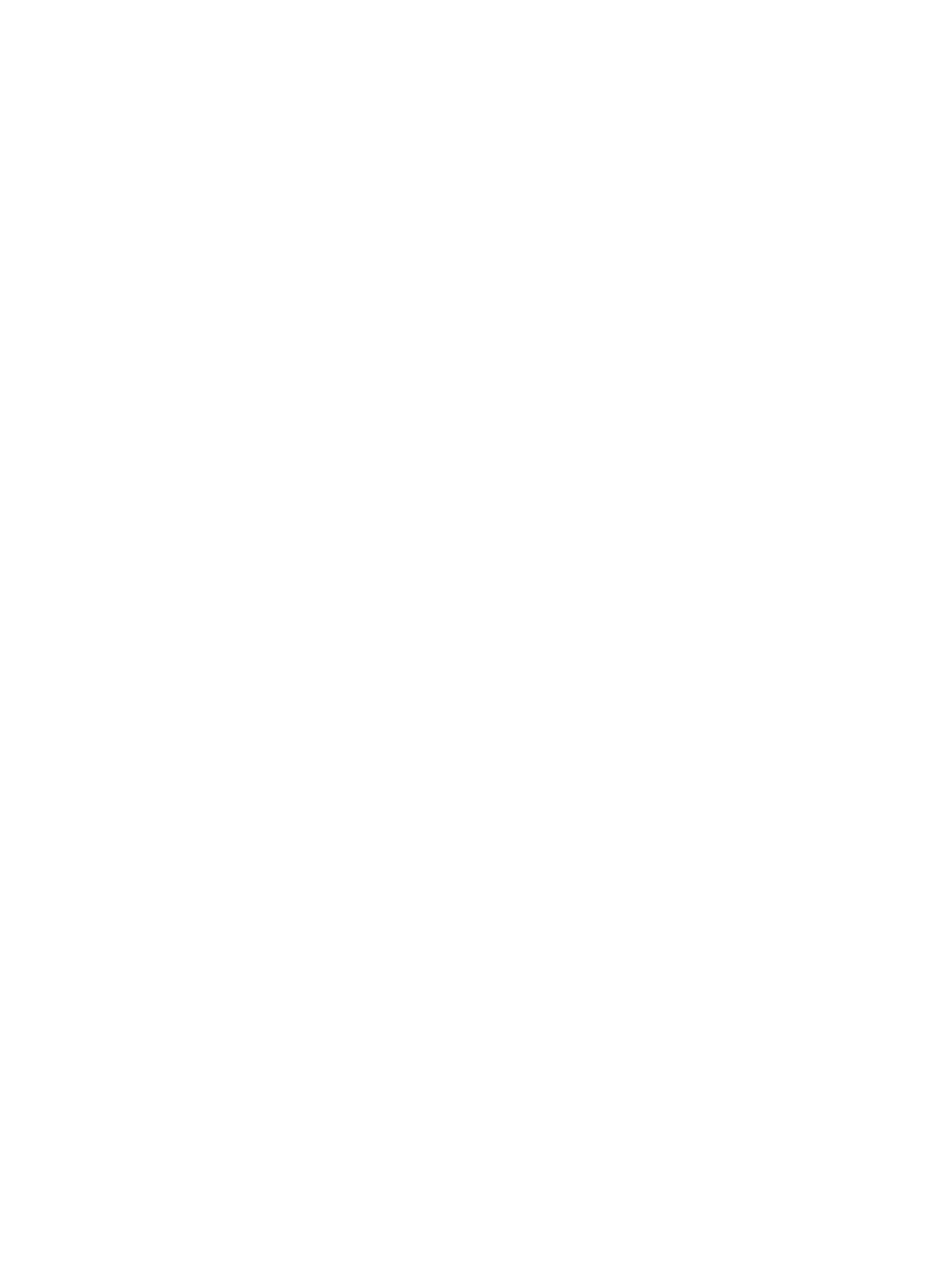l
Static IP Address = Static IP address (customer-provided). The static IP address must be accessible by
the remote computer that will be used for system setup.
l
Static Gateway = Gateway IP address
l
Static Subnet Mask = Subnet mask IP address
d. From the IPv6 Settings pane, configure the IPv6 parameter values for the iDRAC port.
e. From the IPMI Settings pane, verify the following parameter values:
l
Enable IPMI Over LAN = Enabled
l
Channel Privilege Level Limit = Administrator
f. If you are working in a VLAN setup, access the VLAN Configuration pane and configure the VLAN ID
parameters.
g. When the parameter set up is complete, click Back to display the iDRAC Settings page.
5. From the iDRAC Settings page, click Finish, Yes, and then OK to return to the System Setup Main Menu
page.
6. In the System Setup Main Menu page, select the System BIOS menu.
7. In the System BIOS Settings page, verify that the processor settings are correct.
If the settings are incorrect, configure them as follows:
a. Select Processor Settings.
b. In the System BIOS Settings > Processor Settings pane, verify the following parameter values:
l
Virtualization Technology = Enabled
l
Number of Cores Per Processor = All
c. Click Back to return to the System BIOS Settings page.
8. Configure boot settings:
a. Select Boot Settings.
b. In the System Boot Settings > Boot Settings pane, verify that Boot Mode is set to UEFI.
c. Select the BIOS Boot Settings link.
d. In the System BIOS Settings > Boot Settings > BIOS Boot pane, verify that:
l
In the Boot Sequence list, Hard drive C: appears as the first item.
l
In the Hard-Disk Drive Sequence list, the BOSS device appears as the first item.
e. Click Back twice to return to the System BIOS Settings page.
9. Configure integrated devices (R740xd/R640 servers only):
a. Select Integrated Devices.
The System BIOS Settings--Integrated Devices screen appears.
b. Set SR-IOV Global Enable to Enabled.
c. Verify that the Internal USB Port parameter is set to Off.
d. Click Back to return to the System BIOS Settings screen.
10. From the System BIOS Settings page, click Finish, Yes, and then OK to return to the System Setup Main
Menu page.
Configuring the hardware
VxFlex Ready Node Operating System Installation Guide for Linux 19
